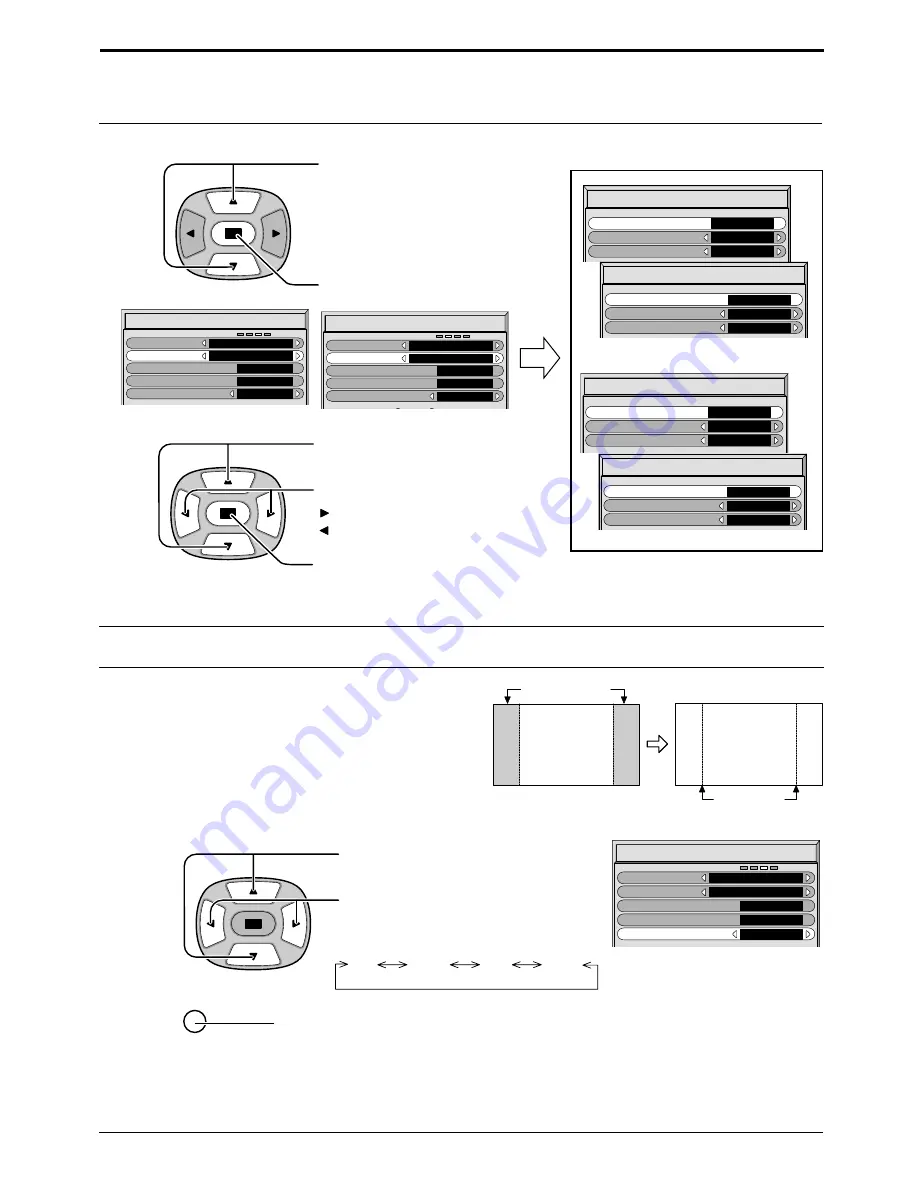
29
Off Low Mid High
R
Screensaver
Function
Mode
White bar scroll
Time Designation
Start Time
0:00
0:00
SP Adjustment
Mid
Finish Time
Setup of Screensaver Time
5
Screensaver (For preventing after-images )
Press to select Start Time/ Finish
Time (When Time Designation is
selected).
Press to select Periodic Time/
Operating Time (When Interval is
selected).
Press to select each Time
Adjustment screen.
Screensaver
Function
Mode
White bar scroll
Time Designation
Start Time
0:00
0:00
SP Adjustment
Mid
Finish Time
Screensaver
Function
Mode
White bar scroll
Interval
Periodic Time
0:00
0:00
SP Adjustment
High
Operating Time
Start Time
Start Ttime
0 : 00
00
00
Hours Adjustment
Minutes Adjustment
Finish Time
Finish Time
Hours Adjustment
0 : 00
00
Minutes Adjustment
00
Press to select Hours Adjustment/
Minutes Adjustment.
Press to Setup Hours or Minutes.
Periodic Time
Periodic Time
0:00
00
00
Minutes Adjustment
Hours Adjustment
Operating Time
Operating Time
0 : 00
00
00
Hours Adjustment
Minutes Adjustment
button: Forward
button: Back
Press to store settings.
Side Panel Adjustment
2
Press to select the SP Adjustment.
Press to select Off, Low, Mid, High.
Press to exit from Screensaver.
3
1
Do not display a picture in 4:3 mode for an extended period,
as this can cause an after-image to remain on the side
panels either side of the display field.
To prevent the appearance of such an after-image,
illuminate the side panels.
To display the Screensaver screen.
(Refer to the previous page, operation
guide steps 1 and 2)
6
Note: Timer function will not work unless “PRESENT TIME” is set.
Notes:
• Setting the side panel to High mode for an extended period may result in occurrence of after-images.
• The side panels may flash (alternate black/white) depending on the picture being shown on the screen. In such an
occurrence, use the Cinema mode.
side panel
4:3
Screen Display
after-images












































