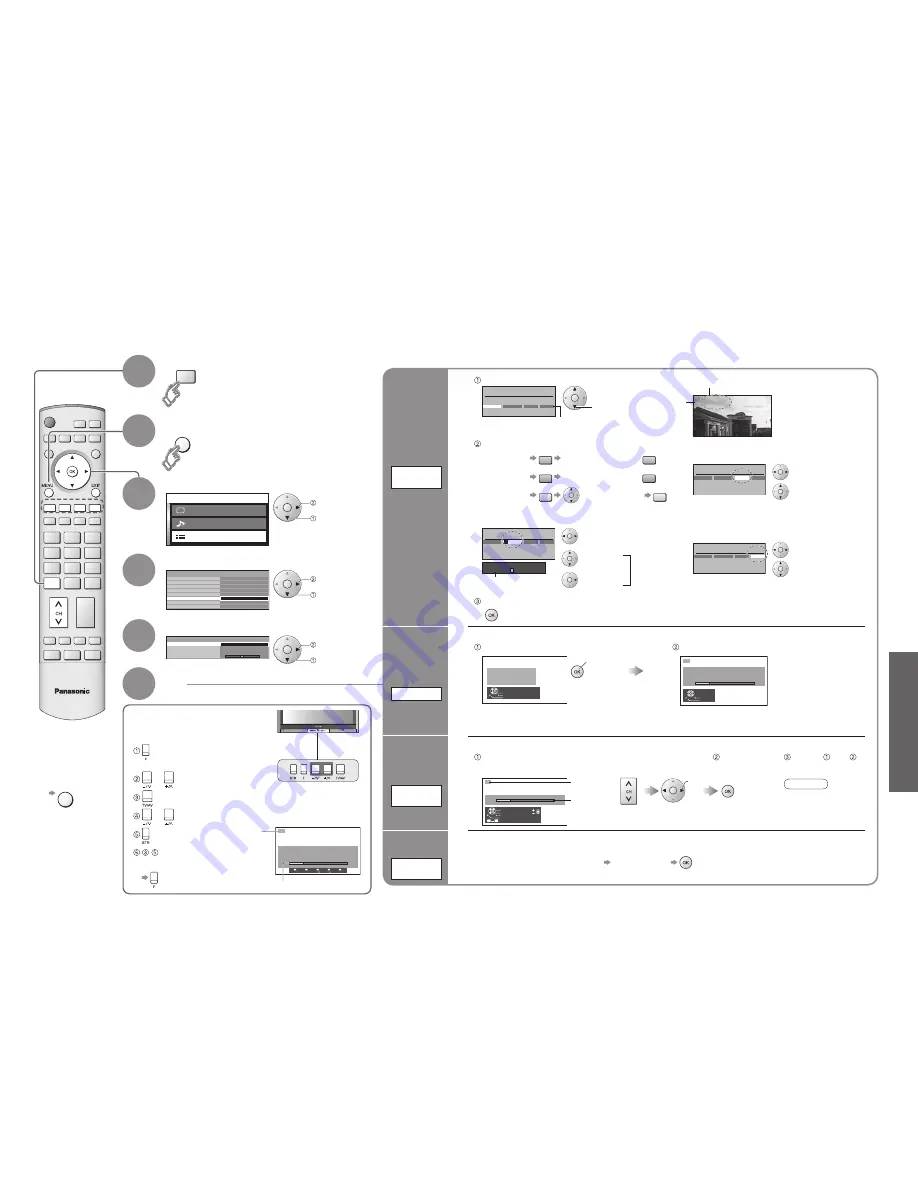
24
25
Advanced
M a i n m e n u
P i c t u r e m e n u
S o u n d m e n u
S e t u p m e n u
HDMI setting
Power save
Owner ID
Shipping condition
Setup menu
Tuning menu
Access
Off
Side panel
High
Off timer
Off
Teletext
TOP
Programme edit
Auto tuning
Manual tuning
Volume correction
Tuning menu
Access
IDTV
R
G
Y
B
DVB
Analogue
1
Manual tuning (Front panel)
-, +
: Search
TV / AV : Programme change mode
STR :
To
store
F :
To
exit
STR
F
- /
+ /
TV / AV
MENU
DVB
Analogue
( Press repeatedly until
"Tuning mode" appears)
or
(Access "Manual tuning")
(Programme change mode, Search mode)
or
(Change programme, Start searching channels)
(Store)
- (Repeat)
Editing and Setting Channels
Select "Setup menu"
Select "Tuning menu"
4
2
3
Select the function
5
Display the menu
6
Set
Edit
channels
■
Delete
■
Add
■
Move
■
Change
name
■
Lock
■
Skip
Programme
edit
For Manual tuning, using
the buttons on the TV
("Tuning mode" on p. 7)
Set
automatically
Auto tuning
Set
manually
Manual
tuning
The current channel settings can be changed according to your needs and reception conditions.
■
To return to TV
(Analogue mode)
Manual tuning
1
Exit
Search down/up
Return
Direct entry
Store
0
9
Select the programme number
and search through the channel
Store
search
Programme
number
Channel
Repeat and
Note
•
If a VCR is connected
with only the RF cable,
select programme
number "0".
•
The programme
number blinks.
To freely change settings after Auto tuning
•
Editing and Setting Channels
(Analogue)
•
All previous settings are erased.
•
When the sequence is completed, the broadcast of programme number "1" will appear.
•
If you want to return to the factory settings (Analogue channel pre-tuned), perform “Shipping condition” (p. 36).
Exit
Return
Start Tuning
All analogue tuning
data will be erased
WARNING
Start Auto tuning
set
Automatically set the channels received in the area
AUTO TUNING IN PROGRESS
SEARCHING : PLEASE WAIT
Exit
Return
1
Settings are made automatically
■
To exit
EXIT
Programme
number
(
fl
ash)
Channel
access
select
access
select
access or set
select
1
Select Analogue mode
Volume
adjustment
Volume
correction
For the small adjustments for the volume of an individual channel
Select the channel you want to adjust Set this function
Programme edit
Prog.
Name
Lock
Skip
1 :
2 :
3 :
4 :
5 :
Off
Off
Off
Off
Off
Off
Off
Off
Off
Off
ABC
XYZ
FTP
123
456
Programme edit
Prog.
Name
Lock
Skip
1 :
2 :
3 :
4 :
5 :
Off
Off
Off
Off
Off
Off
Off
Off
Off
Off
ABC
XYZ
FTP
123
456
3 FTP
ABCDEFGHIJKLMNOPQRST
-. 0123456789
Programme edit
Prog.
Name
Lock
Skip
1 :
2 :
3 :
4 :
5 :
Off
Off
Off
Off
Off
Off
Off
Off
Off
Off
XYZ
FTP
123
456
■
To change the name of the broadcaster
displayed when selecting channels
Usable characters
Select the
"Name"
fi
eld
Select the
character
To next
character
Repeat
Store
■
To lock
select
Cursor
Select the "Lock"
fi
eld
Select "On"
("Off" to unlock)
Select the programme number to edit
Programme
number
Name
Edit
•
You cannot select the channel with number
buttons when locked.
■
To delete
R
After con
fi
rming, press
R
■
To add
G
After con
fi
rming, press
G
■
To move
Y
Select destination
Y
•
This function is only effective when pressing the
Programme number up or down button either on
the TV or on the remote control.
Programme edit
Prog.
Name
Lock
Skip
1 :
2 :
3 :
4 :
5 :
Off
Off
Off
Off
Off
Off
Off
Off
Off
Off
ABC
XYZ
FTP
123
456
■
To skip
Select the "Skip"
fi
eld
Select "On" to skip
the channel










































