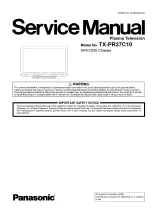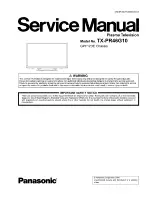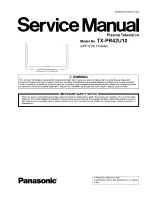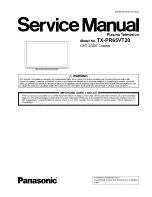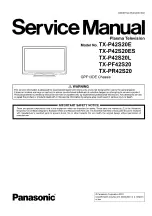38
39
FAQs, etc.
Audio Signal
STEREO
MAIN
I
SUB
II
MONO
Mode Indicator
I
II
Type of broadcast
Regular broadcast
(Standard Audio)
R NICAM MONO
I
(MAIN
I
)
NICAM STEREO
NICAM DUAL MONO
(MAIN
I
/ SUB
II
)
Mode Indicator
No Indicator
I
I
II
Type of broadcast
Regular broadcast
(Standard Audio)
BILINGUAL or DUAL MONO:
MAIN
I
/ SUB
II
STEREO
Mode Indicator
No Indicator
I
II
Technical Information
•
Technical Information
Stereo / Bilingual Sound Selection (Analogue mode)
HDMI connection
•
HDMI is the world's
fi
rst complete digital consumer AV interface complying with a non-compression standard.
•
If the external equipment has only a DVI output, connect to the HDMI1 terminal via a DVI to HDMI adapter cable (
∗
2).
•
When the DVI to HDMI adapter cable is used, connect the audio cable to the audio input terminal.
•
Audio settings can be made on the "HDMI1 input" menu screen. (p. 18)
•
Applicable audio signal sampling frequencies (2ch L.PCM): 48 kHz, 44.1 kHz, 32 kHz
(
∗
1): The HDMI logo is displayed on an HDMI-compliant equipment. (
∗
2): Enquire at your local digital equipment retailer shop.
HDMI (high-de
fi
nition multimedia interface) allows you to enjoy high-de
fi
nition digital images and high-quality sound
by connecting the TV and the equipment.
HDMI-compatible equipment (
∗
1) with an HDMI output terminal, such as a set top box or a DVD player, can be
connected to the HDMI terminal using an HDMI compliant (fully wired) cable.
Note
•
HDMI2 terminal is for digital signal only.
•
Use with a PC is not assumed.
•
The 720p/1080i signals will be reformatted before being displayed on the screen.
•
If the connected equipment has an aspect adjustment function, set the aspect ratio to "16:9".
•
These HDMI connectors are "type A".
•
An equipment having no digital output terminal may be connected to the input terminal of either "Component",
"S-VIDEO", or "Video" to receive analogue signals.
•
The HDMI input terminal can be used with only the following image signals:
480i, 480p, 576i, 576p, 720p and 1080i. Match the output setting of the digital equipment.
•
For details of the applicable HDMI signals, see p. 39.
•
DVI picture position is controlled by the source equipment (ie; STB, DVD player etc.). If you experience picture
position errors using DVI to HDMI adapter cable, please contact the source equipment manufacturer.
Control with HDMI
•
Setup the equipment to enable this function. Read the manual of the equipment.
•
This function may not work normally depending on the equipment condition.
•
This function may not work normally when Panasonic Player theatre is connected.
•
The equipment can be operated by TV’s remote control with this function on even if TV is in Standby mode.
•
Image or sound may not be available for the
fi
rst few seconds when the playback starts.
•
Image or sound may not be available for the
fi
rst few seconds when Input mode is switched.
•
Volume function will be displayed when adjusting the volume of the equipment.
•
Easy playback is also available by using the remote control for Ampli
fi
er. Read the manuals of Ampli
fi
er.
•
"Control with HDMI" function is not possible using DVI connection.
HDMI connections to some Panasonic equipments allow you to enjoy the easy playback or home theatre.
Note
•
If the stereo signal is poor or the receiving conditions are not optimum or if STEREO:MONO automatic switching
occurs, it is recommended you switch from STEREO to MONO.
•
Even when the contents of the receiving signal undergo changes, selection mode is kept intact.
•
When the receiving conditions deteriorate, listening will be easier if the mode is set to the MONO position, using
the stereo / bilingual sound selection button.
•
DUAL, also known as DUAL MONO or as BILINGUAL is not currently transmitted in some countries.
When you receive the stereo / bilingual sound system, sound output modes can be selected by pressing
the
Stereo / Bilingual Sound Selection
button.
NICAM
.......Used in New Zealand, Singapore, Hong Kong etc.
A2 (German)
.......Used in Australia, Malaysia etc.
1
6
7
8
3
9
4
5
10
15 14 13 12 11
2
PC connection
A PC may be connected to this TV so that the PC screen is displayed and sound is heard from the TV.
•
PC signals that can be inputted: Horizontal scanning frequency 31 to 69 kHz; vertical scanning frequency
59 to 86 Hz (more than 1,024 signal lines could result in incorrect display of the image).
•
A PC adapter is not necessary for the DOS/V-compliant D-sub 15-pin connector.
Note
•
Some PC models cannot be connected to this TV.
•
For details of the applicable PC signals, see p. 39.
•
Max. display resolution
•
D-sub 15-pin connector signal
Input signal that can be displayed
∗
Mark: Applicable input signal for Component (Y, P
B
/C
B
, P
R
/C
R
), HDMI and PC (D-sub 15P)
Note
•
Signals other than above may not be displayed properly.
•
The above signals are reformatted for optimal viewing on your display.
•
Applicable input signal for PC is basically compatible to VESA standard timing.
•
PC signal is magni
fi
ed or compressed for display, so that it may not be possible to show
fi
ne detail
with suf
fi
cient clarity.
Pin No.
Signal Name
Pin No.
Signal Name
Pin No.
Signal Name
R
GND (Ground)
NC (not connected)
G
GND (Ground)
NC (not connected)
B
GND (Ground)
HD/SYNC
NC (not connected)
NC (not connected)
VD
GND (Ground)
GND (Ground)
NC (not connected)
TH-42PX600A
TH-50PX600A
4:3
768 × 768 pixels
1,024 × 768 pixels
16:9
1,024 × 768 pixels
1,366 × 768 pixels
Aspect
Model No.
Signal name
Horizontal frequency (kHz)
Vertical frequency (Hz)
Component
HDMI
PC
480i (60 Hz)
15.73
59.94
∗
∗
480p (60 Hz)
31.47
59.94
∗
∗
576i (50 Hz)
15.63
50.00
∗
∗
576p (50 Hz)
31.25
50.00
∗
∗
720p (60 Hz)
45.00
60.00
∗
∗
720p (50 Hz)
37.50
50.00
∗
∗
1,080i (60 Hz)
33.75
60.00
∗
∗
1,080i (50 Hz)
28.13
50.00
∗
∗
640 × 400 @70 Hz
31.46
70.07
∗
640 × 480 @60 Hz
31.47
59.94
∗
640 × 480 @75 Hz
37.50
75.00
∗
852 × 480 @60 Hz
31.47
59.94
∗
800 × 600 @60 Hz
37.88
60.32
∗
800 × 600 @75 Hz
46.88
75.00
∗
800 × 600 @85 Hz
53.67
85.06
∗
1,024 × 768 @60 Hz
48.36
60.00
∗
1,024 × 768 @70 Hz
56.48
70.07
∗
1,024 × 768 @75 Hz
60.02
75.03
∗
1,024 × 768 @85 Hz
68.68
85.00
∗
1,280 × 1,024 @60 Hz
63.98
60.02
∗
1,366 × 768 @60 Hz
48.36
60.00
∗
Macintosh13” (640 × 480)
35.00
66.67
∗
Macintosh16” (832 × 624)
49.72
74.54
∗
Macintosh21” (1,152 × 870)
68.68
75.06
∗