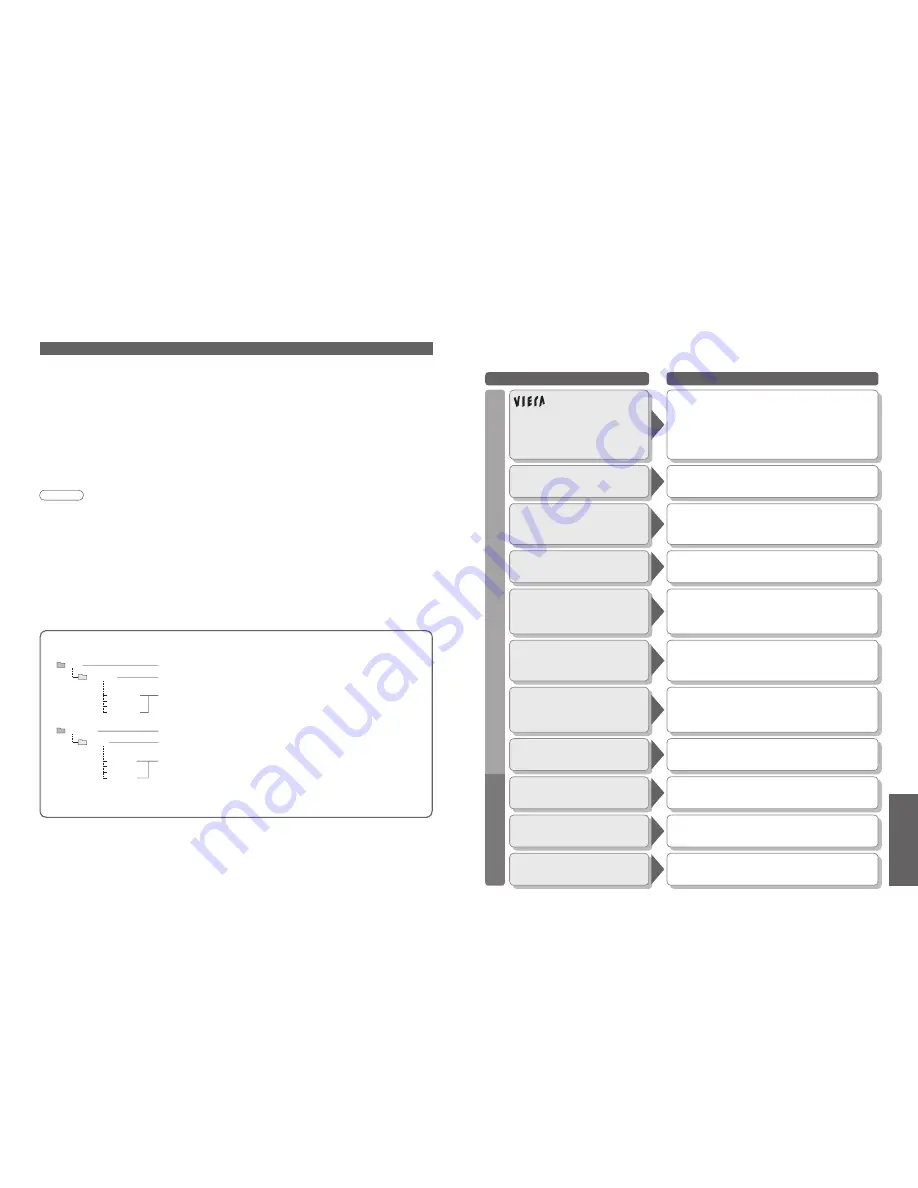
40
41
FAQs, etc.
DCIM
P1000001.JPG
P1000002.JPG
P1000003.JPG
P1000004.JPG
100_PANA
SD_VIDEO
MOL001.ASF
MOL002.ASF
MOL003.ASF
MOL004.ASF
PRL001
Technical Information
•
Frequently Asked
Questions
•
Technical Information
Data format for Card browsing
Photo
Video
Created automatically
Created automatically
4-digit arbitrary char 4-digit
fi
le number
•
Usable characters: 1-byte "a to z", "A to Z", "0 to 9," and "_"
3-digit folder 5-digit arbitrary characters
"MOL" + 3-digit arbitrary characters
•
Usable characters: 1-byte "a to f", "A to F", and "0 to 9"
Created automatically
"PRL" + 3-digit arbitrary characters
Note
•
A JPEG image modi
fi
ed with a PC cannot be displayed.
•
Images imported from a PC must be compatible with EXIF (Exchangeable Image File) 2.0, 2.1, and 2.2.
•
Partly degraded
fi
les might be displayed at a reduced resolution.
•
MPEG4 view can only show moving pictures recorded by this TV, Panasonic DVD recorder DIGA or mobile
camera D-snap.
•
When recording in MPEG4, format the SD card with this TV. The card may not operate properly if formatted with
different equipment.
•
Memory cards must be formatted with FAT12 or FAT16 in order to be viewed on TV. If the card is not formatted, it
may cause incompatibility with certain memory card adapters. If this happens, reformat the card using your digital
camera.
Reformatting the card will erase the images and pictures stored in it
. Refer to your camera manual for more
information.
•
This function cannot display Motion JPEG and still image not DCF formatted (i.e. TIFF, BMP).
•
The displayed image size depends on the recorded image size.
•
The folder and
fi
le names may be different depending on the digital camera used.
•
Do not use two-byte characters or other special codes.
•
The card may become unusable with this TV if
fi
le or folder names are changed.
Photo
: Still images recorded with digital still cameras compatible with JPEG
fi
les of
DCF
∗
and EXIF standards
Video
: Videos recorded with this TV, Panasonic DVD recorder or digital camcorder
Data format
: FAT12 or FAT16
Number of pixels
for motion picture
: 320 x 240 (QVGA) or 176 x 144 (QCIF)
Max. number of
fi
les : 65,535
Image resolution
: 8 x 8 to 5,120 x 3,840
Sound format
: G.726 (32 Kbps, 8-kHz sampling frequency, monaural)
•
Compliant card type (maximum capacity): SD Card (2 GB), Multi Media Card, miniSD Card (requiring miniSD
adapter)
•
Check the latest information on the card type at the following website. (English only)
http://panasonic.co.jp/pavc/global/cs
∗
DCF (Design rule for camera
fi
le system): Uni
fi
ed standard established by Japan Electronics and Information Technology Industries Association (JEITA).
FAQs
Before requesting service or assistance, please follow these simple guides to resolve the problem.
If problem still persists, please contact your local Panasonic dealer or Panasonic Customer Care Centre
for assistance. (p. 48)
Problem
Actions
Screen
No image can be
displayed
•
Is "Colour" or "Contrast" in the Picture menu set to the
minimum? (p. 18)
Blurry or
distorted image
(no sound or low volume)
•
Reset channels. (p. 22 and p. 24)
Neither image nor
sound is produced
•
Is the TV in "AV mode"?
•
Is the mains lead plugged into the socket outlet?
•
Is the TV turned On?
•
Check Picture menu (p. 18) and volume.
White spots or
shadow images (noise)
•
Check the position, direction, and connection of the aerial.
Chaotic image, noisy
•
Set "P-NR" in the Picture menu (to remove noise).
(p. 18)
•
Check nearby electrical products
(car, motorcycle,
fl
uorescent lamp).
Sound
The channel number
is not disappeared on
the screen
•
The channel number is being broadcast by the TV station.
There is no way to turn this off.
Only one part remains
dark
•
A pixel or luminescent spot may occasionally be missing
in plasma displays.
(Not a faulty symptom)
No sound is produced
•
Is "Sound Mute" active? (p. 7)
•
Is the volume set to the minimum?
Sound level is low
or sound is distorted
•
Sound signal reception may be deteriorated.
Whirling sound is
heard
•
The sound is from built-in cooling fan (not a sign of
faulty operation).
logo appears at
the four corners of the
screen
Contrast is reduced
•
The function to prevent after-image is activated.
(Not a faulty symptom)
●
The screen saver is activated if the TV is not operated
for a certain time in AV mode.
●
Contrast is lowered when radio, menu, etc. lasts for
several minutes.
●
"after-image" (p. 5)
Folder structure viewed in PC




































