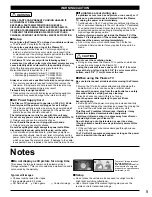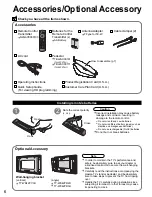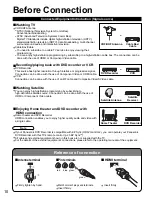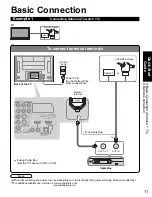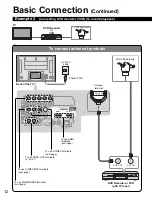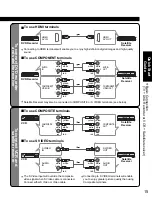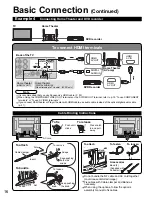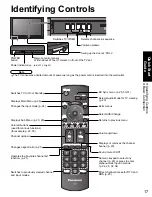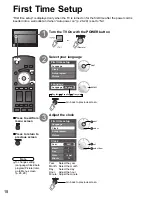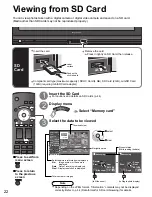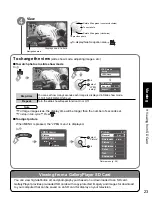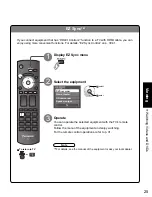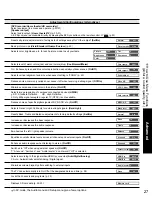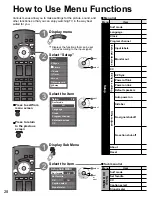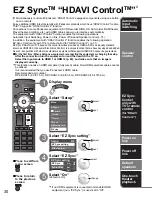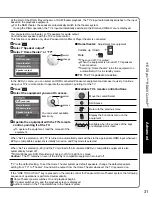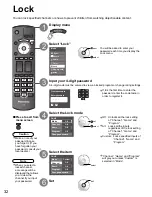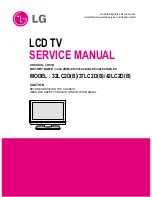18
19
Quick Start
Guide
First
T
ime
Setup
First time setup
Language
Auto program
Picture
Clock
Language
English
Language
Program channel
Cable
ANT in
Auto
Auto program
progress
Scanning digital channel
quit
40%
Caption
Favorite
Add
Apply
Cancel
program
...
.
Yes
...
.
Yes
...
.
Yes
First time setup
Auto program
Picture
Language
Clock
Clock
2007
Year
Month
7
1
Day
Hour
10
10 AM
Minute
First time setup
Picture
Language
Clock
Auto program
Program channel
Cable
ANT in
Auto
Auto program
All channels
Analog only
Digital only
First time setup
Picture
Language
Clock
Auto program
or
next
select
select
“Apply”
ok
next
select
set
select
First Time Setup
“First time setup” is displayed only when the TV is turned on for the first time after the power cord is
inserted into a wall outlet and when “Auto power on” (p. 28-29) is set to “No”.
Turn the TV On with the POWER button
1
Select your language
2
Adjust the clock
3
Year:
Select the year
Month: Select the month
Day:
Select the day
Hour:
Adjust the hour
Minute: Adjust the minute
Go back to previous screen.
■
Press to exit from
menu screen
■
Press to return to
previous screen
Note
•
To change setting
(Language/Clock/Auto
program/Picture) later,
go to Menu screen
(p. 26, 28)
English
Español
Français
next
select
set
select item
ANT in
Cable: Cable TV
Antenna: Antenna
Auto channel setup
4
Select “Auto”
Select “Auto program”
Select “ANT in”
5
Confirm registered channels
•
Available channels (analog/digital)
are automatically set.
•
If OK is not pressed after selecting “Apply”, the channels will not be saved.
•
If you perform scanning more than twice, previously saved channels are erased.
Note
•
About broadcasting
systems
Analog (NTSC):
traditional TV
programming
Digital
(ATSC):
new programming
that allows you to
view more channels
featuring high-quality
video and sound
■
Press to exit from
menu screen
ok
select
All channels: Scans digital and analog channels
Analog only: Scans Analog channels only
Digital only: Scans Digital channels only
Start scanning the channels
Select scanning mode
(ALL channels/Analog only/Digital only)
Go back to previous screen.
or
(Refer to p. 26)
next
select
(Remote)
(TV)