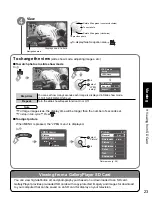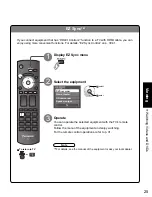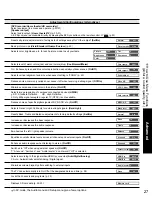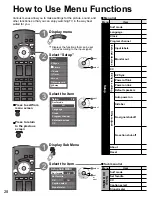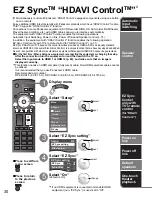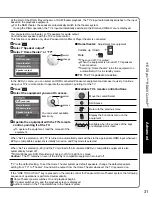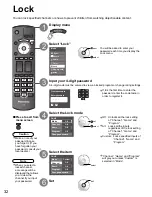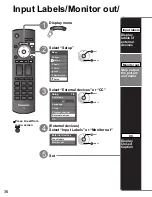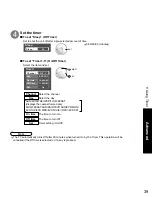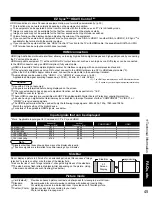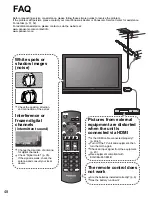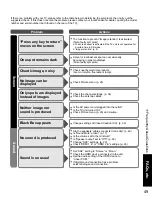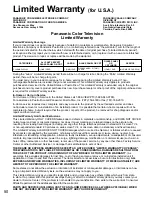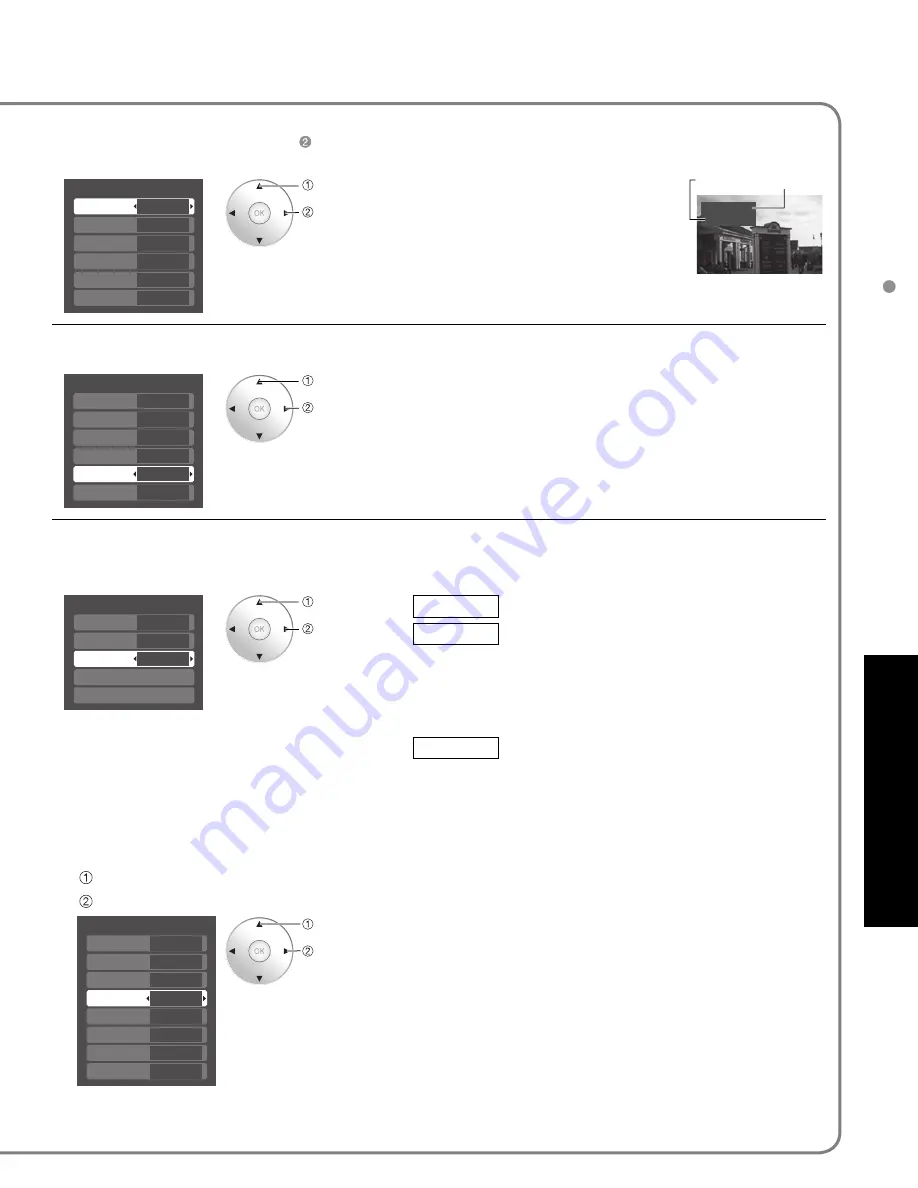
36
37
Advanced
Input Labels/Monitor out/Closed Caption
Setup
1/2
All
Surf mode
Language
Clock
Program channel
External devices
CC
Menu
Audio
Lock
Setup
Memory card
Timer
Picture
EZ Sync
Digital setting
Size
Font
Style
Foreground
Fore opacity
Background
Automatic
Automatic
Automatic
Automatic
Automatic
Automatic
Back opacity
Outline
Automatic
Automatic
Custom
3
4
-
-
Input labels
Comp.1
HDMI 1
HDMI 2
Video 1
Custom
Comp.2
Video 2
CC
Mode
Analog
Digital
Digital setting
CC reset
CC1
Primary
On
Video 1
VCR
Monitor out
Comp.1
Comp.2
HDMI 1
HDMI 2
Video 1
Video 2
On
On
On
Off
On
On
External devices
Input labels
Monitor out
Input Labels/Monitor out/
Closed Caption
next
select
next
select
Select “Setup”
2
Display menu
1
3
5
■
Press to exit from
menu screen
Set
Select “External devices” or “CC”
Stop output
the picture
and audio
Display
Closed
Caption
CC
■
To make more in-depth display settings in digital programs
Select “Digital setting” and press OK
Select the item and set
Devices connected to external input terminals can be labeled for easier identification during input selection.
(In selecting input mode from p. 24 )
■
Select the terminal and label of the external equipment
•
Terminals: Comp.1-2/HDMI 1-2/
Video1-2
•
Label: SKIP*/VCR/DVD/CABLE/
DBS/PVR/GAME/AUX/[BLANK]
* If “SKIP” is selected, the TV/VIDEO
button press will skip its input.
■
To reset the settings
Select “CC reset” and press OK
select
set
The television includes a built-in decoder that is capable of providing a text display of the audio. The program being
viewed must be transmitting Closed Caption (CC) information. (p. 43)
■
Select the item and set
•
Size: Text size
•
Font: Text font
•
Style: Text style (Raised, Depressed, etc.)
•
Foreground: Color of text
•
Fore opacity: Opacity of text
•
Background: Color of text box
•
Back opacity: Opacity of text box
•
Outline: Outline color of text
(Identify the setting options on the screen.)
Mode
Select “On” (when not using, select “Off”).
Analog
(Choose the Closed Caption service of Analog
broadcasting.)
CC1-4:
Information related to pictures
(Appears at bottom of screen)
T1-4:
Textual information
(Appears over entire screen)
Digital
(The Digital Closed Caption menu lets you
configure the way you choose to view the digital
captioning.)
Select the setting.
•
“Primary”, “Second.”, “Service 3”, “Service 4”, “Service 5”,
“Service 6”
select
set
select
set
Label
Terminal
[example]
•
The settings in “Analog” or “Digital”
depend on the broadcaster.
next
select
4
(External devices)
Select “Input Labels” or “Monitor out”
Monitor out
select
set
•
Select “Off” to stop output of picture and audio.
(Video 1/Video 2)
•
Comp.1/Comp.2/HDMI 1/HDMI 2 cannot output video
signals regardless of “Monitor out” setting.
When equipment (STB, DVD, etc.) is connected to HDMI
or COMPONENT terminals, only audio signals can be
obtained. From the output terminals, no video signals can be
passed.
To prevent howling and image oscillation, stops output of the pictures and audio specified in this menu. (p. 28)
■
Select the terminal and set “Off”
Display
labels of
external
devices
Input labels