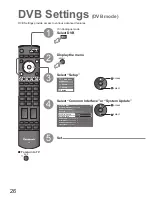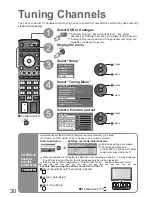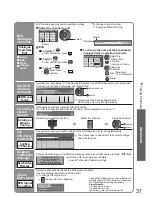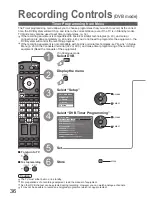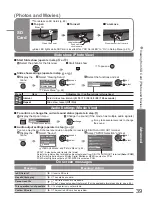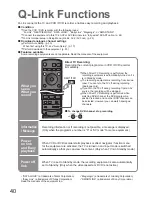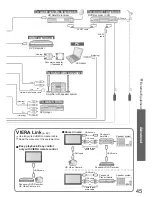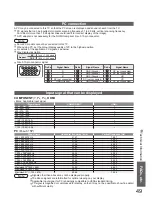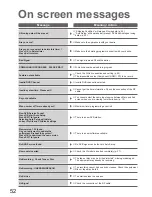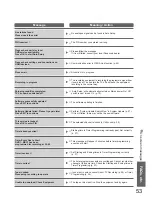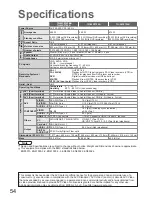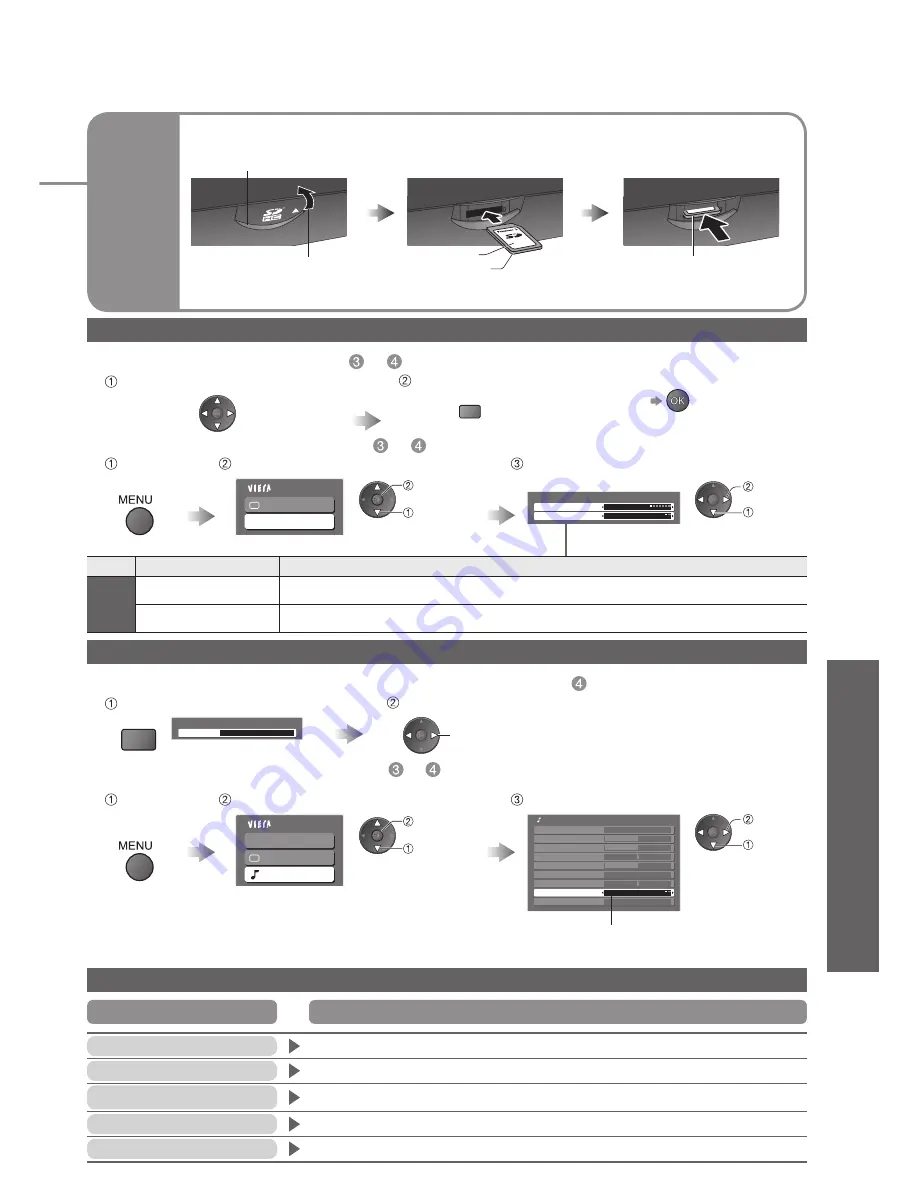
Advanced
39
SD
Card
(Photos and Movies)
•
V
iewing from SD Card (Photos and Movies)
Interval
5 seconds
Repeat
Off
Viewing Setup
Main Menu
Picture
Viewing Setup
red
■
Start Slide show (operate in step
or
)
■
Slide show settings (operate in step
or
)
Slide show (Photo View)
Select the photo for the first view
Start Slide show
Display the
menu
Select “Viewing Setup”
Select the functions and set
access
•
“Picture Menu” (p. 22)
Menu
Item
Adjustments / Configurations (alternatives)
Viewing
Setup
Interval
Select slide show interval
(5 / 10 / 15 / 30 / 60 / 90 / 120 seconds)
Repeat
Slide show repeat
(Off / On)
set
select
•
To pause
On screen messages
No valid file to play
•
The card has no data.
Cannot read file
•
The file is broken or unreadable.
•
The TV does not support the format. (For the applicable formats and data, see p. 48.)
Is SD Card in?
•
Insert a SD card.
Message
Meaning / Action
select
•
For details on SD Cards (p. 48)
Label surface
■
To open
Open the cover
Push until a
click is heard
■
To remove
■
To insert
Press the centre of the card
Blue LED
•
Blue LED lights while SD Card is inserted if set “SD Card LED” to “On” in Setup Menu (p. 23).
This operation is not possible
•
Your operation is not available.
Confirm SD card
•
The inserted SD card has a problem.
Main Menu
VIERA Link
Picture
Sound
■
To confirm or change the current sound status (operate in step
)
■
Audio output settings (operate in step
or
)
You can enjoy the multi channel sound via an amplifier connected to DIGITAL AUDIO OUT terminal.
Audio Settings (Movie View)
Display the Option menu
Change the sound (if the movie has multiple audio signals)
Display the
menu
Select “Sound”
Select “SPDIF Selection” and set
access
•
“VIERA Link Menu” and “Picture Menu” (p. 22)
select
Multi Audio
Stereo
Option Menu
OPTION
(Current sound status)
change
Mode
Music
Bass
Treble
Balance
Headphone Volume
Surround
Off
Volume Correction
SPDIF Selection
Auto
Reset to Default
Set
Sound Menu
set
select
SPDIF : A standard audio transfer file format
Selects the initial setting for digital audio output signal from DIGITAL AUDIO OUT terminal
(Auto / PCM)
Auto: Dolby Digital is output as Dolby Digital Bitstream. MPEG is output as PCM.
PCM: Dolby Digital is output as PCM. MPEG is output as PCM.
•
It may take several seconds to change
the sound.