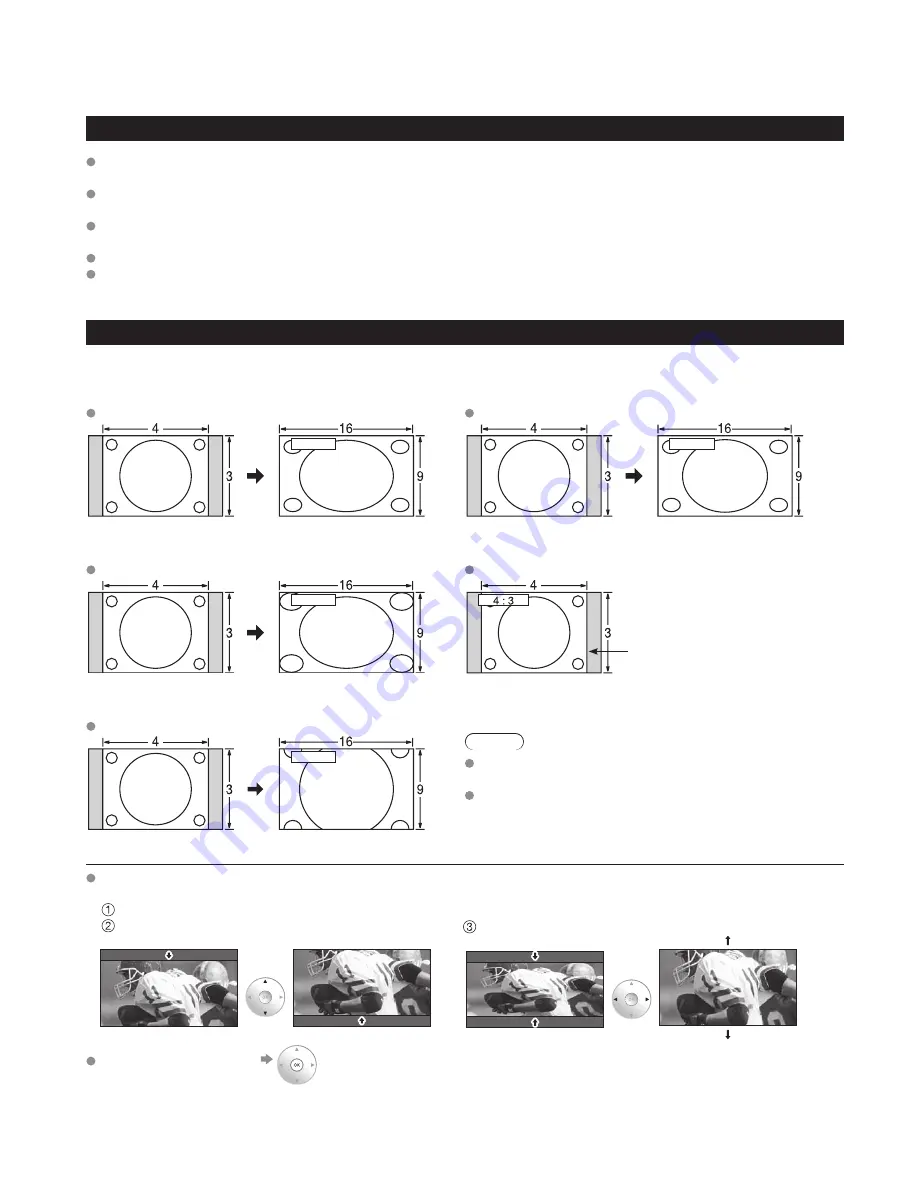
46
47
FAQs, etc.
T
echnical
Information
Technical Information
Closed Caption (CC)
For viewing the CC of digital broadcasting, set the aspect to FULL (If viewing with H-FILL, JUST, ZOOM, or 4:3;
characters might be cut off).
The CC can be displayed on the TV if the receiver (such as a satellite receiver) has the CC set On using the
Component or HDMI connection to the TV.
If the CC is set On both the receiver and TV when the signal is 480i (except for the HDMI connection), the CC may
overlap on the TV.
If a digital program is being output in analog format, the CC data will also be output in analog format.
If the recorder or output monitor is connected to the TV, the CC needs to be set up on the recorder or output
monitor.
Aspect Ratio (FORMAT)
Press the FORMAT button to cycle through the aspect modes, This lets you choose the aspect depending on the
format of the received signal and your preference. (p. 19)
(e.g.: in case of 4:3 image)
FULL
JUST
FULL
JUST
Enlarges the 4:3 image horizontally to the screen’s side edges.
(Recommended for anamorphic picture)
Stretches to justify the 4:3 image to the four corners of the
screen.
(Recommended for normal TV broadcast)
H-FILL
4:3
H-FILL
Side bar
Enlarges the 4:3 image horizontally to the screen’s side edges.
The side edges of the image are cut off.
Standard
(Note that “Image retention” of the side bar may occur from
displaying it for a long time.)
ZOOM
ZOOM
Note
480i (4:3), 480i (16:9), 480p (4:3), 480p (16:9):
FULL, JUST, 4:3 or ZOOM
1080p / 1080i / 720p:
FULL, H-FILL, JUST, 4:3 or ZOOM
Enlarges the 4:3 image to the entire screen.
(Recommended for Letter Box)
Zoom adjust
Vertical image position and size can be adjusted in “ZOOM”.
Select “Zoom adjust” on the “Picture” menu. (p. 24-25)
V-position: Vertical position adjustment
V-size: Vertical size adjustment
To reset the aspect ratio
(OK)
Message
Meaning
Is SD card in?
The card is not inserted.
No file
The card has no data or this type of data is not supported.
Cannot read file
The file is broken or unreadable.
The TV does not support the format.
Data format for SD Card browsing
Photo:
Still images recorded with digital still cameras compatible with JPEG files of DCF* and EXIF**
standards
Data format:
Baseline JPEG (Sub-sampling: 4:4:4, 4:2:2 or 4:2:0)
Max. number of files:
9,999
Image resolution:
160 x 120 to 10,000,000
* DCF (Design rule for camera file system): A Japan Electronics and Information Technology Industries Association’s standard
** EXIF (Exchangeable Image File Format)
Caution
A JPEG image modified with a PC may not be displayed.
Partly degraded files might be displayed at a reduced resolution.
Note
Folder structure viewed in PC
DCIM
P1000001.JPG
P1000002.JPG
P1000003.JPG
P1000004.JPG
100_P ANA
Created automatically
3-digit folder 5-digit arbitrary characters
4-digit arbitrary char 4-digit file number
Usable characters: 1-byte “a to z”, “A to Z”, “0 to 9,” and “_”
The folder and file names may be different depending on the digital camera used.
For the suitable SD Memory Cards, please confirm the latest information on the following website.
http://panasonic.co.jp/pavc/global/cs (This site is in English only)
SD Card warning messages
Do not remove the card while the unit is accessing data (this can damage card or unit).
Do not touch the terminals on the back of the card.
Do not subject the card to a high pressure or impact.
Insert the card in the correct direction (otherwise, card may be damaged).
Electrical interference, static electricity, or erroneous operation may damage the data or card.
Back up the recorded data at regular intervals in case of deteriorated or damaged data or erratic
operation of the unit. (Panasonic is not liable for any deterioration or damage of recorded data.)
Cautions in handling SD Card:











































