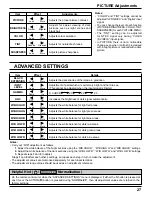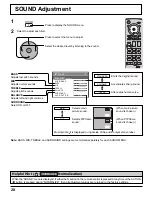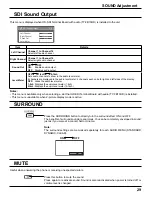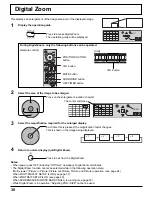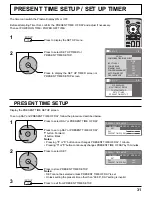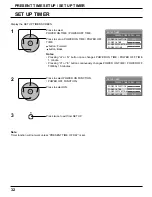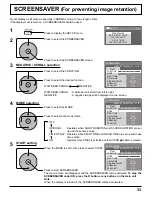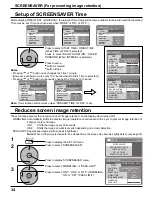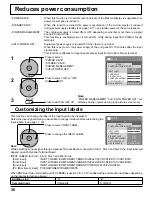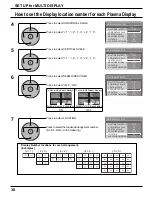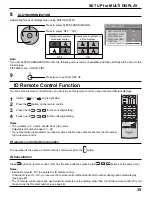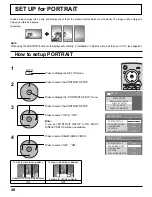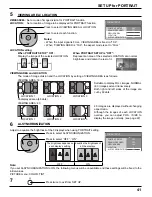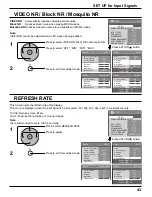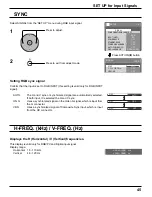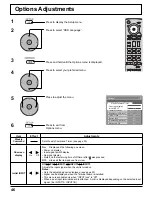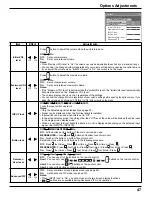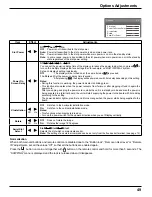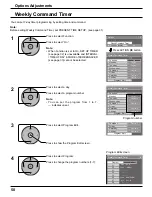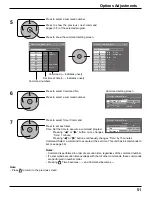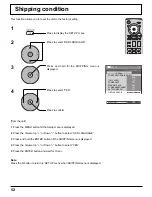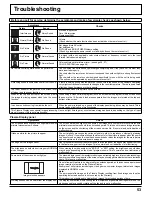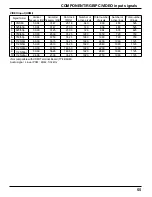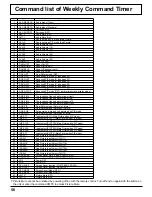41
SET UP for PORTRAIT
Press to select VIEWING AREA or LOCATION.
Press to select each function.
Notes:
• When the input signal is FULL, VIEWING AREA is fi xed to “16:9”.
• When “VIEWING AREA”is “16:9”, the aspect mode is set to “FULL”.
Press twice to exit from SET UP.
7
6
Press to select AI-SYNCHRONIZATION.
Press to select “OFF” , “ON”.
Adjust to equalize the brightness of the 3 displays when using PORTRAIT setting.
The brightness depends on
each display’s setting.
Equalize the brightness of
all the displays.
OFF
ON
Note:
If you set AI-SYNCHRONIZATION to ON, the following menus will be unavailable and these settings will be fi xed to the
initial values.
PICTURE menu: COLOR, TINT
AI-SYNCHRONIZATION
OFF
PORTRAIT SETUP
SEAM HIDES VIDEO
OFF
1
OFF
AI-SYNCHRONIZATION
VIEWING AREA
LOCATION
16:9
PORTRAIT SETUP
OFF
PORTRAIT SETUP
SEAM HIDES VIDEO
OFF
1
OFF
AI-SYNCHRONIZATION
VIEWING AREA
LOCATION
16:9
PORTRAIT SETUP
5
VIEWING AREA:
Set a mode of image division for PORTRAIT function.
LOCATION:
Set a location of image to be displayed for PORTRAIT function.
VIEWING AREA / LOCATION
When PORTRAIT SETUP “ON”:
Display the image of the selected LOCATION.
When PORTRAIT SETUP is “OFF”:
Represent an area of the selected LOCATION at a normal
brightness and darken the rest of it.
LOCATION setting
VIEWING AREA and LOCATION
The mode of image division and the LOCATION by setting of VIEWING AREA is as follows.
LOCATION 1
LOCATION 2
LOCATION 3
LOCATION 1
LOCATION 2
LOCATION 3
VIEWING AREA: 4:3
Suitable to display FULL images. NORMAL
(4:3) images extend transversely.
Both right and left sides of the image are
cut by 48 dots.
VIEWING AREA: 16:9
4:3 images are displayed without changing
aspect ratio.
Although the images of each LOCATION
overlap, you can adjust POS. / SIZE to
display the image normally. (see page 22)
Undisplayed area (48 dots)