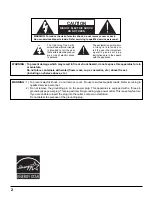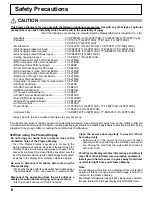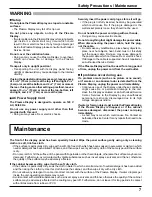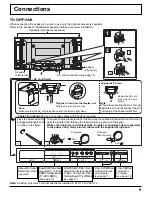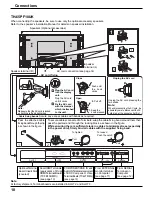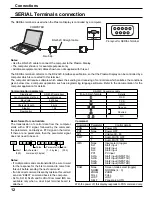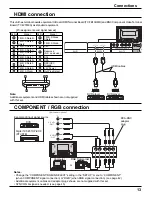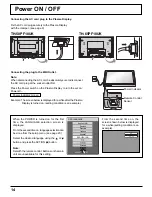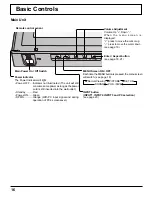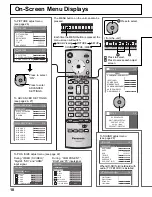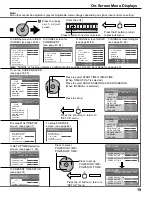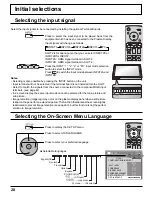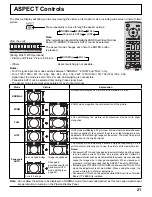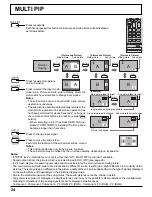9
Connections
1
2
1
2
1
2
SERIAL
PC IN
AUDIO
SLOT1
SLOT3
P
R
/C
R
/R P
B
/C
B
/B
Y/G
AUDIO
R L
COMPONENT/RGB IN
SLOT2
Speaker
terminal (R)
Speaker
terminal (L)
– Cable fi xing bands
Secure any excess cables with bands as required.
When connecting the speakers, be sure to use only the optional accessory speakers.
Refer to the speaker’s Installation Manual for details on speaker installation.
Speakers (Optional accessories)
Pass the attached cable
fi xing band through the clip
as shown in the fi gure.
To secure cables connected to Terminals, wrap the cable fi xing band around them then
pass the pointed end through the locking block, as shown in the fi gure.
While ensuring there is suffi cient slack in cables to minimize stress (especially
in the power cord), fi rmly bind all cables with the supplied fi xing band.
From SERIAL
Terminal on
Computer
(see page 12)
From EXTERNAL
monitor terminal
on Computer
(see page 11)
AC cord connection (see page 14)
Dual HDMI Terminals
(equivalent of Dual
HDMI Terminal Board
(TY-FB10HMD))
(see page 13)
To tighten:
To loosen:
Pull
Pull
Push the catch
Note:
At factory shipment, Terminal boards are installed in SLOT 2 and SLOT 3.
– AC cord fi xing
Optional Terminal
Board Insert Slot
(covered)
COMPONENT/RGB IN and
Audio IN Terminals (equivalent
of BNC Component Video
Terminal Board (TY-42TM6A))
(see page 13)
Note:
Make sure that the AC cord is locked on both the left and right sides.
Plug the AC cord into the display unit.
Plug the AC cord until it clicks.
Unplug the AC cord
Unplug the AC cord
pressing the two
knobs.
Note:
When disconnecting the AC cord, be
absolutely sure to disconnect the AC
cord plug at the socket outlet fi rst.
TH-50PF10UK