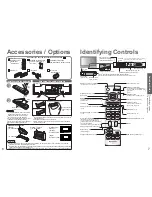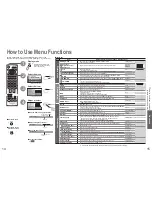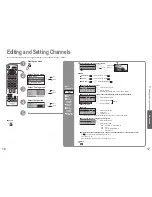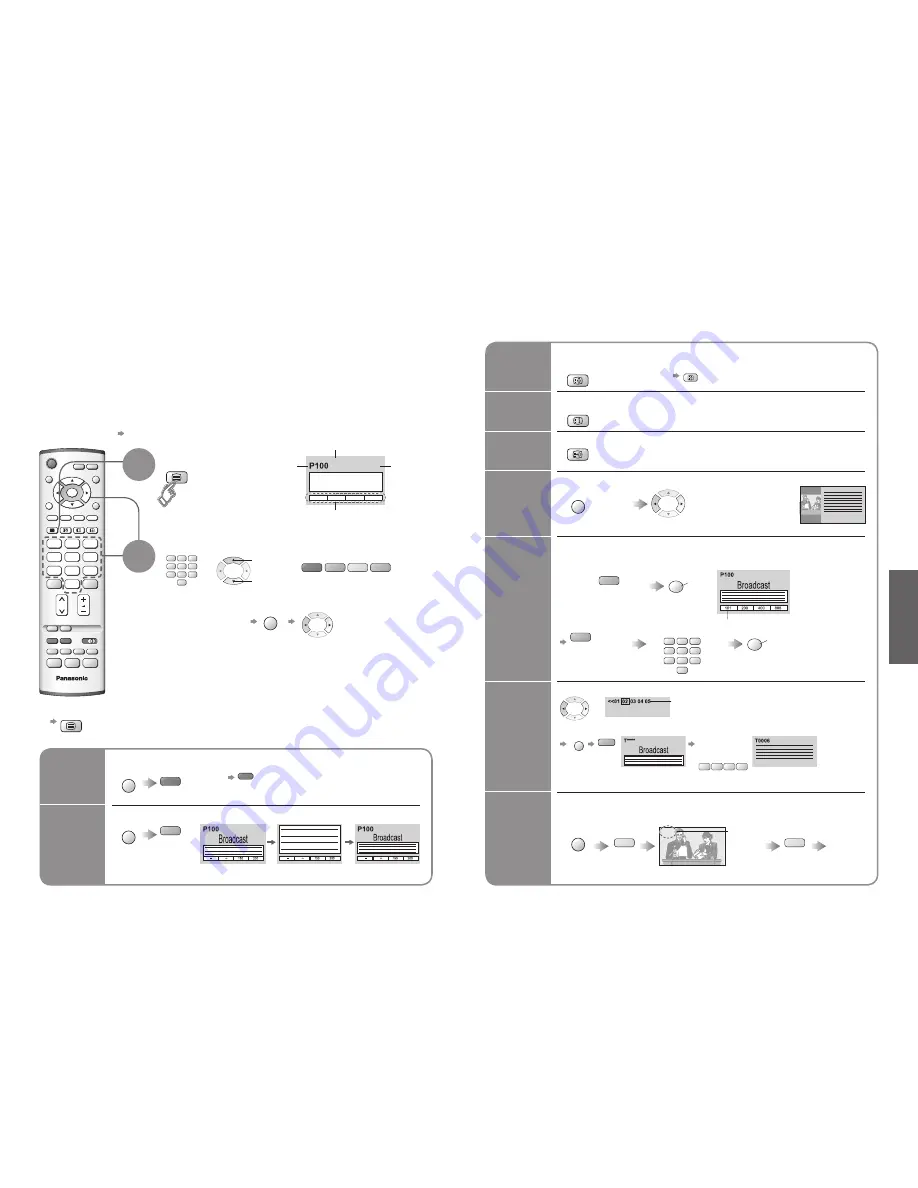
12
13
V
iewing
TV
VCR
TEXT
F.P.
INDEX HOLD
1
2
3
4
5
6
7
8
9
0
MENU
OK
TEXT
VCR
1
2
3
4
5
6
7
8
9
0
Viewing Teletext
Switch to Teletext
1
Select the page
2
up
or
You can enjoy teletext broadcasting, including news, weather forecasts and subtitles, if this service is
provided by the broadcasters.
or
■
To return to TV
TEXT
(Corresponds to the colour bar)
•
Displays Index
(content varies
depending on the
broadcasters)
INDEX
View in
multi
window
Watch
TV while
waiting
for update
Store
frequently
viewed
pages
View sub
page
Call up a
favourite
pages
F.P.
•
Call up the page stored in "blue".
•
Factory setting is "P103".
down
•
V
iewing T
eletext
MENU
Watch TV and Teletext in two windows at once
•
Operations can be made only in Teletext screen.
(Press twice)
•
Select Picture and text
On or Off
red
green yellow blue
<< 01 02 03 04 05 06 07 >>
TELETEXT
INFORMATION
17:51 28 Feb
Time / date
Current
page
number
Sub page number
Colour bar
What is TOP / FLOF mode?
In TOP / FLOF mode, four differently coloured subjects are situated at the bottom of the screen. To access more
information about one of these subjects, press the appropriately coloured button. This facility enables fast access to
information on the subjects shown.
What is List mode?
In List mode, four differently coloured page numbers are situated at the bottom of the screen. Each of these
numbers can be altered and stored in the TV’s memory. ("Store Frequently viewed pages", p. 13)
■
To change mode
"Teletext" in Setup menu (p. 14)
■
To adjust contrast
MENU
As the blue bar is displayed
FULL /
TOP /
BOTTOM
Reveal
hidden
data
MENU
red
•
Re-hide
red
Reveal hidden words e.g. quiz page answers
■
Using teletext conveniently
MENU
green
(TOP)
(BOTTOM)
Normal (FULL)
(Expand the BOTTOM half)
INDEX
•
TOP / FLOF mode only
Return to the main index page
HOLD
If you wish to hold the current page without updating
Stop or resume automatic updating
■
To resume
HOLD
HOLD
OK
Store frequently viewed pages
(only on
fi
rst 25 channels on Programme Guide)
in the colour bar
(List mode only)
hold
down
As page is
displayed
The number changes to white.
Corresponding
colour button
■
To change stored pages
VCR
1
2
3
4
5
6
7
8
9
0
OK
hold
down
Enter new page number
Colour button you
want to change
0
0
0
Enter the
4-digit number
example: P6
Appears at upper-left
corner of the screen
■
To view speci
fi
c sub page
MENU
blue
•
Sub pages:
The number of sub pages varies depending on the broadcasters (up to 79 pages).
It may take some time for searching, during which time you can watch TV.
View sub page (Only when teletext is more than one page)
P108
MENU
yellow
yellow
Appears
when
updating is
completed
(You cannot change the channel.)
Teletext automatically updates itself when new information becomes available.
•
The news page provides a function that indicates arrival of latest news ("News Flash").
Changes to TV screen temporarily
View the
updated
page
View theTV picture while searching for a teletext page
6