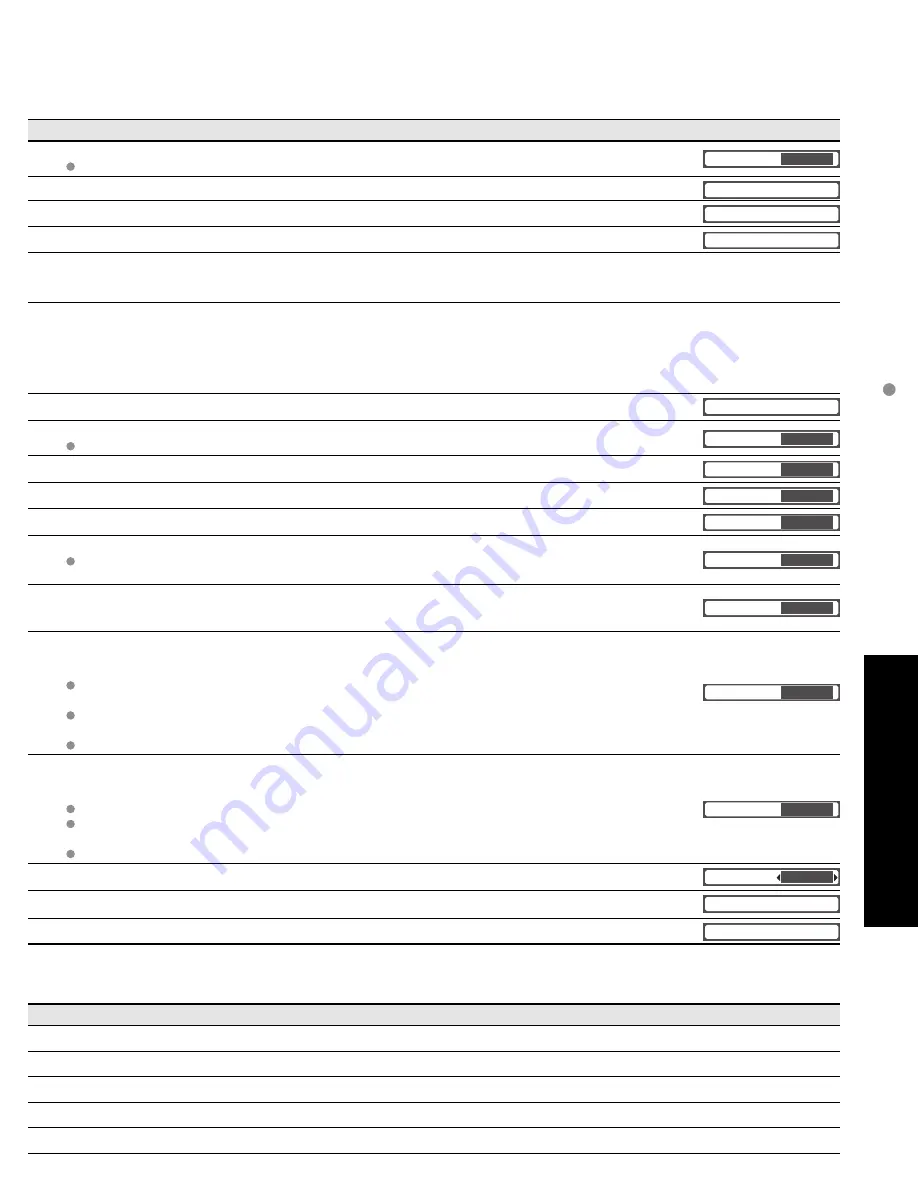
34
35
Advanced
How to Use Menu Functions
(picture, sound quality
, etc.)
Menu
Item
Adjustments/Configurations (alternatives)
Setup
Surf mode
Sets the mode to select the channel with Channel up/down button
(Favorite/All)
Favorite: Only channels registered as FAVORITE (p. 41)
Surf mode
All
Language
Selects the screen menu language (p. 18)
Language
Clock
Adjusts the clock (p. 18)
Clock
Program channel
Sets channels (p. 40)
Program channel
External devices
Input labels
Selects the terminal and label of the external equipment (p. 42)
Monitor out
[Comp. 1/Comp. 2/HDMI 1/HDMI 2/HDMI 3/Video 1/Video 2/Video 3]
To prevent howling and image oscillation, stops output of the pictures and audio specified in this menu.
(p. 42)
(On/Off)
CC
Displays subtitles (Closed Caption) (p. 42)
CC
EZ Sync setting
EZ Sync
Controls equipment connected to HDMI terminals (p. 36)
(On/Off)
“Power off link”, “Power on link”, and “Default speakers” cannot be selected if “Off” is set.
EZ Sync
On
Power off link
Sets “Power off link” of HDMI connection equipment (p. 36)
(Set/No)
Power off link
Set
Power on link
Sets “Power on link” of HDMI connection equipment (p. 36)
(Set/No)
Power on link
Set
Default speakers
Selects the default speakers (p. 36)
(TV/Theater)
Default speakers
TV
Other adjust
Auto power on
Turns TV On automatically when the cable box or a connected device is turned On
(No/Set)
The “Sleep” timer, “On / Off timer”, and “First time setup” will not function if “Auto power on” is set.
(p. 44)
Auto power on
No
Side bar
Change the brightness of the side bar (4:3 mode) and the extra space in Split-Screen mode.
(Bright/Off/Dark/Mid)
The recommended setting is “Bright” to prevent panel “Image retention”. (p. 57)
Side bar
Bright
No signal shut-off
To conserve energy, the TV automatically turns off when NO SIGNAL continues more than 10 minutes.
(Set/No)
Note
Not in use when setting “Auto power on”, “On/Off Timer”, “Lock”, “SD mode”, PC input display or
Digital channel.
“No signal shut-off was activated” will be displayed for about 10 seconds when the TV is turned on for
the first time after turning the power off by “No signal shut-off”.
The on-screen display will flash 3, 2 and 1 to indicate the last three (3) remaining minutes prior to the shut-off.
No signal shut-off
Set
No action shut-off
To conserve energy, the TV automatically turns off when no operation of remote or front panel key
continues more than 3 hours.
(No/Set)
Note
Not in use when setting “Auto power on”, “On/Off Timer” or PC input display.
“No action shut-off was activated” will be displayed for about 10 seconds when the TV is turned on for
the first time after turning the power off by “No action shut off”.
The on-screen display will flash 3, 2 and 1 to indicate the last three (3) remaining minutes prior to the shut-off.
No action shut-off
No
SD card LED
Set to “On”, if you light SD card LED while SD card is inserted.
(On/Off)
SD card LED
On
About
Displays TV version and software license.
About
Reset
Performing Reset will clear all items set with Setup, such as channel settings. (p. 40)
Reset
Menu
Item
Adjustments/Configurations (alternatives)
Setup
SUB MENU
Surf mode
Sets the mode to select the channel with Channel up/down button
(Favorite/All)
Set favorite
Sets favorite channels. (p. 23)
CC
Displays Closed Caption. (p. 42)
(Off/On)
Caption select
Changes the station identifier. (p. 41)
Signal meter
Checks the signal strength if interference or freezing occurs on a digital image. (p. 40)
Setup SUB MENU
All
Surf mode
Set favorite
Off
CC
Caption select
Signal meter
Menu
Audio
Lock
Setup
Memory card
Timer
Picture
EZ Sync
Setup
1/2
All
Surf mode
Language
Clock
Program channel
External devices
CC
SUB
SUB
MENU
MENU
SUB
SUB
MENU
MENU
How to Use Menu Functions
(Continued)
■
Menu list
•
Displays the functions that can be set
(varies according to the input signal)
■
Press to exit from
menu screen
■
Press to return
to the previous
screen
1
Display menu
Various menus allow you to make settings for the picture, sound, and
other functions so that you can enjoy watching TV in the way best
suited for you.
select
set
or
next
Select the item
2
1
Display Sub
Menu
2
Select “Setup”
3
2
Select the item
next
select
next
select
■
Sub menu list
















































