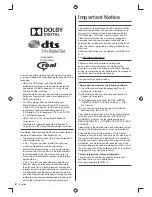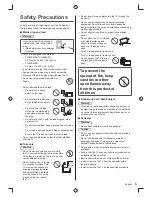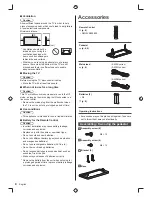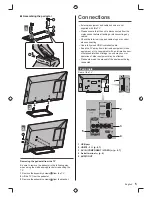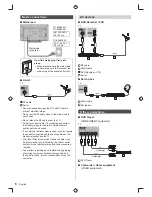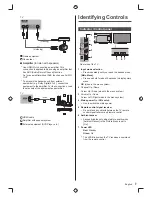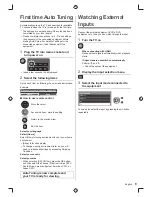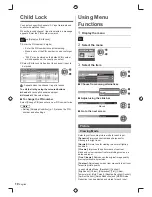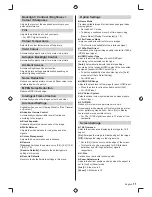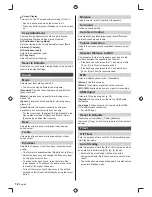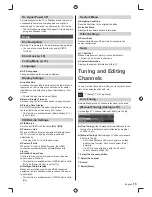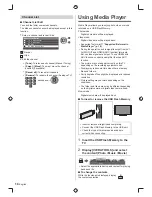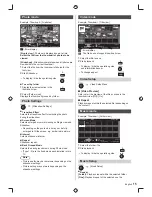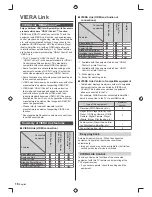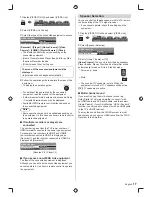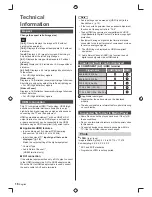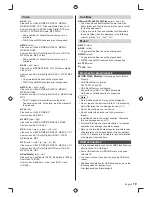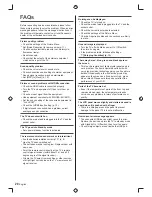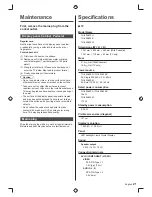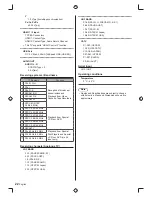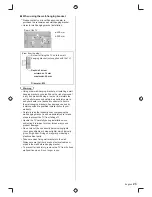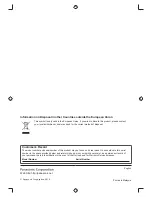14
English
Using Media Player
Media Player allows you to enjoy photo, video or music
recorded on a USB Flash Memory.
Photo mode:
Digital photo data will be displayed.
Video mode:
Digital video data will be played back.
●
Supported file format
“Supported file format in
Media Player” (p. 18)
●
During the operation, audio signal is output from AV1,
AUDIO OUT and HDMI2 (ARC function) terminals.
But no video signals are output. To use HDMI2 with
ARC function, connect an amplifier that has ARC
function.
●
The picture may not appear correctly on this TV
depending on the recording equipment used.
●
Display may take some time when there are many
files and folders.
●
Partly degraded files might be displayed at a reduced
resolution.
●
Picture setting may not work depending on the
conditions.
●
The folder and file names may be different depending
on the digital camera or digital video camera used.
Music mode:
Digital music data will be played back.
■
To insert or remove the USB Flash Memory
●
Insert or remove straightly and completely.
●
Connect the USB Flash Memory to the USB port.
●
Check the type of terminals and devices are
correct when connecting.
1
Insert the USB Flash Memory to the
TV
2
Display [VIERA TOOLS] and select
the content (Photo / Music / Movie)
VIERA
TOOLS
VIERA LINK
VIDEO
MUSIC
ECO NAVIGATION
Photo
●
Select the appropriate device and content for playing
back each file.
■
To change the contents
While the thumbnail is displayed, display
the contents selection.
B
Channel List
■
Channel List Edit
You can hide (skip) unwanted channels.
The hidden channels cannot be displayed except in this
function.
1
Select a channel and reveal / hide
Channel List Editor
70 CBBC
Channel
72 Cartoon
Nwk
105 BBCi
719 BBC Radio Wales
: Reveal
: Hide
2
Edit the channel
●
[Tune]:
To retune each channel (Manual Tuning)
●
[Swap] / [Move]:
To swap / move the channel
position (if available)
●
[Reveal all]:
To reveal all channels
●
[Rename]:
To rename the channel (Analogue TV)
backspace