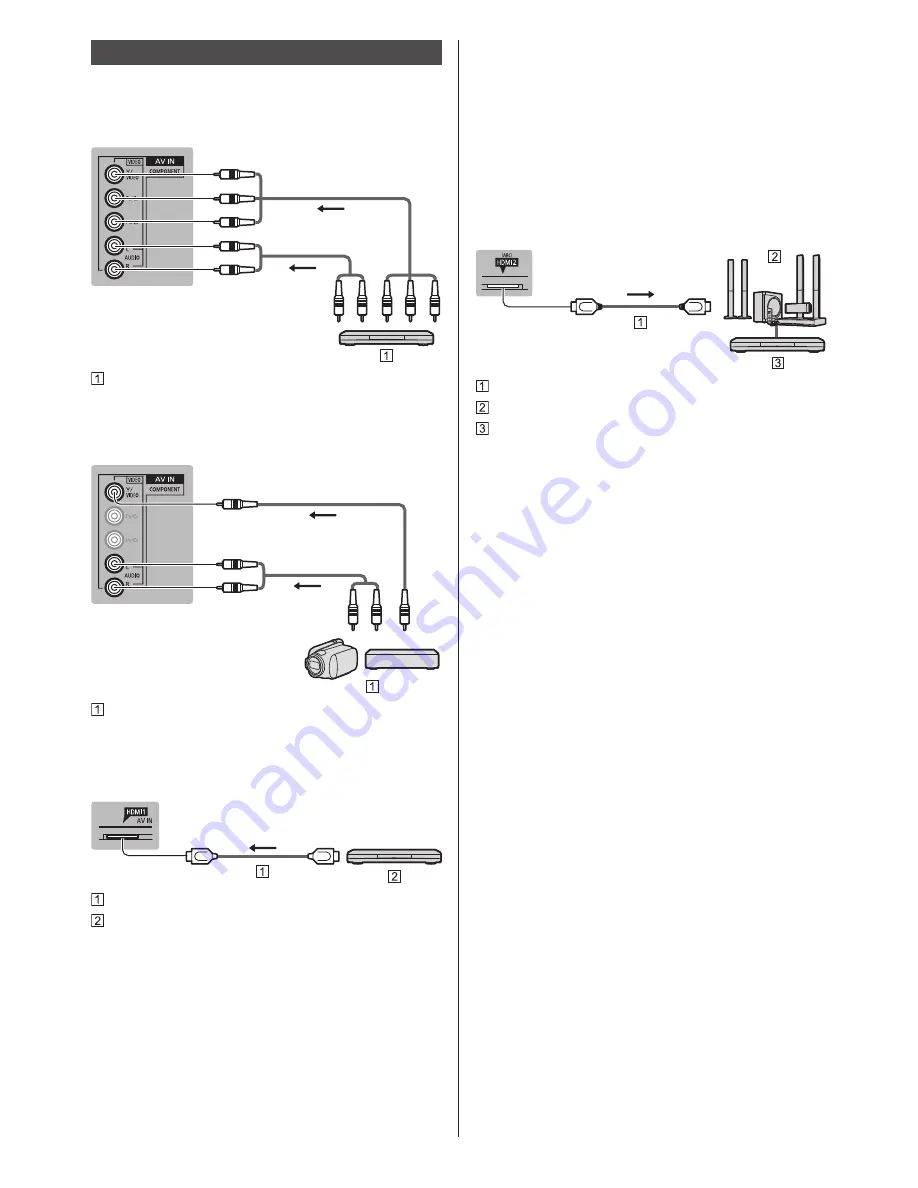
English
11
■
Amplifier
(listening with external speakers)
●
Use HDMI2 to connect the TV to an amplifier which
has ARC (Audio Return Channel) function.
If connecting to an amplifier without ARC function,
use DIGITAL AUDIO OUT.
●
To enjoy multi-channel sound from external
equipment (e.g. Dolby Digital 5.1ch), connect the
equipment to the amplifier. For information about the
connections, read the manuals of the equipment and
amplifier.
TV
HDMI cable
Amplifier with speaker system
External equipment (DVD Player, etc.)
■
USB HDD (for recording)
●
Use USB 3 for connecting the USB HDD.
●
For details, refer to [eHELP] (Recording).
■
VIERA Link
●
Use HDMI1 - 3 for VIERA Link connection.
●
For details, refer to [eHELP] (Functions > VIERA Link
“HDAVI Control™”).
Other connections
■
DVD Player
(COMPONENT equipment)
TV
(Viewing)
(Listening)
DVD Player
■
Camcorder / Game equipment
(VIDEO equipment)
TV
(Viewing)
(Listening)
Camcorder / Game equipment
■
Blu-ray Disc Player
(3D-compatible equipment)
TV
HDMI cable
Blu-ray Disc Player










































