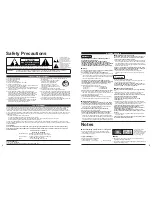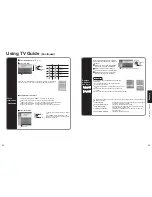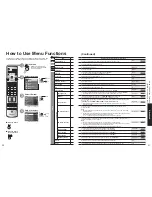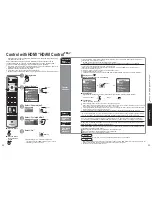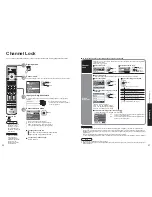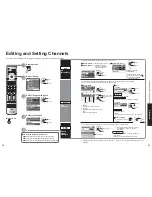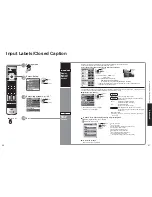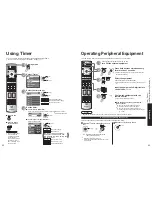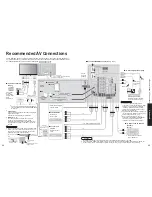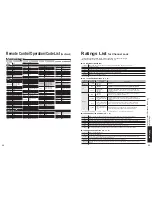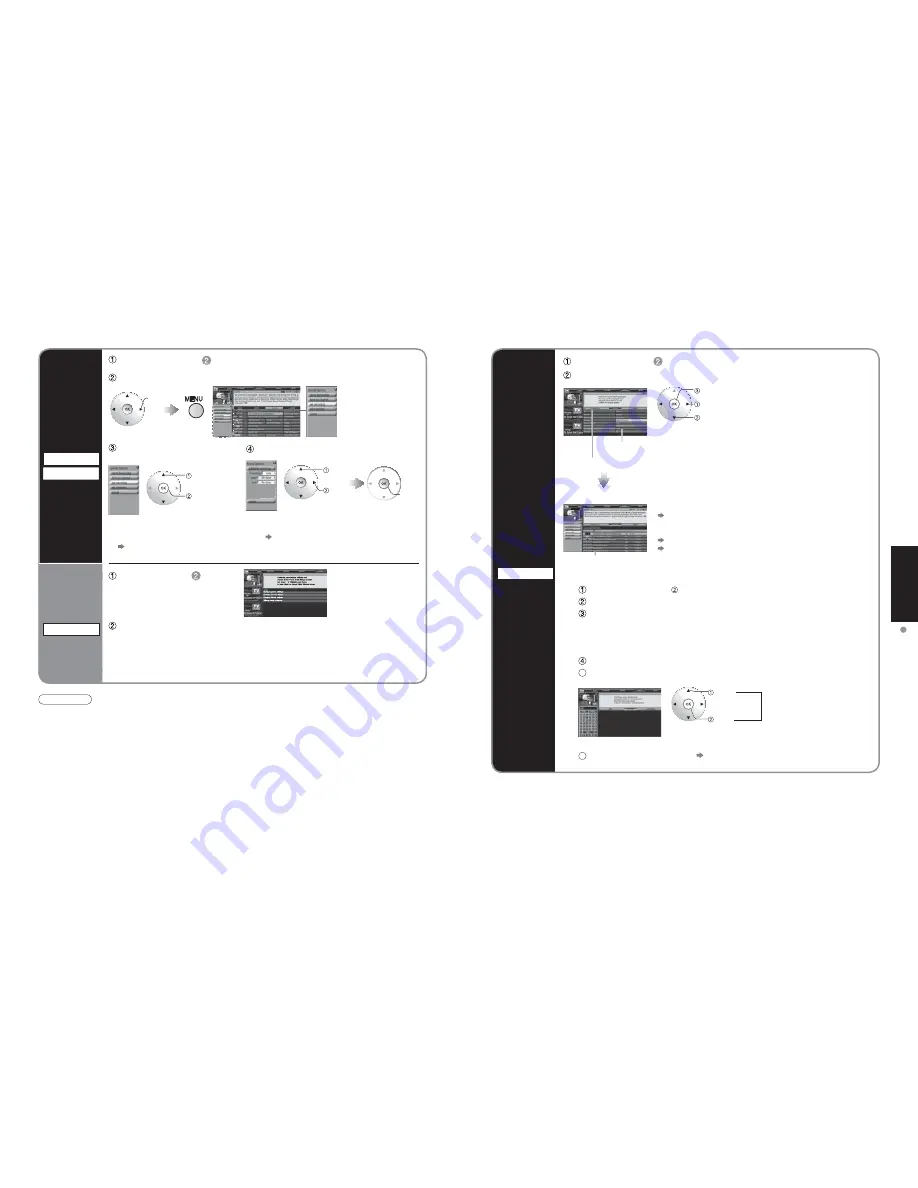
20
21
V
iewing
Using
TV
Guide
The show list appears.
set
select a search type
select a category
Show list
Search type
example: MOVIES, SPORTS
Category
example: All, Action, Musical...
select
character
input
character
Repeat
Search
for shows
SEARCH
Select “SEARCH” in
(p. 18)
Select the search type and category
Ŷ
Searching for a Specific Keyword, Actor, or Director
Select “KEYWORD” in above for category and press OK
Select “new search” and press OK
Make the selections for your search and press OK
- type (title, actor, director, description, all)
- category (movies, sports, series, children, HDTV, all, etc.)
- sub(category) (action, comedy, horror, all, etc.)
Select “enter keyword” and press OK
5
Input the keyword
6
Select “DONE” and press OK The show list appears.
•
To display the desired show
Select the show on air and press OK
•
To reserve shows for recording
Select the upcoming show and press MENU
Select “set recording” on the panel menu
Select an item and follow the on-screen instructions for further settings
Select “SETUP” in
(p. 18)
SETUP
Change
settings
•
Change system settings: Changes your system settings, selects an alternate channel lineup
•
Change channel display: Modifies your channel settings
•
Change default options:
Changes your Guide default settings
•
Display setup progress:
Views the Setup Progress screen
Using TV Guide
(Continued)
Ŷ
To check/change/delete
reserved contents
“SCHEDULE” (p. 22)
select
select
set
enter
Select the show and display the panel menu
Select “set recording” or
“set reminder”
Select the item and set
Reserve
a show
Recording
Reminder
Note
•
When reserving shows, you must make the proper settings on the external recording equipment connected to the unit.
•
Also read the manual of the recording equipment.
select
next
Ŷ
To reserve with input date and time
“Manual Recording”
“Manual Reminder” (p. 23)
Select “LISTINGS” in
(p. 18)
Summary of Contents for Viera TH-65PX600
Page 33: ...64 65 Note Note ...