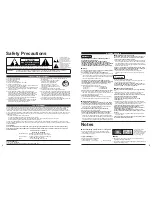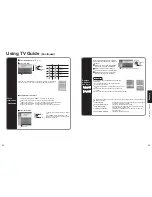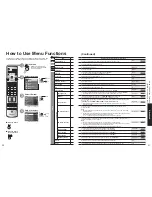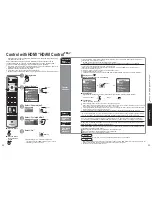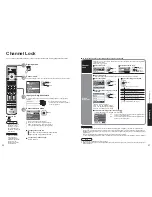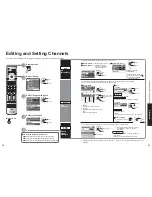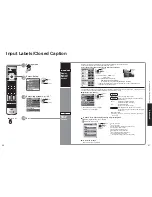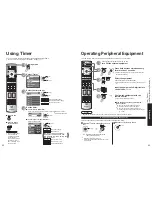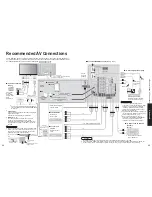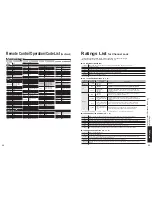26
27
V
iewing
Displaying PC Screen on
TV
W
atching V
ideos and DVDs
VCR MODE
DVD MODE
VCR Record
Record
-
Open/Close
-
Skip Reverse/Forward
Rewind/Fast Forward
Reverse/Forward
Stop
Stop
Pause
Pause
Play
Play
-
-
Input select
[1] TV
[2] Component 1
[3] Component 2
[4] HDMI 1
[5] HDMI 2
[6] HDMI 3
[7] Video 1
[8] Video 2
[9] Video 3
[0] PC
Video 1
VCR
PC
Watching Videos and DVDs
Some Panasonic equipment connected to the TV unit can be operated with the remote control.
Programming the remote control is necessary to operate other manufacturers’ products. (p. 43)
3
With VCR or DVD turned On
Switch to external input
Press to display the Input select menu.
1
2
Select the input mode
or
select
enter
(example)
Operate
the VCR or DVD with the remote control
Note
•
For details, see the
manual of the
equipment
or ask your local
dealer.
•
The terminal and label of the connected device is
indicated.
To change the input label (p. 40)
(For other operations, see p. 46.)
Ŷ
Press to return to
TV
(Initial screen)
Label
Terminal
[example]
Press corresponding NUMBER
key on the remote control to
select the input of your choice.
Press arrow up/down to select
the input of your choice, then
press OK.
•
If during selection, no action
is taken for several seconds,
the “Input select” menu is
exited.
Ŷ
To return to TV
Displaying PC Screen on TV
The screen of the PC connected to the unit can be displayed on the TV.
You can also listen to PC sound with the audio cable connected. To connect PC (p. 44)
Displays
PC screen
Select the external input
1
2
Select “PC”
Ŷ
PC menu setting
(changed as desired)
•
Making settings
“How to Use Menu Functions”
to
(p. 28)
•
Corresponding signals
(p. 26)
Menu
Item
Adjustments/Configurations(options)
Picture
PC
adjust
Normal
Resets PC adjust
Sync
•
H&V
: The H and V sync signals are input from the HD/VD connector.
•
On G : Uses a synchronized signal on the Video G signal, which is input from the G
connector.
Dot clock
Alleviates the problem if a picture appears to be vertically-striped, flickers partially or is
blurred.
H-position
Adjust the horizontal position.
V-position
Adjust the vertical position.
Clock phase
Alleviates the problem if the whole picture appears to flicker or is blurred.
First adjust the Dot Clock to get the best possible picture, then adjust the
Clock Phase so that a clear picture appears.
It may not be possible to display a clear picture due to poor input signals.
Input
resolution
Switches to wide display.
•
Input signal switched from VGA to WVGA
•
Input signal switched from XGA to WXGA
H-frequency
V-frequency
Displays the H (Horizontal)/V (Vertical) frequencies.
•
Display range
Horizontal: 15 - 110kHz
Vertical: 48 - 120Hz
•
Audio menu (p. 28)
•
For PC input, only audio signals can be output from PROG. OUT terminals.
Note
Summary of Contents for Viera TH-65PX600
Page 33: ...64 65 Note Note ...