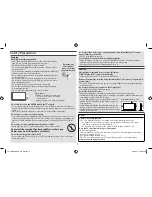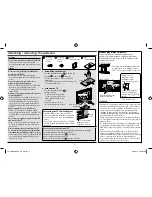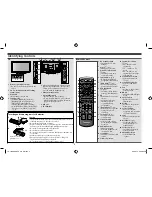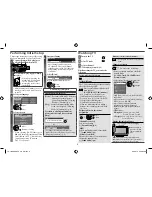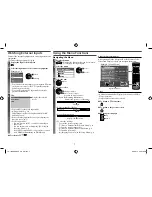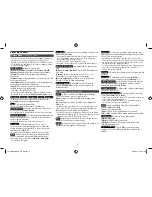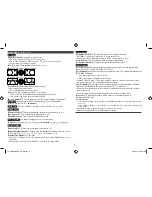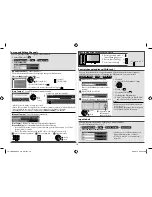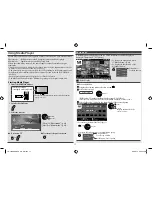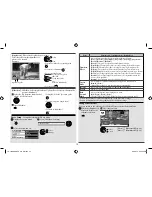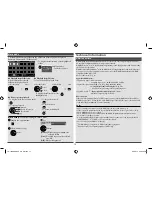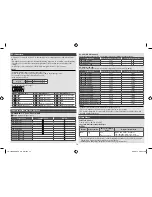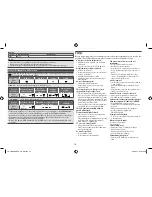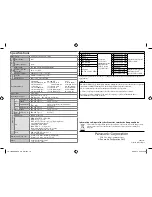Setup Menu
- Settings for TV
PC Setup
[Input Resolution]
Switches to a wide view
•
VGA (640 × 480 pixels), WVGA (852 × 480 pixels),
XGA (1,024 × 768 pixels), WXGA (1,280 × 768 pixels, 1,366 × 768 pixels)
•
Options change depending on signals.
[Clock]
Set to the minimum level if noise occurs.
[H-pos]
Adjust horizontal position.
OK
[V-pos]
Adjust vertical position.
OK
[Clock Phase]
Eliminates flicker and distortion.
•
Adjust after [Clock] adjustment.
•
Set to the minimum level if noise occurs.
[Sync]
PC sync signal type [H & V / On Green]
–
[H & V]
: By the horizontal and vertical signals from your PC.
–
[On Green]
: Sync on Green sync from your PC
.
[Reset to Defaults]
Press
OK
to reset the [PC Setup] settings to the default.
Off Timer
Set the time the TV automatically goes to Standby mode
[Off / 15 / 30 / 45 / 60 / 75 / 90 minutes]
Child Lock
Locks a channel / AV input to prevent access to it (p. 10).
Tuning Menu
[Channel List Edit]
Skip the unwanted channels or edit channels (p. 10).
[Auto Tuning]
Set TV channels automatically (p. 10)
[Manual Tuning]
Set TV channels manually (p. 10)
OSD Language
Changes language for on-screen displays
[
English
/
/
/
/
/
Indonesia
/
/
/
]
Display Settings
[Input Labels]
Label or skip each input terminal (p. 10)
[Banner Display Timeout]
Set how long the information banner stays on screen
[0 (No display)] / [1 / 2 / 3 / 4 / 5 / 6 / 7 / 8 / 9 / 10 seconds] (p. 6)
[ Playing Time Display]
[Off / On]
•
Set to [On] to display a record of accumulated time spent using [GAME] mode every
30 minutes
•
This function is available when [GAME] is selected in [Viewing Mode].
System Menu
[ Shipping Condition]
Resets all settings to the original condition.
•
Press
OK
to confirm, then follow the on-screen instructions.
•
Initial setup will automatically start when the TV is next turned on (p. 6).
[Software Licence]
Displays the software licence information.
[ System Information]
Displays the system information of this TV.
Other Settings
[ AV Colour System]
Selects optimum colour system based on video signals in AV
mode [Auto / PAL / SECAM / M.NTSC / NTSC]
[Colour Matrix]
Adjusts suitable colour parameters for [SD] (standard definition) or
[HD] (high definition)
–
[SD]: Input signal is a normal TV system
–
[HD]: Input signal is a high definition system
•
Available only with 480p or 576p input on video signals in a natural colour from digital
equipment connected to Component or HDMI terminal.
[ Auto Standby]
Set the time the TV automatically goes to Standby mode when no
operation is performed in the selected period [Off] / [2 / 4 hours]
•
Automatic input switching with the connected equipment affects this function and time-
count will be reset.
•
The notification message will flash 3 minutes before going to Standby mode.
[Power Save]
Reduces brightness of the picture to economise on power
consumption [Off / On]
[16:9 Overscan]
–
[Off]: Displays image in its original size including edge video noise such as lines, dashes,
dots, etc.
–
[On]: Default - Image is overscanned by ~5% beyond the edge of the screen to hide edge
video noise
•
Applicable for video signals when the TV aspect is set to [16:9].
•
Memorised separately for SD and HD channels/signals.
9
TH-L32XM5KMTX_fold_EN.indd 9
TH-L32XM5KMTX_fold_EN.indd 9
6/1/2012 8:26:11 AM
6/1/2012 8:26:11 AM