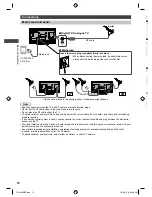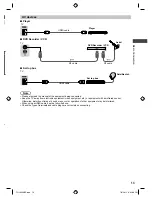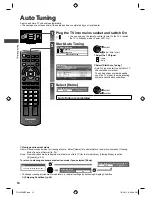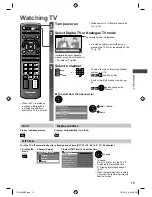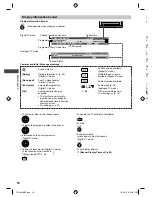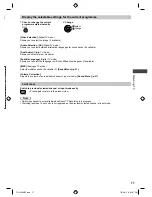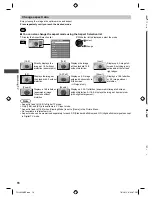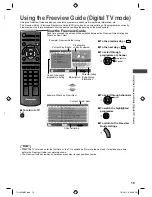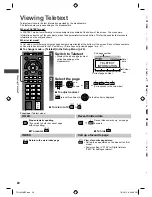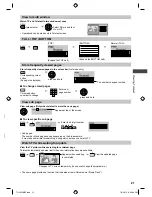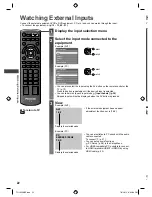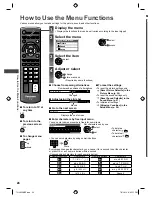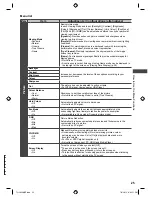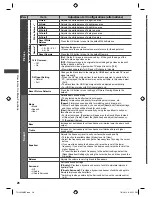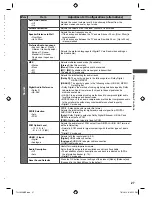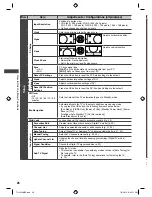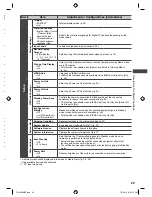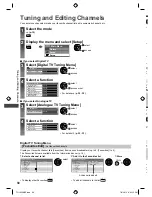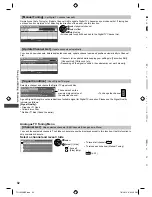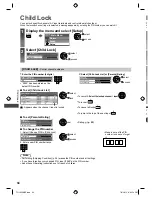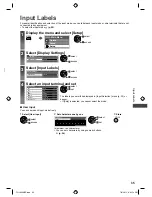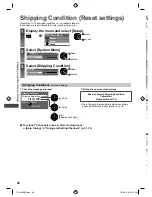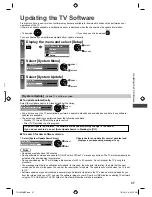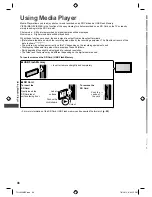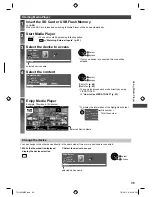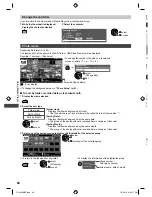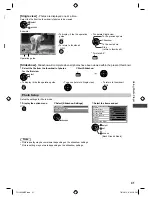How to Use the Menu Functions
26
Menu
Item
Adjustments / Configurations (alternatives)
Picture
Advanced Settings
White Balance
1
R-Gain
Adjusts the white balance of bright red area
G-Gain
Adjusts the white balance of bright green area
B-Gain
Adjusts the white balance of bright blue area
R-Cutoff
Adjusts the white balance of dark red area
G-Cutoff
Adjusts the white balance of dark green area
B-Cutoff
Adjusts the white balance of dark blue area
Reset White
Balance
Press the OK button to reset to the default White Balance
Gamma
1
Gamma
• 1.8 / 2.0 / 2.2 /
2.4 / 2.6
Switches the gamma curve
●
Please note the numerical values are reference for the adjustment.
Reset Gamma
Press the OK button to reset to the default Gamma
16:9 Overscan
• Off
• On
[On] :
Default - Image is overscanned by ~5% beyond the edge of the
screen to hide edge video noise
[Off] :
Displays image in its original size including edge video noise such
as lines, dashes, dots etc.
●
Applicable for video signals when TV aspect is set to [16:9]
●
Memorised separately for SD and HD channels / signals
DVI Input Setting
• Normal
• Full
Changes the black level in the image for HDMI input mode with DVI input
signal manually
●
When the DVI input signal from the external equipment, especially from
PC, is displayed, the black level may not be suitable. In this case, select
[Full].
●
The black level for HDMI input signal will be adjusted automatically.
●
For HDMI input mode with DVI input signal only.
Reset Picture Defaults
Press the OK button to reset settings of Picture Viewing Mode to the
default.
Sound
Mode
• Music
• Speech
• User
Selects basic sound mode
●
The selected mode affects all input signals.
[Music]:
Improves sound quality for watching music videos, etc.
[Speech]:
Improves sound quality for watching news, drama, etc.
●
In Music and Speech modes, you can adjust [Bass] and [Treble] settings,
and those settings will be stored for each mode.
[User]:
Adjusts the sounds manually by using the equaliser to suit your
favourite sound quality.
●
For the User mode, [Equaliser] will appear on the Sound Menu instead
of [Bass] and [Treble]. Select the [Equaliser] and adjust the frequency.
[Equaliser] (below)
Bass
Increases or decreases level to enhance or minimise lower, deeper sound
output
Treble
Increases or decreases level to enhance or minimise sharper, higher
sound output
Equaliser
Adjusts the frequency level to suit your favourite sound quality
●
This function is available when [Mode] is set to [User].
●
Select the frequency and change the frequency level by using the cursor
button.
●
If you want to enhance the bass sound, raise the level of the lower
frequency. If you want to enhance the treble sound, raise the level of the
higher frequency.
●
To reset the levels of each frequency to the default settings, select the
[Reset Equaliser Settings] by using the cursor button, and then press the
OK button.
Balance
Adjusts the volume level of right and left speakers
Surround
• Off
• V-Audio
• V-Audio Surround
Surround sound settings
[V-Audio]:
Provides a dynamic enhancer of width to simulate improved
spatial effects
[V-Audio Surround]:
Provides a dynamic enhancer of width and depth to
simulate improved spatial effects
●
Switching is also possible by the Surround button on the remote control
(p. 9).
TH-L32XM5Z.indb 26
TH-L32XM5Z.indb 26
7/3/2012 6:35:11 PM
7/3/2012 6:35:11 PM