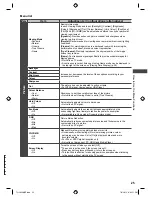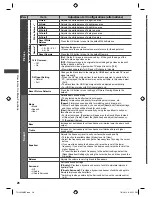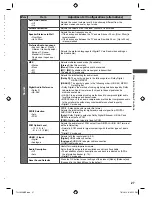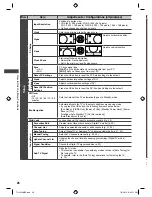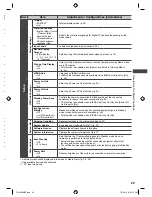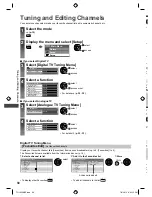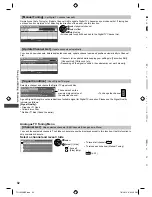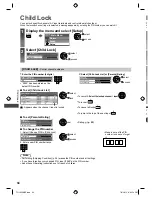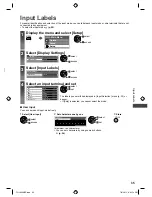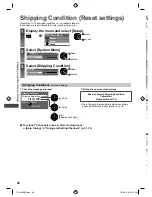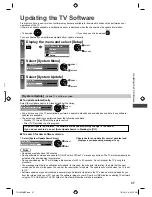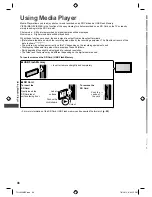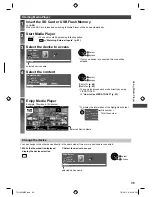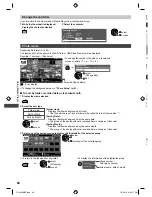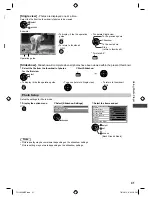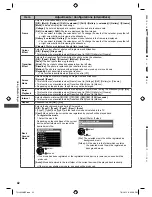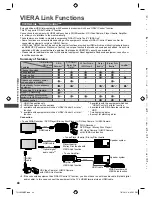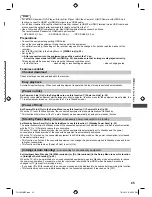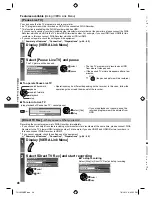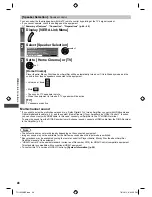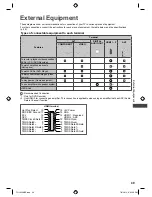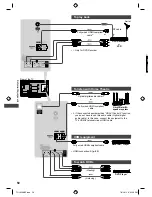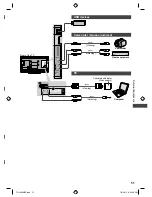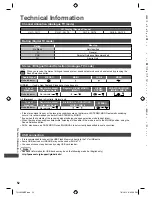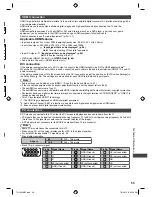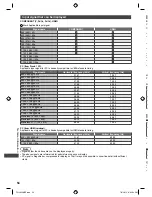Using Media Player
39
Starting Media Player
1
Insert the SD Card or USB Flash Memory
(p. 38)
When the SD Card is inserted, switching to Media Player will be done automatically.
2
Start Media Player
SD CARD
●
You can also start by pressing following button.
AV
“Watching External Inputs” (p. 22)
3
Select the device to access
Drive Select
SD Card
EXIT
Select
Access
selected device name
RETURN
access
select
●
If only one device is connected, this step will be
skipped.
4
Select the content
Photo
Music
Contents Select
SD Card
EXIT
Select
RETURN
Access
access
select
[Photo]
(p. 40)
[Music]
(p. 43)
●
You can also access each mode directly by using
VIERA TOOLS.
“How to Use VIERA TOOLS” (p. 23)
5
Enjoy Media Player
Example: Thumbnail - [All photos]
OPTION
SD Card
EXIT
Select
RETURN
Media Player
Photo
All photos
Slideshow
View Select
Drive Select
Contents Select
Info
View
Option Menu
Selected Device Name
●
To display the information of the highlighted content
INFO
1/48
p1010001.JPG
File name
Date
Pixel
23/10/2010
1600X1200
File number /
Total file number
Change the device
You can change to the other device directly in the same mode if two or more devices are connected.
1
While the thumbnail is displayed,
display the device selection
2
Select the device to access
Y
Drive Select
SD Card
EXIT
Select
Access
selected device name
RETURN
access
select
TH-L32XM5Z.indb 39
TH-L32XM5Z.indb 39
7/3/2012 6:35:16 PM
7/3/2012 6:35:16 PM