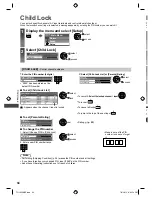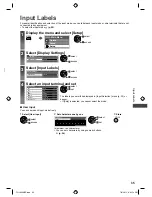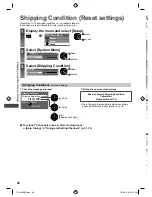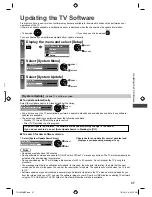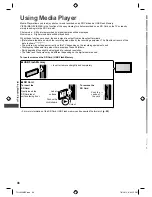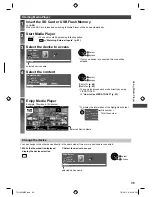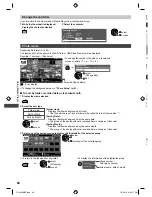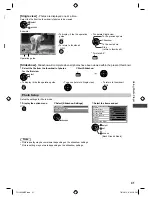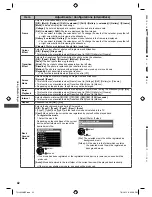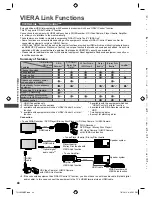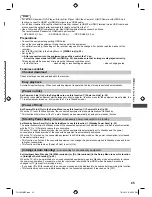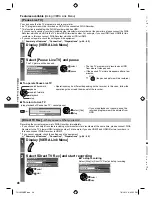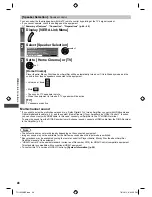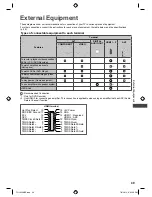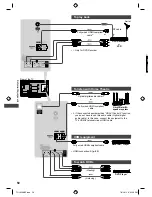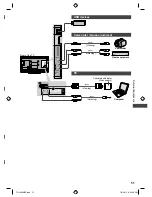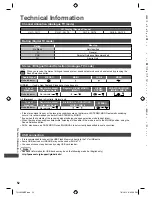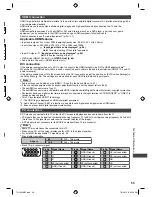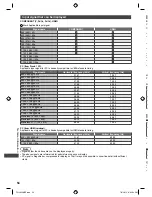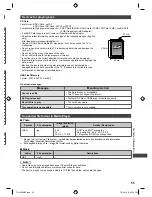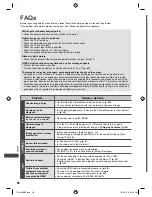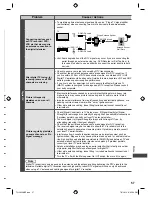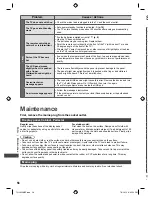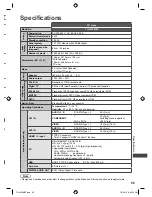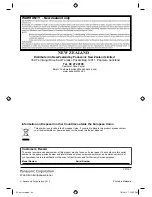VIERA
Link Functions
48
[Speaker Selection]
- Speaker control
You can control the theatre speaker with this TV remote control by pointing at the TV’s signal receiver.
●
If you cannot operate, check the settings and the equipment
“Summary of features”, “Connection”, “Preparations” (p. 44 - 45)
1
Display [VIERA Link Menu]
VI
ER
A
Lin
k
2
Select [Speaker Selection]
Direct TV Rec
Start
Pause Live TV
Start
VIERA Link Control
Recorder
Speaker Selection
Home Cinema
VIERA Link Menu
select
3
Set to [Home Cinema] or [TV]
set
[Home Cinema]
Player theatre, Blu-ray Disc theatre or Amplifier will be automatically turned on if it is in Standby mode and the
sound is from theatre speakers connected to the equipment.
●
Volume up / down
VOL
●
Mute
●
The sound of TV speakers is mute.
●
When the equipment is turned off, TV speakers will be active.
[TV]
TV speakers are active.
Multi-channel sound
●
If you wish to enjoy the multi-channel sound (e.g. Dolby Digital 5.1ch) via an Amplifier, connect with HDMI cable and
Optical digital audio cable (p. 44), and then select [Home Cinema]. If your Amplifier has “HDAVI Control 5” function,
you can connect only with HDMI cable. In this case, connect your Amplifier to the TV’s HDMI2 terminal.
To enjoy the sound from the DIGA Recorder in multi-channel sound, connect an HDMI cable from the DIGA Recorder
to the Amplifier (p. 44).
Note
●
These functions may not work properly depending on the connected equipment.
●
Image or sound may not be available for the first few seconds when the Input mode is switched.
●
Easy playback may be available by using the remote control for Player theatre, Blu-ray Disc theatre or Amplifier.
Read the manual of the equipment.
●
“HDAVI Control 5” is the newest standard (current as of December, 2010) for HDAVI Control compatible equipment.
This standard is compatible with conventional HDAVI equipment.
●
To confirm this TV’s version of HDAVI Control
[System Information] (p. 29)
TH-L32XM5Z.indb 48
TH-L32XM5Z.indb 48
7/3/2012 6:35:23 PM
7/3/2012 6:35:23 PM