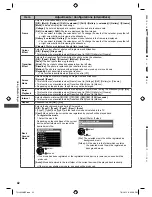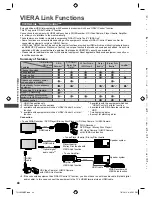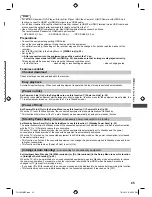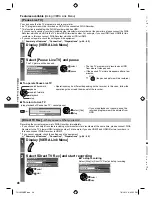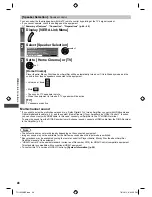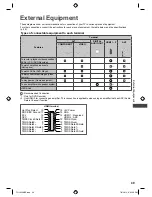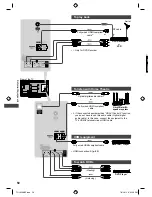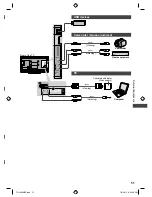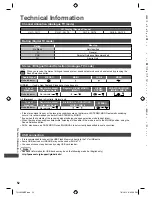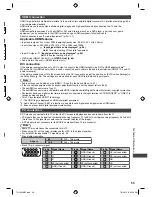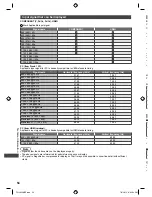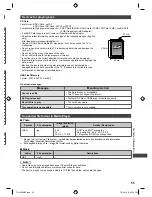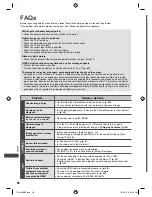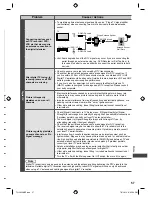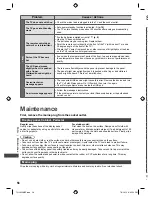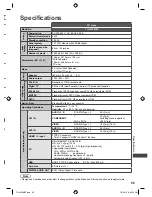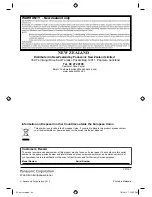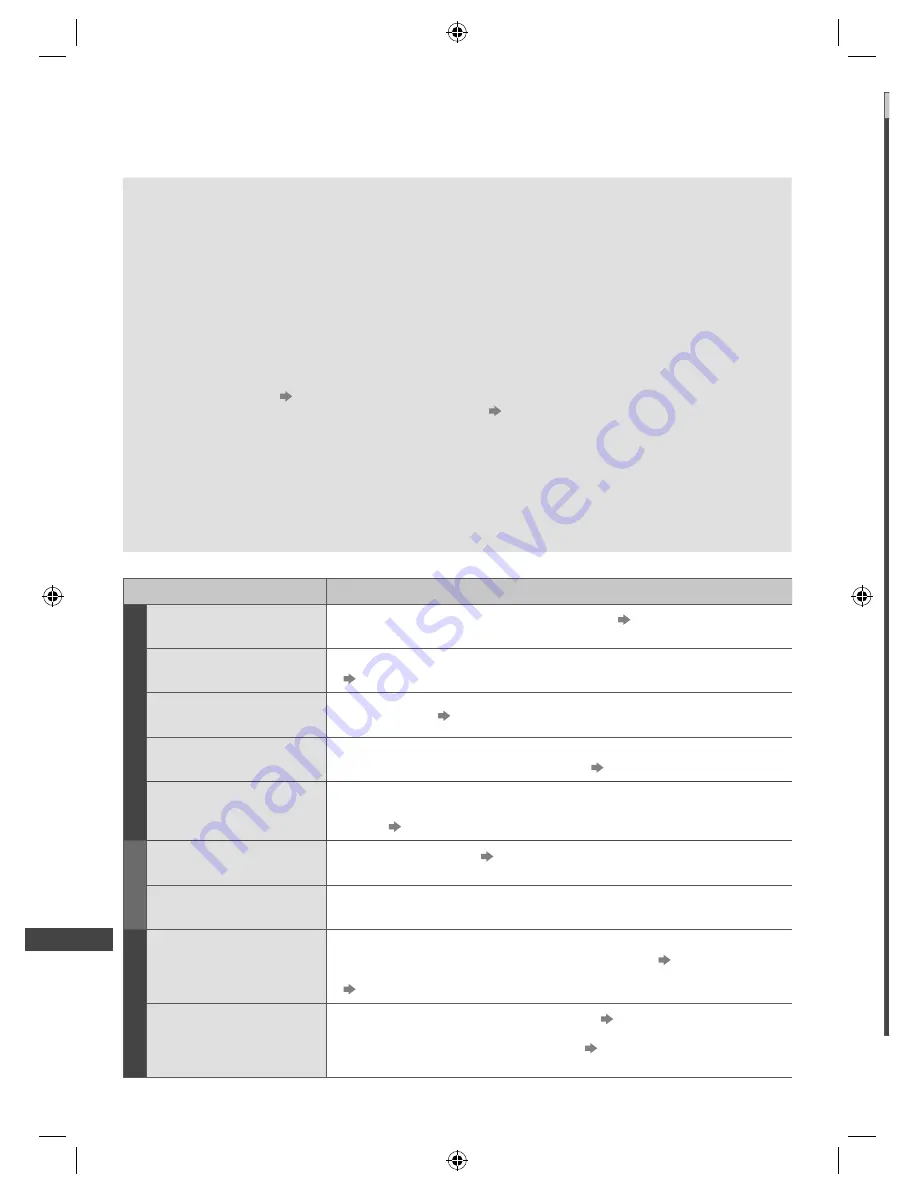
FAQs
56
FAQs
Before requesting service or assistance, please follow these simple guides to resolve the problem.
If the problem still persists, please contact your local Panasonic dealer for assistance.
White spots or shadow images (noise)
●
Check the position, direction, and connection of the aerial.
Neither image nor sound is produced
●
Check the TV is turned on.
●
Check the mains lead is plugged into the TV and the socket outlet.
●
Check the TV is in AV mode.
●
Check the correct input mode is selected.
●
Check the Picture Menu (p. 25 - 26) and volume.
●
Check all required cables and connections are firmly in place.
Black and white picture
●
Check that the output of the external equipment matches the input of the TV.
[VIERA Link] function does not work and an error message appears
●
Confirm the connection.
(p. 44)
●
Turn the connected equipment on and then switch the TV on.
(p. 45)
There may be red spots, blue spots, green spots and black spots on the screen
●
An image on a LCD or Plasma TV screen is created by many small groups of dots known as pixels (which is
similar to the image in a newspaper). It also naturally follows that higher panel resolutions contain more pixels.
To create a colour image, each pixel consists of three tiny coloured dots (known as sub-pixels), one each of red,
green and blue. Each one of these dots is precisely controlled by the electronics of the TV to produce the picture.
Whilst Panasonic maintains the highest standards in manufacturing technology and processes in the construction
of these panels, there are a number of allowable pixel/subpixel failures that still allow the panel to be defined as a
good panel. It is not possible to guarantee absolutely no pixel loss.
Problem
Causes / Actions
Screen
Chaotic image, noisy
●
Set [P-NR] in the Picture Menu to remove noise.
(p. 25)
●
Check nearby electrical products (car, motorcycle, fluorescent lamp).
No image can be
displayed
●
Is [Contrast], [Brightness] or [Colour] in the Picture Menu set to the minimum?
(p. 25)
Blurry or distorted image
(no sound or low volume)
●
Reset channels.
(p. 31, 32, 33)
Unusual image is
displayed
●
Turn the TV off with Mains power On / Off switch, then turn it on again.
●
If the problem persists, initialise all settings.
[Shipping Condition] (p. 36)
[Shop] appears on screen
at switch on
●
[Shop] was selected in [Auto Tuning] (p. 14)
Reset settings in [Shipping Condition] (p. 36), then select [Home] in [Auto
Tuning]
(p. 14)
Sound
No sound is produced
●
Is “Sound mute” active?
(p. 9)
●
Is the volume set to the minimum?
Sound level is low or
sound is distorted
●
Sound signal reception may be deteriorated.
●
Set [MPX] (p. 27) in the Sound Menu to [Mono]. (Analogue)
HDMI
Sound is unusual
●
Set the sound setting of the connected equipment to “2ch L.PCM”.
●
Check the [HDMI1 / 2 Input] setting in the Sound Menu.
(p. 27)
●
If digital sound connection has a problem, select analogue sound connection.
(p. 53)
Pictures from external
equipment are unusual
when the equipment is
connected via HDMI
●
Check the HDMI cable is connected properly.
(p. 50)
●
Turn the TV and equipment off, then turn them on again.
●
Check an input signal from the equipment.
(p. 54)
●
Use equipment compliant with EIA/CEA-861/861D.
g
TH-L32XM5Z.indb 56
TH-L32XM5Z.indb 56
7/3/2012 6:35:24 PM
7/3/2012 6:35:24 PM