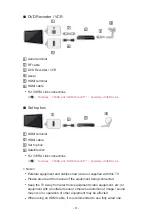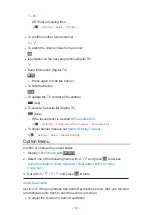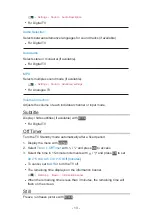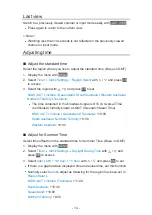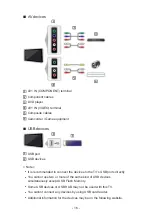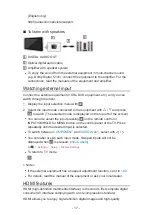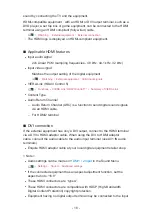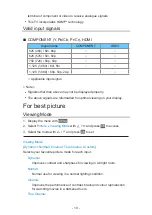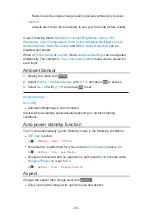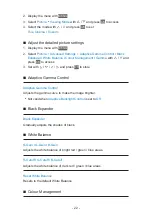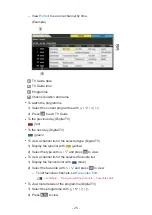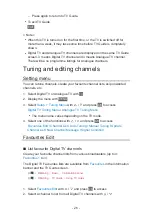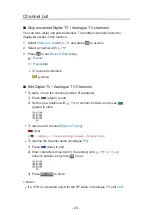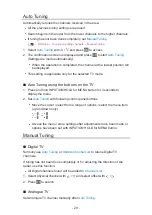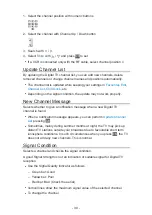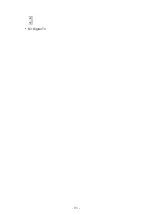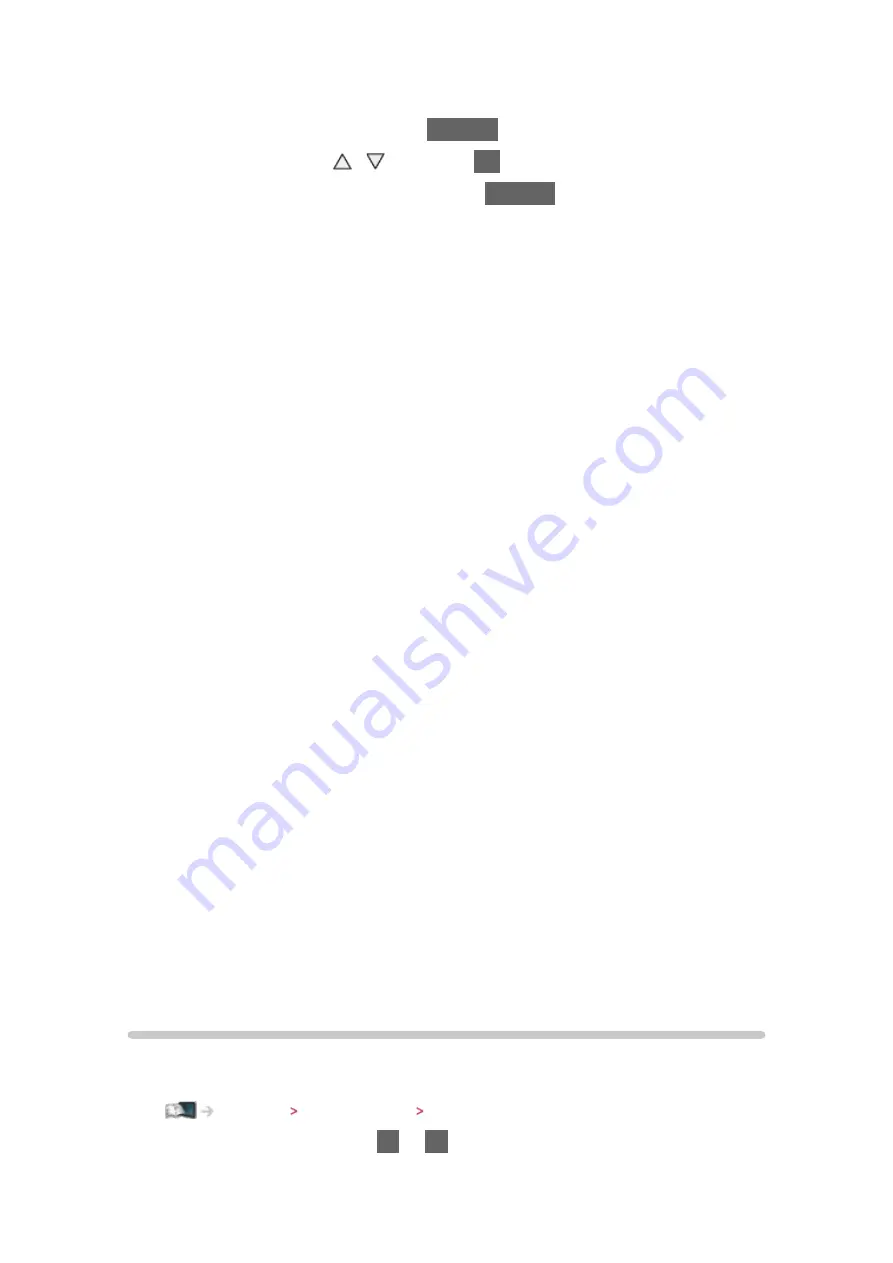
- 21 -
■
To change the aspect ratio manually
1. Display
Aspect Selection
list with
ASPECT
2. Select the mode with / and press
OK
to set
●
You can also change the mode pressing
ASPECT
.
(Press repeatedly until you reach the desired mode.)
16:9
:
Directly displays the image at 16:9 without distortion (anamorphic).
14:9
:
Displays the image at the standard 14:9 without distortion.
Just
:
Displays a 4:3 image full-screen. Stretching is only noticeable at the left
and right edges.
4:3
:
Displays the image at the standard 4:3 without distortion.
Zoom
:
Displays a 16:9 letterbox or 4:3 image without distortion.
4:3 Full
:
Displays a 4:3 image enlarged horizontally to fit the screen.
●
For HD (High definition) signals
Sidecut Just
:
Displays a 16:9 letterbox (anamorphic) image full-screen. Stretching is
only noticeable at the left and right edges.
●
For HD (High definition) signals
Sidecut Zoom
:
Displays a 16:9 letterbox (anamorphic) image full-screen without distortion.
●
For HD (High definition) signals
= Note =
●
Aspect mode can be memorised separately for SD (Standard definition)
and HD (High definition) signals.
Advanced Settings
You can adjust and set up the detailed picture settings for each input when
Viewing Mode
is set to
True Cinema
or
Custom
.
Watching For best picture Viewing Mode
1. Select the input mode with
AV
or
TV
Summary of Contents for Viera TH-L32XV6A
Page 1: ...eHELP English TH L32XV6A ...
Page 31: ... 31 For Digital TV ...
Page 116: ...Ver 2 00 ...