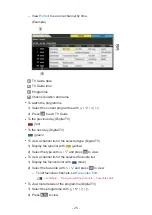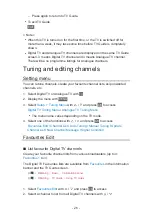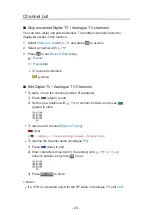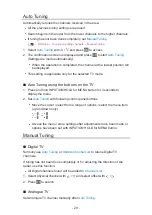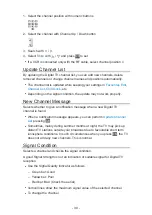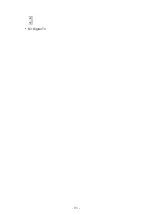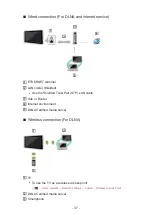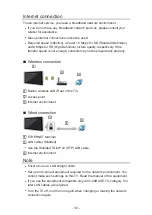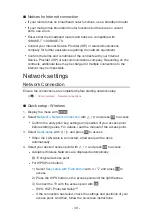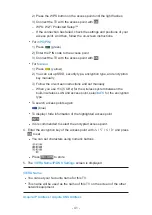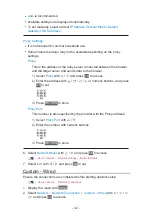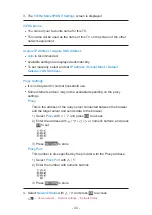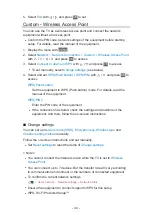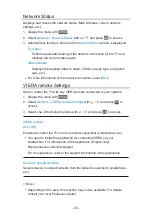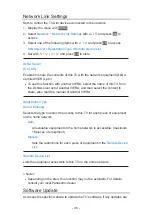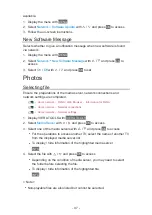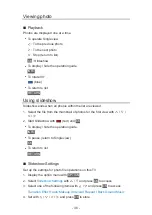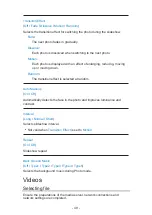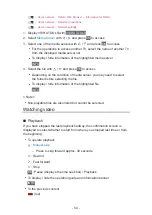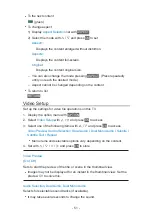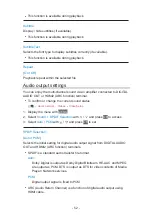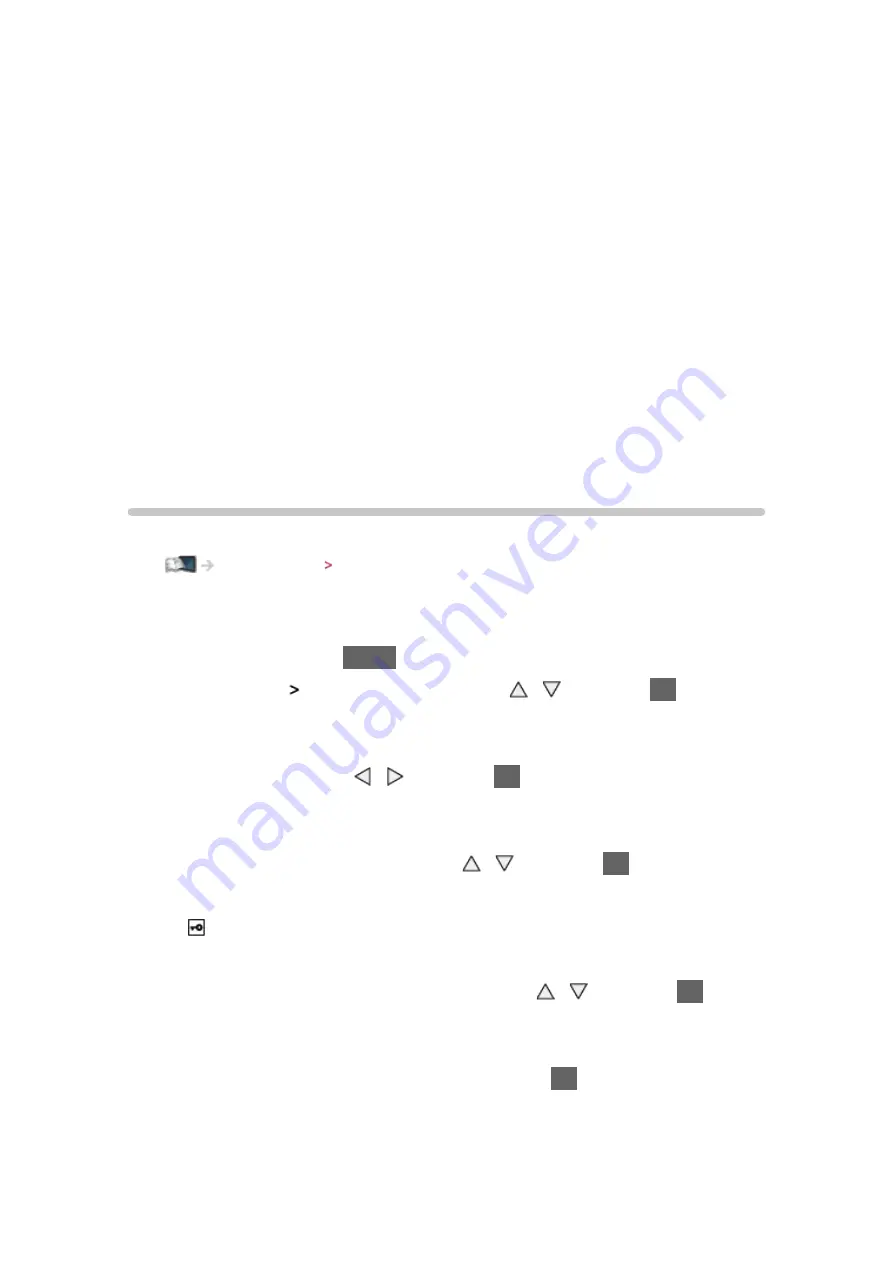
- 39 -
■
Notices for Internet connection
●
If your modem has no broadband router functions, use a broadband router.
●
If your modem has broadband router functions but there are no vacant
ports, use a hub.
●
Ensure that the broadband routers and hubs are compatible with
10BASE-T / 100BASE-TX.
●
Contact your Internet Service Provider (ISP) or telecommunications
company for further assistance regarding the network equipment.
●
Confirm the terms and conditions of the contracts with your Internet
Service Provider (ISP) or telecommunications company. Depending on the
contracts, additional fees may be charged or multiple connections to the
internet may be impossible.
Network settings
Network Connection
Ensure the connections are completed before starting network setup.
Home network Network connections
■
Quick setup - Wireless
1. Display the menu with
MENU
2. Select
Network
Network Connection
with / and press
OK
to access
●
Confirm the encryption key, settings and position of your access point
before starting setup. For details, read the manual of the access point.
3. Select
Quick setup
with / and press
OK
to access
●
When the LAN cable is connected, wired setup will be done
automatically.
4. Select your desired access point with / and press
OK
to access
●
Available Wireless Networks are displayed automatically.
: Encrypted access point
●
For WPS(Push button)
1) Select
Easy setup with Push button
with / and press
OK
to
access
2) Press the WPS button on the access point until the light flashes
3) Connect the TV with the access point with
OK
– WPS: Wi-Fi Protected Setup™
– If the connection has failed, check the settings and positions of your
access point. And then, follow the on-screen instructions.
Summary of Contents for Viera TH-L32XV6A
Page 1: ...eHELP English TH L32XV6A ...
Page 31: ... 31 For Digital TV ...
Page 116: ...Ver 2 00 ...