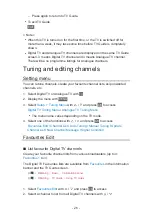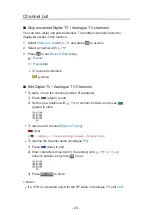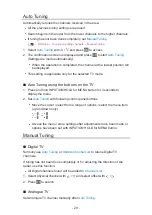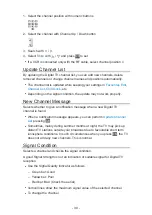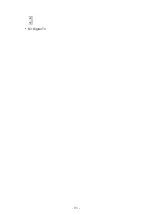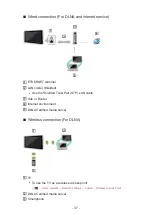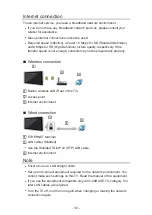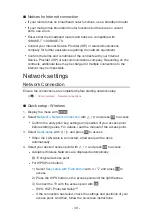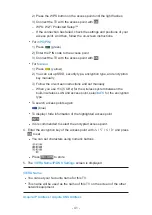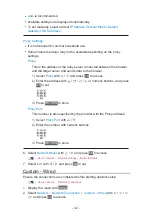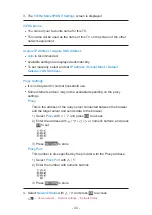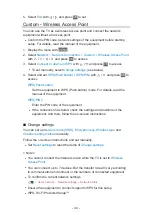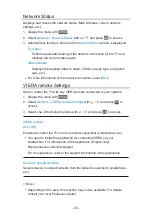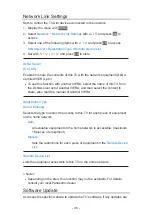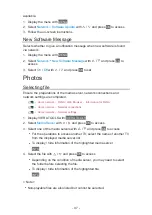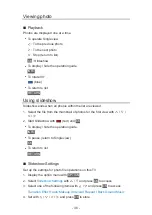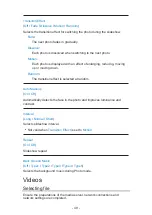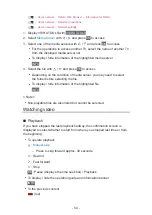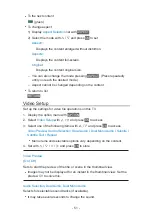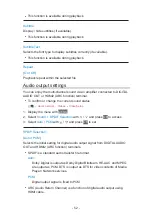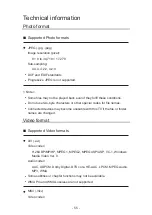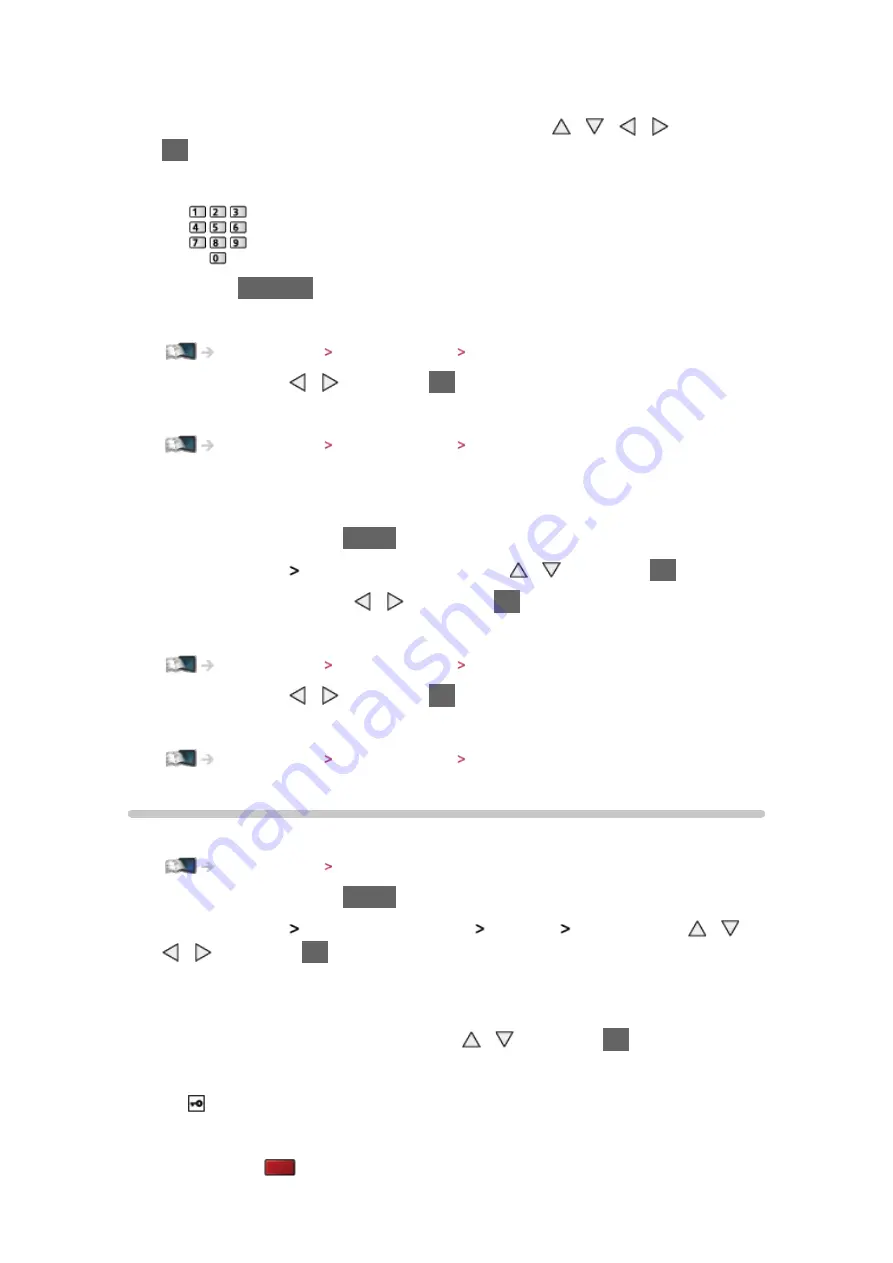
- 40 -
●
It is recommended to select the encrypted access point.
5. Enter the encryption key of the access point with / / / and press
OK
to set
●
You can set characters using numeric buttons.
●
Press
RETURN
to store
6. Automatically setup is done and the
Network Status
screen is displayed
Home network Network settings Network Status
7. Select
Exit
with / and press
OK
to set
●
To set manually
Home network Network settings Custom - Wireless
■
Quick setup - Wired
1. Display the menu with
MENU
2. Select
Network
Network Connection
with / and press
OK
to access
3. Select
Quick setup
with / and press
OK
to access
4. Automatically setup is done and the
Network Status
screen is displayed
Home network Network settings Network Status
5. Select
Exit
with / and press
OK
to set
●
To set manually
Home network Network settings Custom - Wired
Custom - Wireless
Ensure the connections are completed before starting network setup.
Home network Network connections
1. Display the menu with
MENU
2. Select
Network
Network Connection
Custom
Wireless
with / /
/ and press
OK
to access
●
Confirm the encryption key, settings and position of your access point
before starting setup. For details, read the manual of the access point.
3. Select your desired access point with / and press
OK
to access
●
Available Wireless Networks are displayed automatically.
: Encrypted access point
●
For
WPS(Push button)
1) Press
(red)
Summary of Contents for Viera TH-L32XV6A
Page 1: ...eHELP English TH L32XV6A ...
Page 31: ... 31 For Digital TV ...
Page 116: ...Ver 2 00 ...