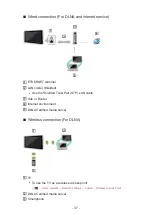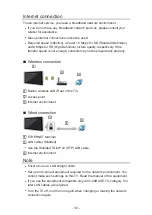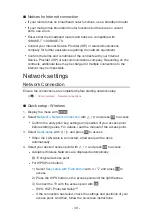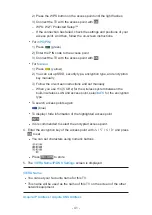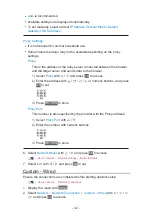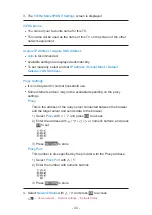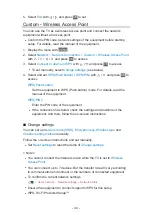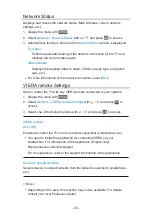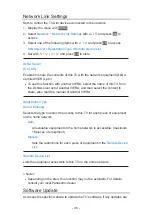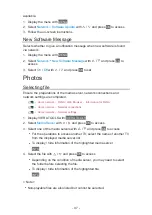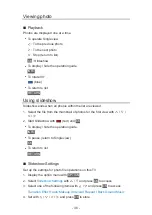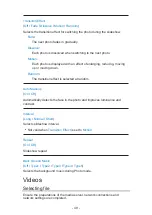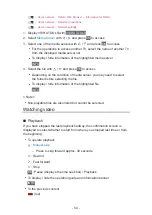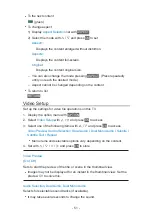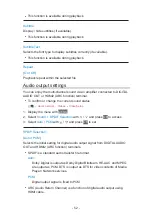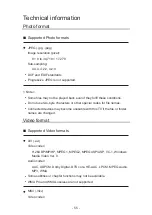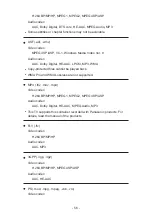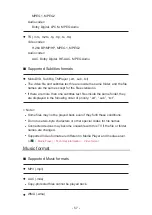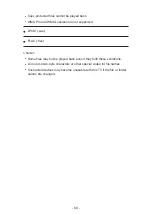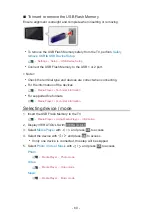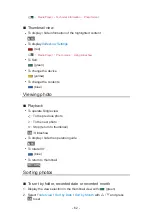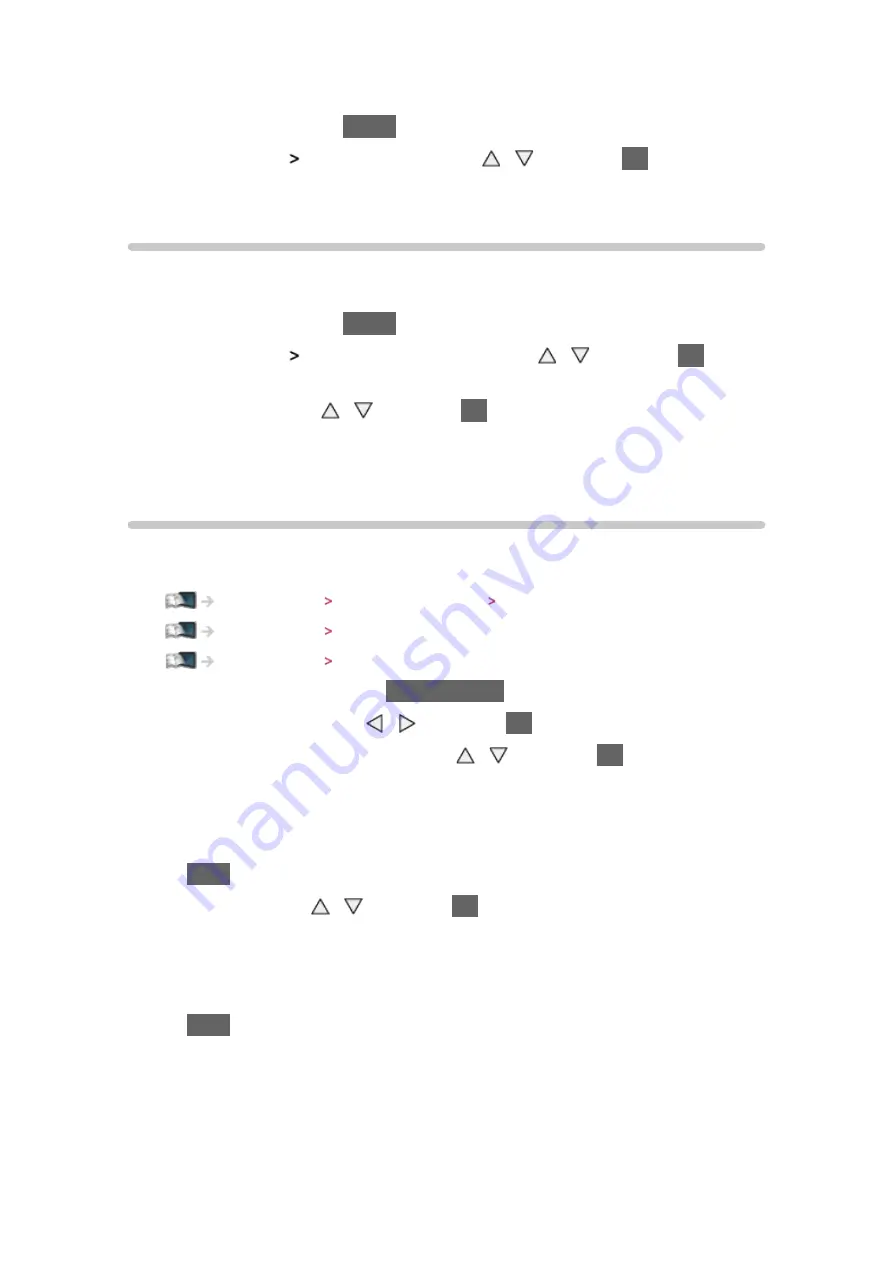
- 47 -
available.
1. Display the menu with
MENU
2. Select
Network
Software Update
with / and press
OK
to access
3. Follow the on-screen instructions
New Software Message
Selects whether to give a notification message when new software is found
via network.
1. Display the menu with
MENU
2. Select
Network
New Software Message
with / and press
OK
to
access
3. Select
On
/
Off
with / and press
OK
to set
Photos
Selecting file
Ensure the preparations of the media server, network connections and
network settings are completed.
Home network DLNA / Web Browser Information for DLNA
Home network Network connections
Home network Network settings
1. Display VIERA TOOLS with
VIERA TOOLS
2. Select
Media Server
with / and press
OK
to access
3. Select one of the media servers with / and press
OK
to access
●
For the operations to access another TV, select the name of another TV
from the displayed media server list.
●
To display / hide information of the highlighted media server
INFO
4. Select the file with / and press
OK
to access
●
Depending on the condition of media server, you may need to select
the folder before selecting the file.
●
To display / hide information of the highlighted file
INFO
= Note =
●
Non-playable files are also listed but cannot be selected.
Summary of Contents for Viera TH-L32XV6A
Page 1: ...eHELP English TH L32XV6A ...
Page 31: ... 31 For Digital TV ...
Page 116: ...Ver 2 00 ...