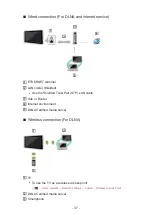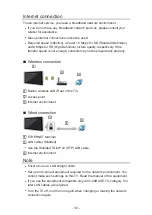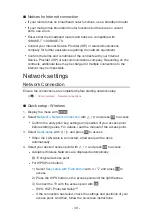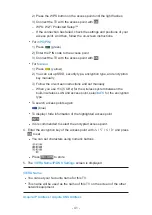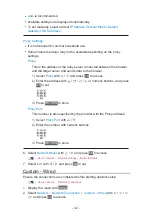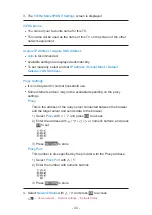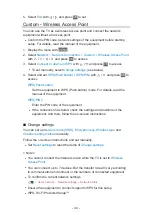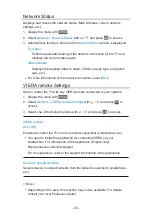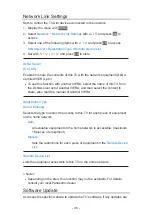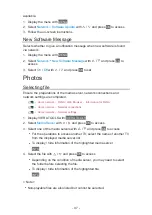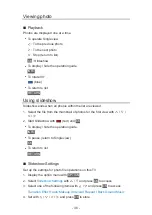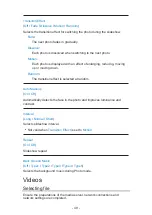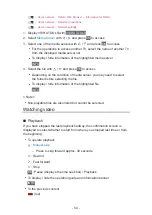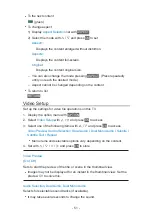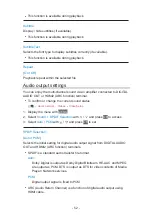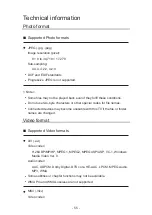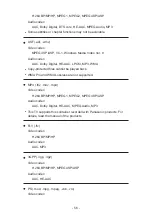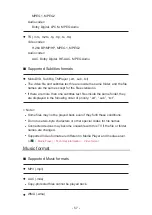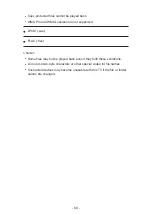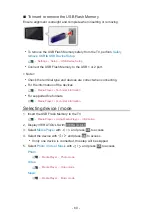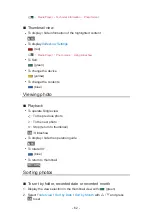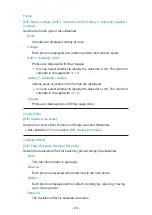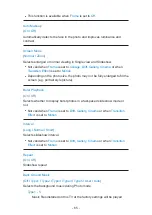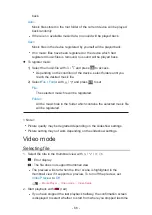- 51 -
●
To the next content
(green)
●
To change aspect
1) Display
Aspect Selection
list with
ASPECT
2) Select the mode with / and press
OK
to set
Aspect1
:
Displays the content enlarged without distortion.
Aspect2
:
Displays the content full-screen.
Original
:
Displays the content original size.
– You can also change the mode pressing
ASPECT
. (Press repeatedly
until you reach the desired mode.)
– Aspect cannot be changed depending on the content.
●
To return to list
RETURN
Video Setup
Set up the settings for video file operations on this TV.
1. Display the option menu with
OPTION
2. Select
Video Setup
with / and press
OK
to access
3. Select one of the following items with / and press
OK
to access
Video Preview
/
Audio Selection
/
Dual Audio
/
Dual Mono Audio
/
Subtitle
/
Subtitle Text
/
Repeat
●
Menu items and selectable options vary depending on the content.
4. Set with / / / and press
OK
to store
Video Preview
(
On
/
Off
)
Sets to start the preview of the title or scene in the thumbnail view.
●
Images may not be displayed for an instant in the thumbnail view. Set the
preview
Off
to solve this.
Audio Selection
,
Dual Audio
,
Dual Mono Audio
Selects for selectable sound tracks (if available).
●
It may take several seconds to change the sound.
Summary of Contents for Viera TH-L32XV6A
Page 1: ...eHELP English TH L32XV6A ...
Page 31: ... 31 For Digital TV ...
Page 116: ...Ver 2 00 ...