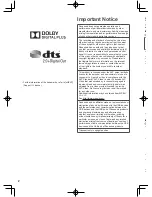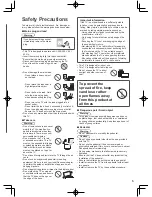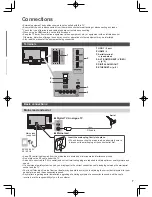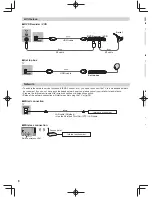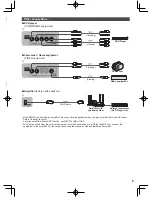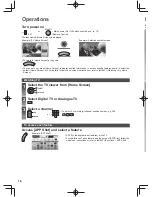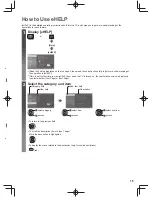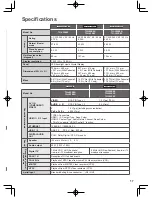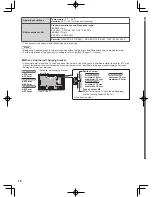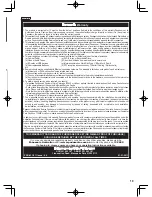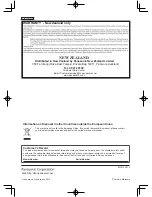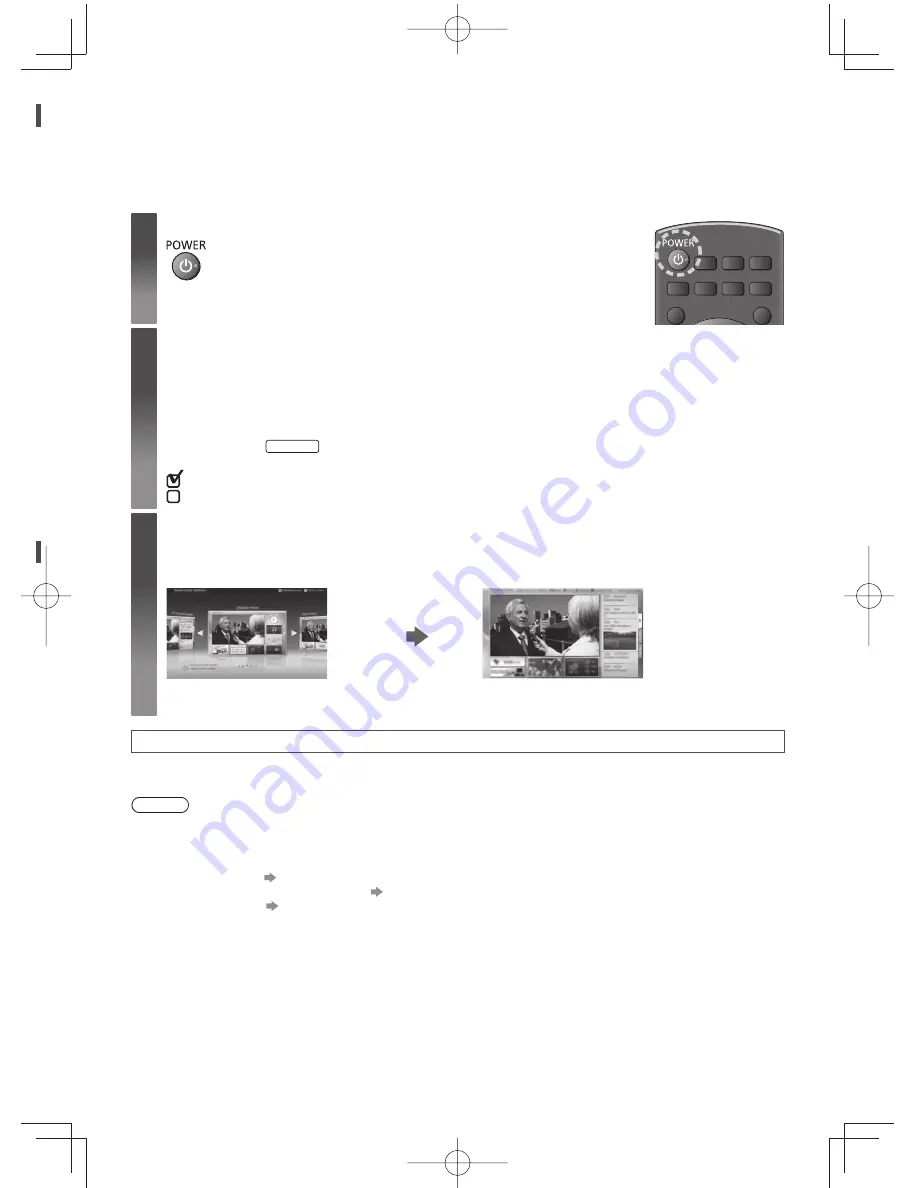
13
s
n]
d
First time Auto Tuning
Automatically sets up the TV and searches for available TV channels when the TV is turned on for the first time.
●
These steps are not necessary if the setup has been completed by your local dealer.
●
Please complete connections (p. 7 - 10) and settings (if necessary) of the connected equipment before starting Auto
Tuning. For details of settings for the connected equipment, read the manual of the equipment.
1
Plug the TV into mains socket and turn power on
●
Takes a few seconds to be displayed.
2
Select the following items
Set up each item by following the on-screen instructions.
Select [Home]
Select [Home] viewing environment to use in your home environment.
●
[Shop] is for shop display.
●
To change viewing environment later on, you will need to initialise all settings by accessing Shipping Condition.
Set up the network connection
Select your area
Australia
Tick the TV signal mode to tune, and then select [Start Auto Tuning]
: tune (search for the available channels)
: skip tuning
3
Select the type of [Home Screen]
The demonstration to explain how to use [my Home Screen] is displayed. Confirm the demonstration by
following the on-screen instructions, and then select the desired [Home Screen].
Example: [Home Screen Selection]
Example: [TV Home Screen]
●
[my Home Screen] is the start-up screen when the TV is turned on or the HOME button is pressed.
Auto Tuning is now complete and your TV is ready for viewing.
If tuning has failed, check the connection of the network, RF cable, and then follow the on-screen instructions.
Note
●
The TV will automatically go into Standby mode when no operation is performed for 4 hours if [Auto Standby] in the
Timer Menu is set to [On].
●
The TV will automatically go into Standby mode when no signal is received and no operation is performed for
10 minutes if [No signal Power off] in the Timer Menu is set to [On].
●
To retune all channels
[Auto Tuning] in [Tuning Menu] (Setup Menu)
●
To add the available TV signal mode later
[Add TV Signal] in [Tuning Menu] (Setup Menu)
●
To initialise all settings
[Shipping Condition] in [System Menu] (Setup Menu)