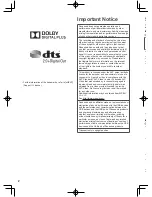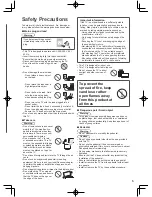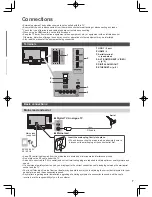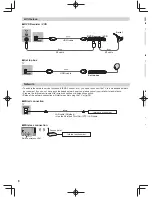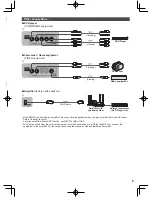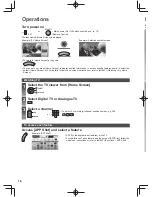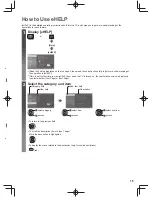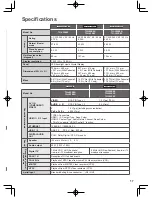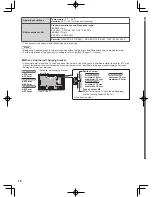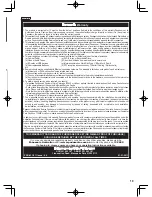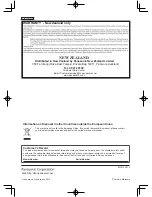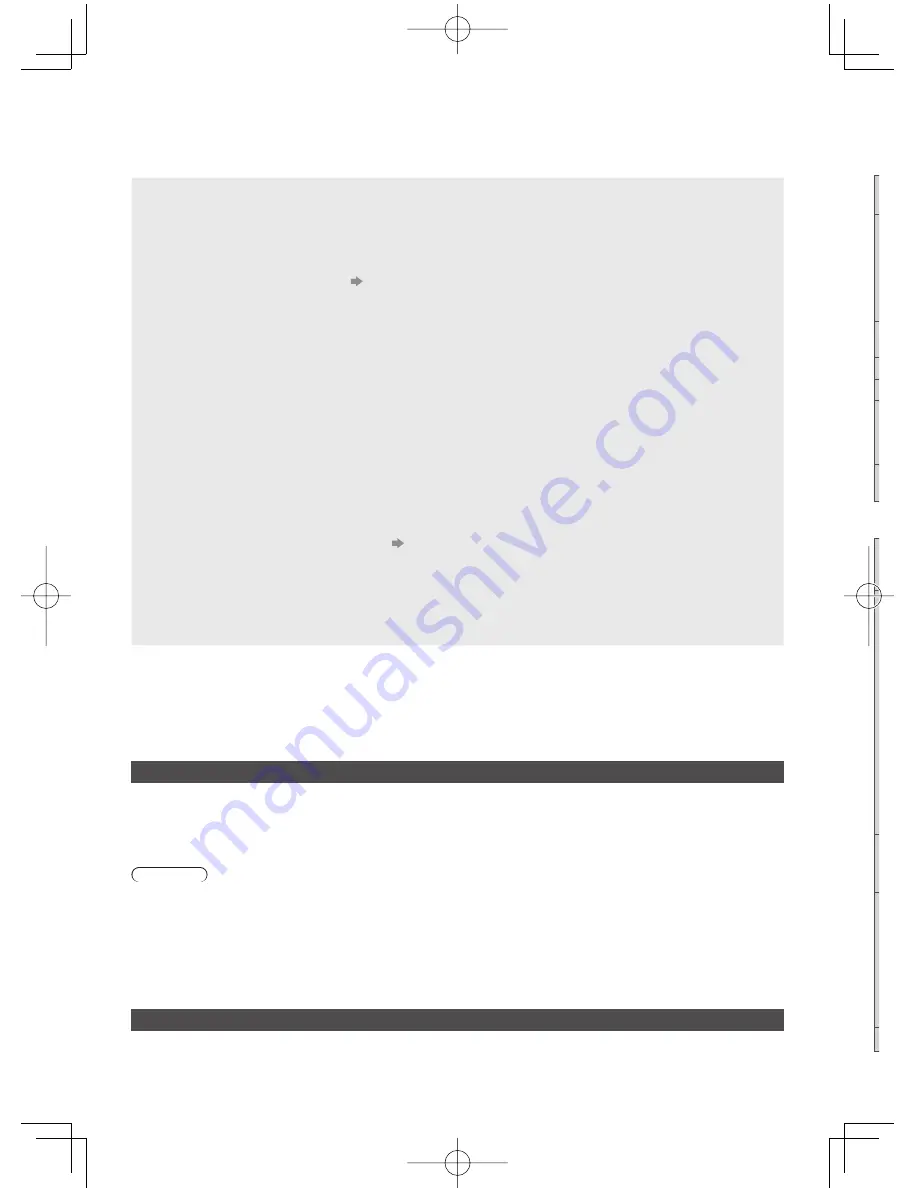
16
FAQs
Before requesting service or assistance, please follow these simple guides to solve the problem.
●
For more information, refer to [eHELP] (Support > FAQs).
The TV does not switch on
●
Check the mains lead is plugged into the TV and the socket outlet.
The TV goes into Standby mode
●
Auto power standby function is activated.
The remote control does not work or is intermittent
●
Are the batteries installed correctly?
(p. 11)
●
Has the TV been switched on?
●
The batteries may be running low. Replace them with new ones.
●
Point the remote control directly at the TV’s remote control signal receiver (within about 7 m and a 30 degree
angle of the signal receiver).
●
Situate the TV away from sunshine or other sources of bright light not to shine on the TV’s remote control signal
receiver.
No image can be displayed
●
Check the TV is turned on.
●
Check the mains lead is plugged into the TV and the socket outlet.
●
Check the correct input mode is selected.
●
Check the setting of [AV1] ([COMPONENT] / [VIDEO]) in [Input Selection] to match the output of the external
equipment.
●
Is [Contrast], [Brightness] or [Colour] in the Picture Menu set to the minimum?
●
Check all required cables and connections are firmly in place.
Unusual image is displayed
●
Turn the TV off with Mains power On / Off switch, then turn it on again.
●
If the problem persists, initialise all settings.
[Shipping Condition] in [System Menu] (Setup Menu)
Parts of the TV become hot
●
Even if the temperature of parts of the front, top and rear panels has risen, these temperature rises do not cause
any problems in terms of performance or quality.
The LCD panel moves slightly and clattered sound is heard when it is pushed with a finger
●
There is some flexibility around the panel to prevent damage to the panel. This is not a malfunction.
Maintenance
First, remove the mains plug from the socket outlet.
Display panel, Cabinet, Pedestal
Regular care:
Gently wipe the surface of the display panel, cabinet, or pedestal by using a soft cloth to clean the dirt or fingerprints.
For stubborn dirt:
First clean the dust on the surface. Dampen a soft cloth with clean water or diluted neutral detergent (1 part detergent
to 100 parts water). Wring the cloth and wipe the surface. Finally, wipe away all the moisture.
Caution
●
Do not use a hard cloth or rub the surface too hard, otherwise this may cause scratches on the surface.
●
Take care not to subject the TV’s surfaces to water or detergent. Liquid inside the TV could lead to product failure.
●
Take care not to subject the surfaces to insect repellent, solvent, thinner or other volatile substances. This may
degrade surface quality or cause peeling of the paint.
●
The surface of the display panel is specially treated and may be easily damaged. Take care not to tap or scratch the
surface with your fingernail or other hard objects.
●
Do not allow the cabinet and pedestal to make contact with a rubber or PVC substance for a long time. This may
degrade surface quality.
Mains plug
Wipe the mains plug with a dry cloth at regular intervals. Moisture and dust may cause fire or electrical shock.
S