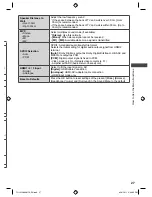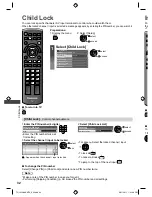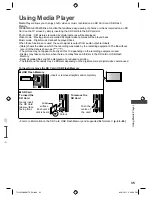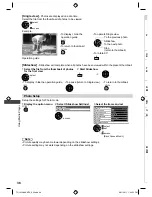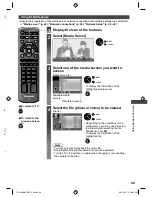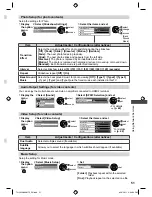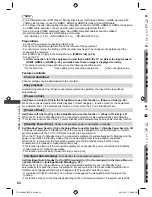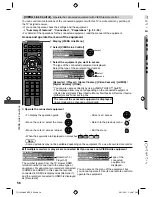Using Media Player
41
7)
w)
2)
ts
■
Playback from the selected scene in the title
Playback will start from the selected scene to the end of the title.
●
To repeat playback
“Video Setup” (p. 41)
1
Select the title
2
Select the scene
3
Start playback
select
access
select
R
Note
●
The structure of titles and scenes may vary depending on the digital video camera used.
■
How to operate playback
Example : Playback
SD
EXIT
RETURN
2010/10/02
00:15:39
00:02:05
11:21
Operation guide Information banner
●
To display / hide the operation
guide and information banner
INFO
●
To operate playback
Rewind
Pause / Playback
Fast forward
Stop
●
To change aspect
ASPECT
●
To the previous title /
scene
R
●
To the next title / scene
G
●
To return to thumbnail
RETURN
■
To change the content “Change the contents” (p. 40)
Video Setup
Setup the settings for Video mode.
1
Display the option menu
in the thumbnail view
2
Select [Video Setup]
3
Select the items and set
OPTION
Option Menu
Video Setup
Video Setup Menu
Video Preview
Repeat
Off
On
access
set
select
Item
Adjustments / Configurations (alternatives)
Video Preview
Sets to start the preview of the title or scene in the thumbnail view
[Off] / [On]
●
Image may not be displayed for an instant in the thumbnail view. Set the
preview [Off] to resolve this.
Repeat
Playback repeat within the title
[Off] / [On]
Only the selected file will be repeated.
TH_L42U30KMTX_EN.indd 41
TH_L42U30KMTX_EN.indd 41
3/21/2011 1:42:56 PM
3/21/2011 1:42:56 PM