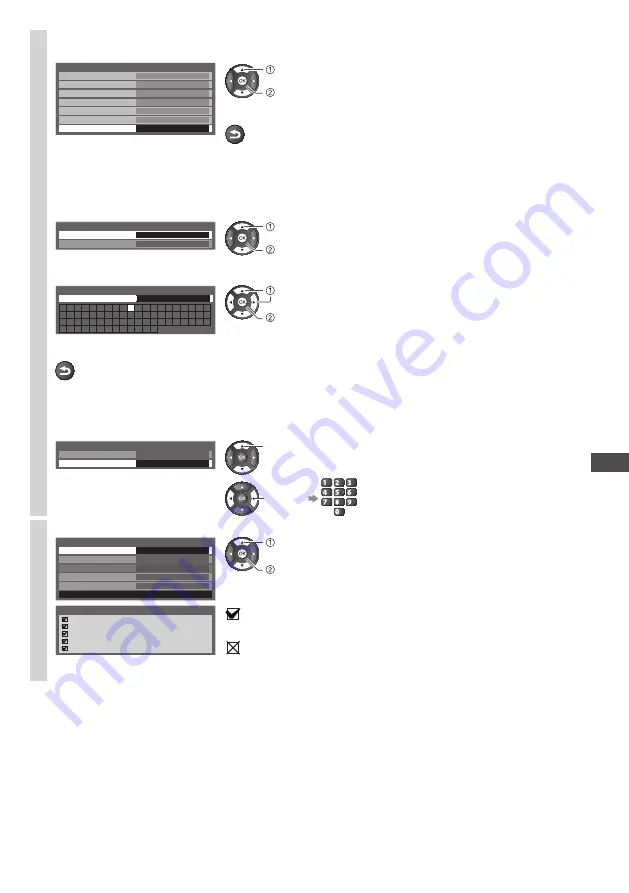
Using Network Services
45
2
■
[Proxy Settings]
Select [Proxy Settings] and set the items
IP Address
Acquire IP Address
Subnet Mask
Gateway
DNS Address
Proxy Settings
IP/DNS Settings
Auto
Auto
Access
192.168.11.1
192.168.11.1
255.255.255.0
192.168.11.5
Acquire DNS Address
access
select
After settings, return to [Network Setup] screen
RETURN
[Proxy]
Sets Proxy address.
•
This is the address of the relay server that is connected to the target server instead of the browser
and sends data to the browser. Setting is required if specified by the provider.
1. Select [Proxy]
Proxy Port
0
Proxy
Proxy Settings
access
select
2. Enter the address
Set characters one by one
A B C D E F G H I
J K L M N
U V W X Y Z
0 1 2 3 4 5 6
a b c d e
f
g h
i
j
k
l m n
u v w x y z
(
) + -
.
* _
O P Q R S T
7 8 9
!
:
#
o p q r
s
t
Proxy
Host
select
set
•
You can set characters by using numeric buttons.
3. Store
RETURN
[Proxy Port]
Sets Proxy port number.
•
This number is also specified by the provider with the Proxy address.
1. Select [Proxy Port]
Proxy Port
0
Proxy
Proxy Settings
select
2. Move the cursor and enter
the number
move
abc
def
jkl
ghi
mno
tuv
pqrs
wxyz
3
Select [Connection Test] and access to test
Network Type
Connection Test
Access Point Settings
IP/DNS Settings
MAC Address
Network Setup
Wired
12-34-56-78-9a-bc
Software Update
Access
access
select
•
Performs automatic testing of the network connection for the TV.
(It takes a while to test.)
Check network cable connection.
Check acquired IP address.
Check for devices using same IP address.
Check gateway connection.
Check server connection.
Connection Test
: succeeded
The test is successful and the TV is connected to the network.
: failed
Check the settings and connections, and then perform this
function again.










































