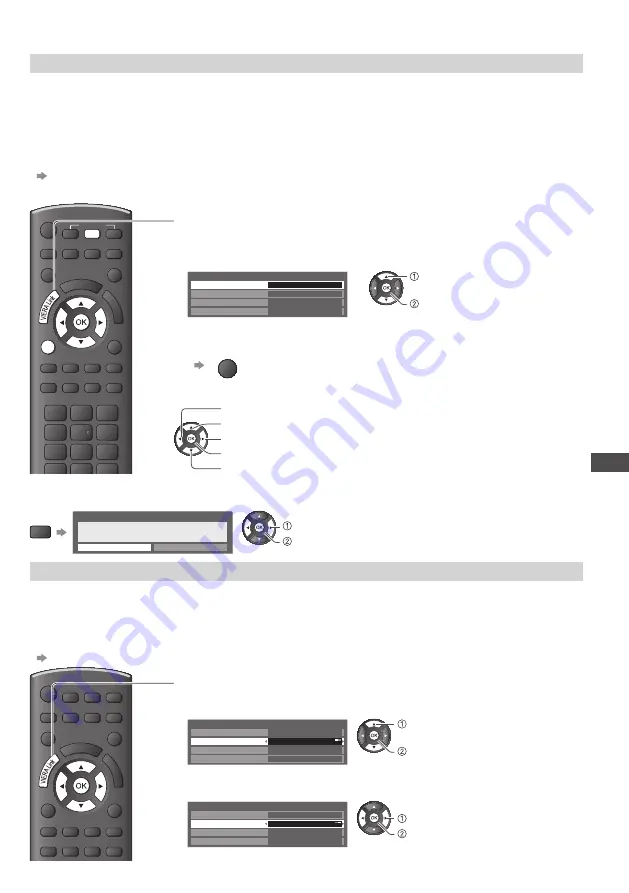
VIERA
Link Functions
53
Features available
(Using VIERA Link Menu)
[Pause Live TV]
You can pause the live TV programme and resume later.
Live TV programmes will be recorded on HDD of the connected DIGA Recorder.
•
This function is available with a DIGA Recorder which has HDD.
•
If you connect a variety of recorders including other manufacturers’ recorders at the same time, please
connect the DIGA Recorder which has a HDD to the TV’s lower HDMI terminal number. For example, if you
use HDMI1 and HDMI2 for two recorders, in this case connect DIGA Recorder which has HDD to HDMI1.
•
If you cannot operate, check the settings and the equipment
“Summary of features”, “Connection”, “Preparations” (p. 51 - 52)
Access and pause the live TV programme
OPTION
INPUT
TV
1
Display [VIERA Link Menu]
2
Select [Pause Live TV] and pause
The TV picture will be paused.
Direct TV Rec
Start
Pause Live TV
Start
VIERA Link Control
Recorder
Speaker Selection
Home Cinema
VIERA Link Menu
pause
select
•
The live TV programme is recorded on HDD from where it was paused.
•
If the paused TV picture disappears after a few minutes,
OPTION
(the paused picture will be restored)
■
To operate Pause Live TV
search backward
pause
search forward
playback
stop
•
Operations may be different depending on
the recorder. In this case, follow the operation
guide or read the manual of the recorder.
■
To return to Live TV
(stop playback of Pause Live TV / cancel pause)
TV
Stop Pause Live TV?
Yes
No
Pause Live TV
stop
select [Yes]
•
If you stop playback or cancel pause,
the recorded programme will be
deleted from HDD.
[Direct TV Rec]
- What you see is What you record
Recording the current programme in DIGA Recorder immediately.
•
If you connect a variety of recorders including other manufacturers’ recorders at the same time, please
connect DIGA Recorder to the TV’s lower HDMI terminal number. For example, if you use HDMI1 and
HDMI2 for two recorders, in this case connect DIGA Recorder to HDMI1.
•
If you cannot operate, check the settings and the equipment
“Summary of features”, “Connection”, “Preparations” (p. 51 - 52)
1
Display [VIERA Link Menu]
2
Select [Direct TV Rec] and start recording
Direct TV Rec
Start
Pause Live TV
Start
VIERA Link Control
Recorder
Speaker Selection
Home Cinema
VIERA Link Menu
start
select
■
To stop recording
Select [Stop] in [Direct TV Rec] and stop recording
Direct TV Rec
Stop
Pause Live TV
Start
VIERA Link Control
Recorder
Speaker Selection
Home Cinema
VIERA Link Menu
stop
select
















































