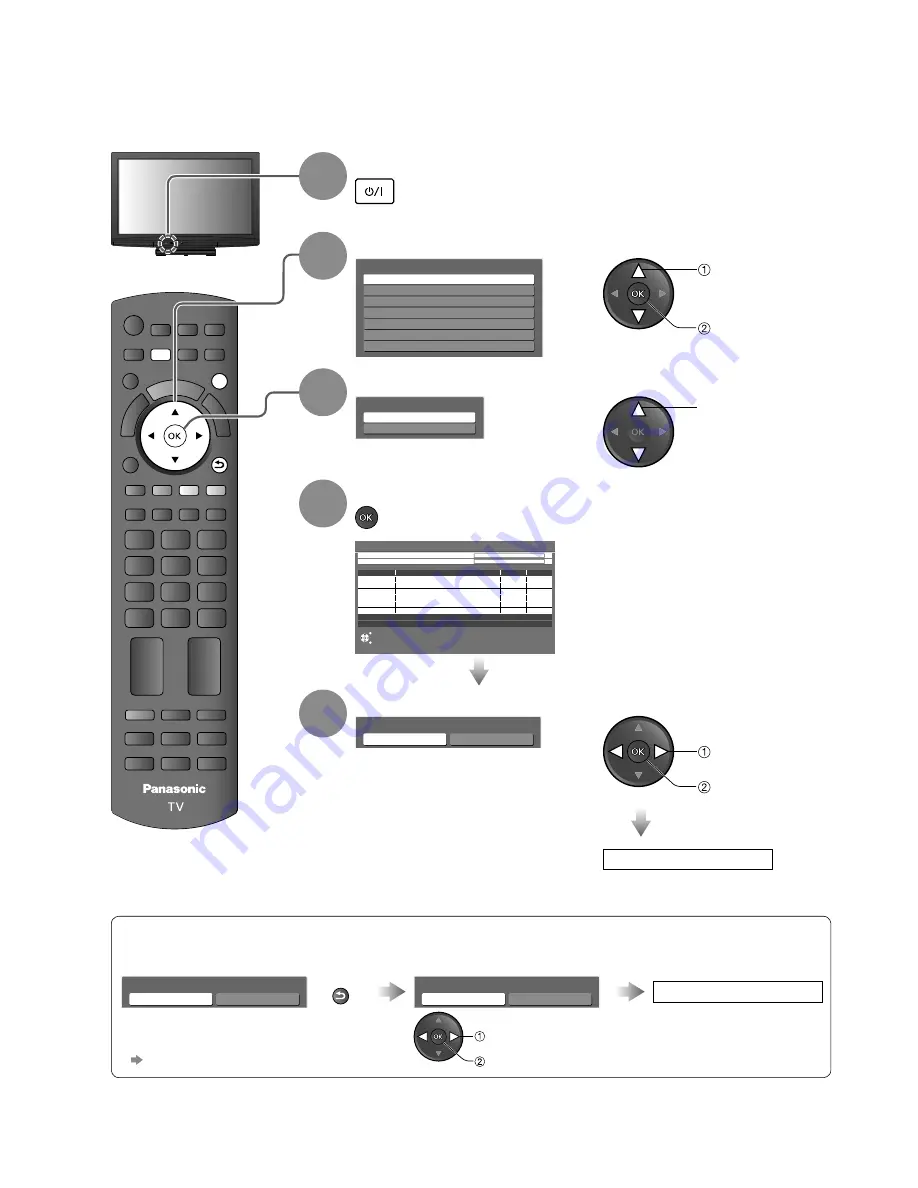
PROGRAMME
INDEX HOLD
STTL
TEXT
INPUT
ASPECT
TV
AV
REC
OPTION
MUTE
SURROUND
R
G
Y
B
POWER
POWER
OFF TIMER
MENU
RETURN
EXIT
12
Auto Tuning
Search and store TV channels automatically.
These steps are not necessary if the setup has been completed by your local dealer.
1
Plug the TV into mains socket and switch On
You can now use the remote control to turn On the TV
or switch the TV to standby mode.
(Power LED: On)
●
2
Select your area
Select State / Territory
Northern Territory
Queensland
Victoria
New South Wales / Australian Capital Territory
Tasmania
South Australia
Western Australia
select
set
3
Select Auto Scan Type
Auto Scan Type
Digital TV Channels only
All Channels
select
4
Start Auto Tuning
Auto Tuning
This will take about 6 minutes.
EXIT
RETURN
62
RF Ch
Channel Name
Type
Quality
CBBC Channel
Digital TV
10
62
BBC Radio Wales
Digital TV
10
62
E4
Digital TV
10
62
Cartoon Nwk
Digital TV
10
29
Analogue TV
-
33
Digital TV: 4
Analogue TV: 2
Searching
Analogue TV -
Analogue TV Scan
CH 0
75
Digital TV Scan
CH 6
69
Auto Tuning will start to search for
TV channels and store them.
The sorted channel order
depends upon the TV signal,
the broadcasting system and
reception conditions.
●
5
Select the viewing environment
Please select your viewing environment.
Home
Shop
“Home” is the recommended mode for
viewing at home. Select “Home” for
optimal picture / power consumption.
“Shop” is for in-store display.
Home: “Viewing Mode” is set as
“Normal”. (p. 24)
Shop: “Viewing Mode” is set as
“Dynamic”. (p. 24)
●
select
set
Auto Tuning is complete
If you select “Shop” by mistake
Return to the “Home” or “Shop”
Selection menu
Select “Home”
Automatic Demo
Off
On
RETURN
Please select your viewing environment.
Home
Shop
Auto Tuning is complete
Once you press the OK button in this menu,
the TV is set to Shop mode.
Please reset all settings to set to “Home” mode.
“Shipping Condition” (p. 32)
●
set
select













































