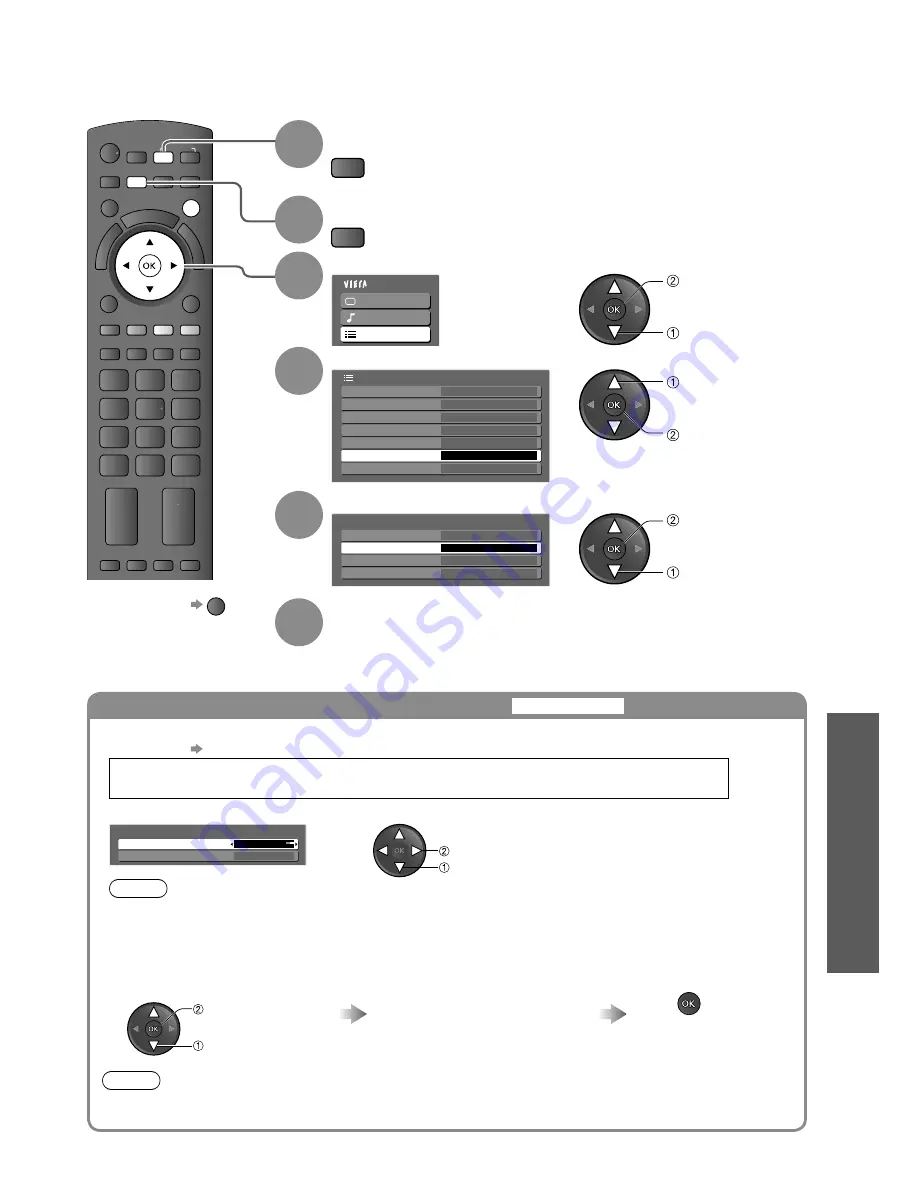
Input Labels Digital
TV Settings (Digital
TV mode)
25
Advanced
REC
PROGRAMME
INDEX HOLD
STTL
TEXT
ASPECT
AV
OPTION
RETURN
G
U
ID
E
MUTE
SURROUND
R
G
Y
B
INFO
POWER
POWER
PIP
VIE
RA TOOLS
V
IE
R
A
Li
nk
INPUT
EXIT
TV
MENU
Digital TV Settings
(Digital TV mode)
1
If in Analogue TV mode
Select Digital TV mode
TV
2
Display the menu
MENU
3
Select “Setup”
Main Menu
Picture
Sound
Setup
access
select
4
Select “System Menu”
Setup Menu
VIERA Link Settings
Display Settings
System Menu
Child Lock
Off Timer
Other Settings
Digital TV Tuning Menu
Access
Off
access
select
5
Select “System Update”
Software Licence
System Information
System Update
System Menu
Shipping Condition
Access
access
select
6
Set
Digital TV Settings provide access to various advanced features.
Update TV’s software system
System Update
To return to TV
EXIT
Download new software to TV.
For details p. 44
If System Update is performed, the software will be updated. It may change TV functions.
If you do not wish to do so, set “Auto Update Search in Standby” to Off.
Select “Auto Update Search in Standby” and then set “On” or “Off”
●
System Update
Auto Update Search in Standby
System Update Search Now
On
set
select
On: Automatically performs a search in
standby and downloads an update, if
any software updates are available
●
Note
When the TV is switched to standby, there will be a clicking sound after a short delay. Similar clicking sounds
will also occur at 3:00 AM and 5:00 AM (p. 44) when “Auto update Search in Standby” is set to “On”. These
sounds are normal.
●
To update immediately
Select
“System Update Search Now”
Searches for an update (for
several minutes) and displays a
corresponding message if any
Download
Download may take
for about 1hour
●
start
select
Note
During downloading, the TV will display a blank screen for 40 to 50 seconds. Do not interrupt the TV during
this procedure.
●
















































