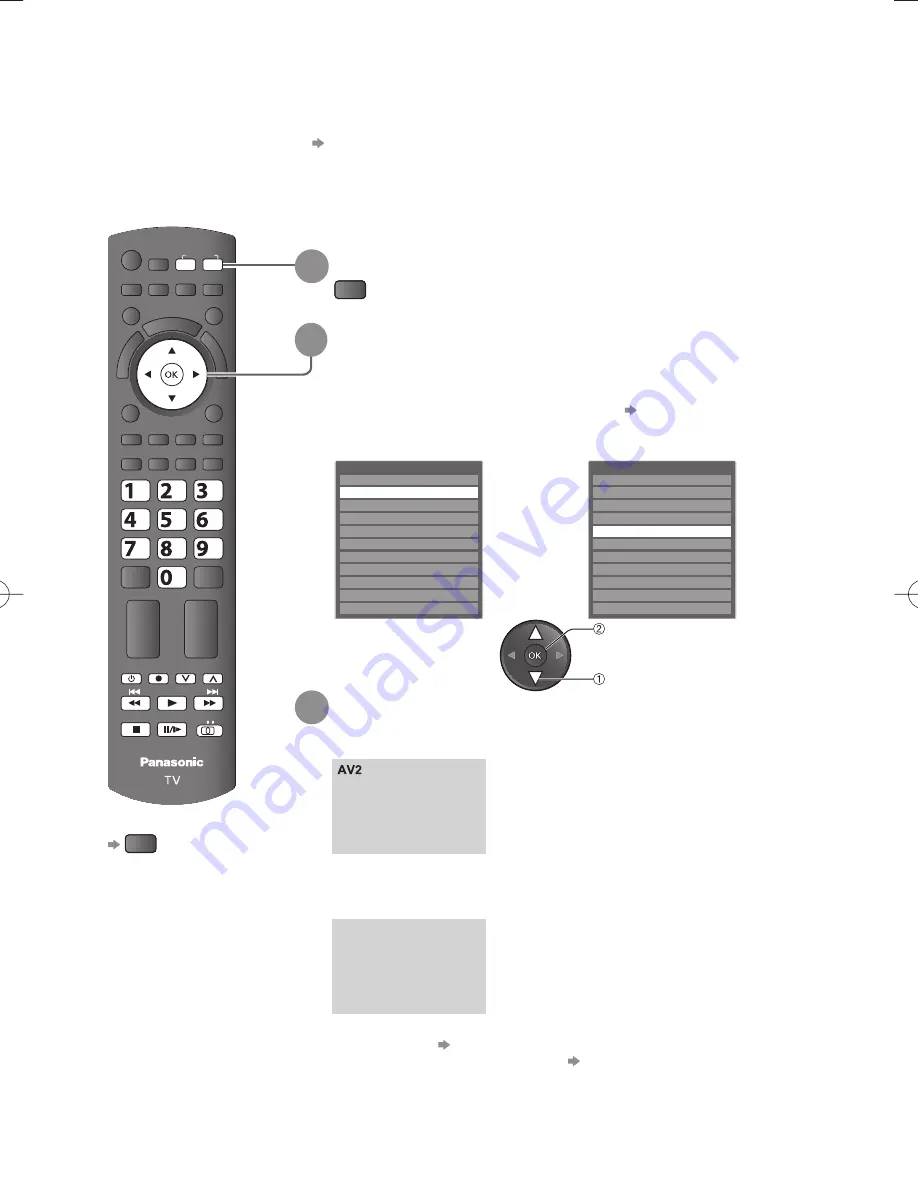
RETURN
MUTE
SURROUND
VIERA
TOOLS
SD CARD
ASPECT
VI
ER
A
Lin
k
POWER
OPTION
INFO
G
U
ID
E
B
R
G
Y
STTL
HOLD
INDEX
TEXT
EXIT
MENU
abc
def
jkl
ghi
mno
tuv
pqrs
wxyz
INPUT
AV
TV
POWER REC
PROGRAMME
BD/DVD
TV
20
Watching External inputs
Connect the external equipment (VCRs, DVD equipment, PC, etc.) and you can watch through the
input.
To connect the equipment
●
p. 66, 67
The Remote Control is capable of operating some functions of selected external equipment.
For details, see the manual of the equipment or ask your local dealer.
To return to TV
TV
1
Display the input selection menu
AV
2
Select the input mode of the connected equipment
3
View
select
watch
You can also select the input using the AV button on the remote
●
control or the side panel of the TV (p. 11).
Press the button repeatedly until the desired input is selected.
You can label or skip each input mode
●
“Input Labels” (p. 37)
Skipped inputs will not be displayed when the AV button is pressed.
Example (AV2)
Example (PC)
Input Selection
AV1
AV2
AV3
AV4
PC
HDMI1
HDMI2
HDMI3
HDMI4
TV
Media Server
Input Selection
AV1
AV2
AV3
AV4
PC
HDMI1
HDMI2
HDMI3
HDMI4
TV
Media Server
16:9
PC
640X480 / 60Hz
16:9
The selected mode is displayed on the screen.
If the external equipment has an aspect adjustment function, set to
●
“16:9”.
Example (AV2)
Example (PC)
You can also listen to PC sound with the audio cable connected.
●
(To connect p. 66, 67)
You can setup some functions
●
PC Setup (p. 27) in Setup Menu
and Advanced Picture Settings (p. 34).
For HDMI-compatible PC (p. 69 - 70), possible to connect to HDMI
●
terminals (HDMI1 / HDMI2 / HDMI3 / HDMI4) by using HDMI cable.



































