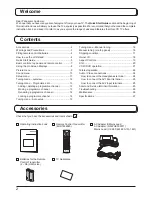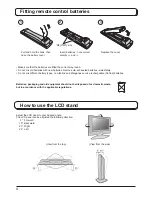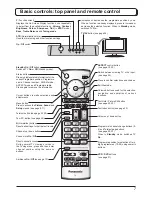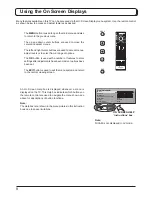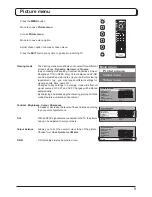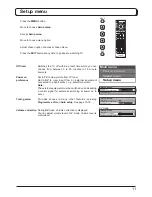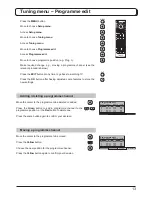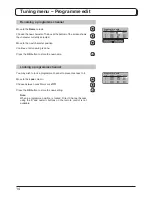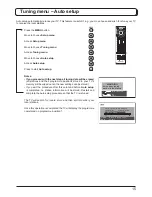Reviews:
No comments
Related manuals for Viera TX-17LX2

21F1 NX56E-LA
Brand: TCL Pages: 77

VX-T14SX7
Brand: Aiwa Pages: 105

MT2028D-BLK
Brand: Memorex Pages: 82

L39E5390F-MS63F-LA
Brand: TCL Pages: 61

LT-22AM21
Brand: Sansui Pages: 56

X32/60G-GB-3B-TCDUP-UK
Brand: UMC Pages: 34

H24F36DT Series
Brand: Zenith Pages: 48

ELCFW261
Brand: Element Pages: 27

LD19CHD106 CI
Brand: Grandin Pages: 192

LCD2033A
Brand: Teac Pages: 33

NS-50D550NA15
Brand: Insignia Pages: 8

KM0224
Brand: Krüger & Matz Pages: 224

48HBT62U
Brand: Hitachi Pages: 36

42PD380TA
Brand: Hitachi Pages: 68

42PD6000TA
Brand: Hitachi Pages: 42

43C31
Brand: Hitachi Pages: 40

43R80
Brand: Hitachi Pages: 19

22LD310
Brand: LG Pages: 62