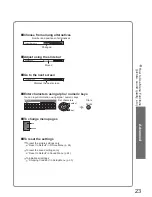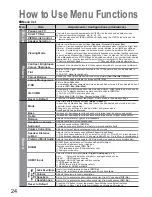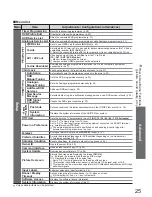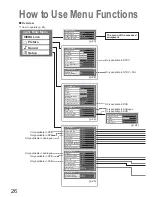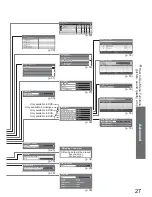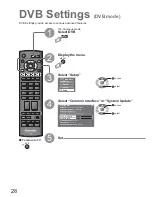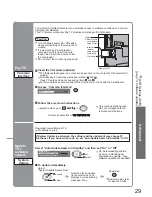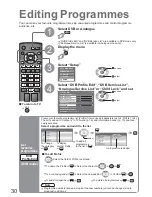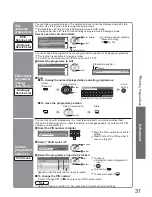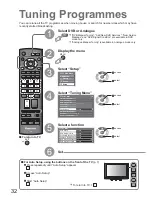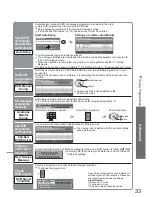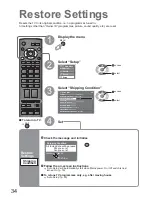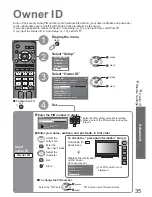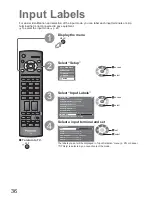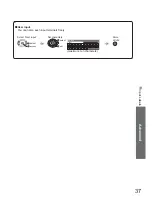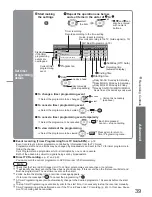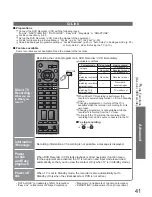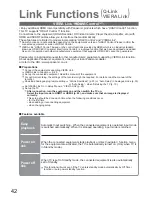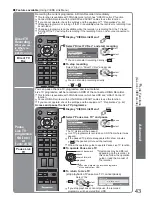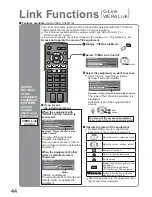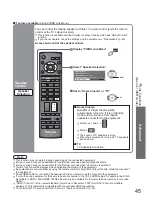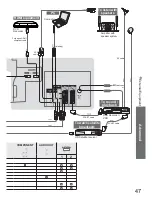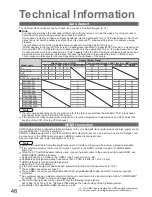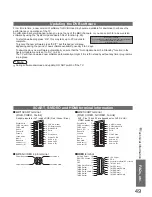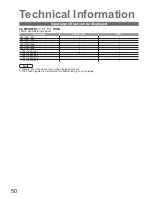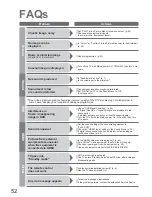37
Advanced
•
Input Labels
User input
You can name each input terminals freely.
Select “User input”
access
select
Set characters
User input
Name
A B C D E F G H
I
J
K
L M N
U V W X Y Z
0
1
2
3
4
5
6
a
b
c
d
e
f
g
h
i
j
k
l
m n
u
v
w
x
y
z
(
)
+
-
.
*
_
O P Q R S T
7
8
9
!
:
#
o
p
q
r
s
t
set
select
(maximum: ten characters)
Store
RETURN