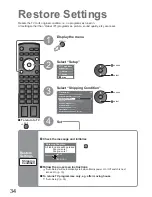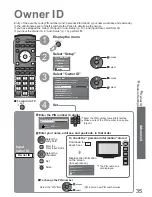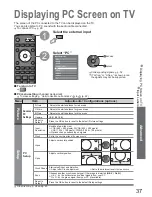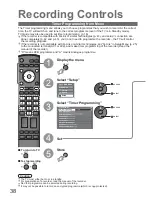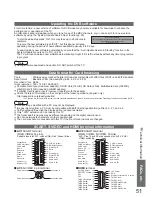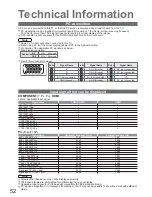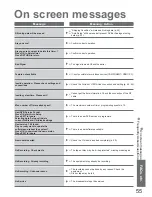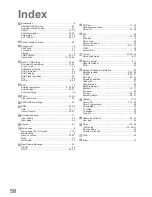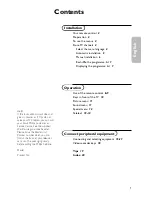48
These diagrams show our recommendations for how to connect the TV to your various equipment.
For other connections, consult the instructions for each piece of equipment, the table below, and the
specifi cations (p. 59).
External Equipment
(S-VIDEO)
or
(VIDEO)
(AUDIO)
Headphones
Camcorder /
Game equipment
Ŷ
To adjust volume
“Headphone Volume” in the Sound Menu (p. 24)
(M3 stereo
mini plug)
To watch DVDs
(Viewing)
(Listening)
Fully wired HDMI compliant cable
DVD player
Ŷ
Types of connectable equipment to each terminal
Terminal
Recording / Playback
(equipment)
AV1
AV2
AV3
(Side of TV)
To record / playback videocassettes / DVDs
(VCR / DVD recorder)
To watch DVDs (DVD player)
To watch camcorder images (Video camera)
To watch satellite broadcasts (Set top box)
To play games (Game equipment)
To use amplifi er with speaker system
Q-Link
VIERA Link
(with HDMI)
(with HDMI)
Direct TV Recording
: Recommended Connection
Camcorder /
HDMI equipment
Fully wired HDMI
compliant cable