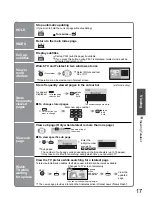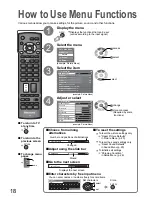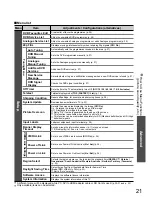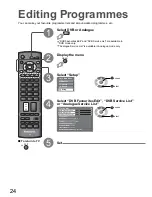9
Quick Start Guide
INPUT
ASPECT
OPTION DIRECT TV REC
VCR
1
3
2
4
6
5
7
9
8
0
PROGRAMME
REC
VCR
DVD
TEXT
F.P.
INDEX HOLD
POWER
RETURN
EXIT
MENU
OK
Select State / Territory
Northern Territory
Queensland
Victoria
New South Wales / Australian Capital Territory
Tasmania
South Australia
Western Australia
Auto Tuning - Digital (DVB) and Analogue
This will take about 6 minutes.
2
RF Ch
Service Name
Type
Quality
ABC TV Sydney
DVB
10
3
SBS DIGITAL 1
DVB
10
4
FTV guide
DVB
10
7
7 Digital
DVB
10
CH 29
Analogue
-
CH 33
DVB: 4
Analogue: 2
Searching
Analogue
-
Digital (DVB) Tuning
6
69
Analogue Tuning
0
75
Select
EXIT
Change
RETURN
Mode
Music
Bass
Treble
Balance
Headphone Volume
Surround Off
Volume Correction
Speaker Distance to Wall
Over 30cm
MPX
Sound Menu
1/2
Stereo
12
16
16
Page up
Page down
Please select your viewing environment.
Home
Shop
•
“Home” is the recommended mode
for viewing at home. Select “Home”
for optimal picture / power consumption.
“Shop” is for in-store display.
•
If “Shop” is selected, the word “Shop” appears every time the TV is
switched on. (p. 10)
Home: “Viewing Mode” is set as “Normal”. (p. 20)
Shop: “Viewing Mode” is set as “Dynamic”. (p. 20)
4
Select the picture setting
•
Auto T
uning
•
Identifying Controls
Plug the TV into mains socket and switch On
1
Auto Tuning
Search and store TV channels automatically.
These steps are not necessary if the setup has been completed by your local dealer.
Auto Tuning is now complete and your TV is ready for viewing.
•
You can now use the remote
control to turn On the TV or
turn the TV to standby mode.
(Power LED: On)
2
•
To edit channels
Editing Programmes (p. 24)
•
If tuning has failed
“Auto Tuning” (p. 27).
•
If you turned the TV Off during Standby
mode last time, the TV will be in Standby
mode when you turn the TV On with
Mains power On / Off switch.
Select your state
3
Start Auto Tuning
•
Auto Tuning will start to search
for TV services and store them
in the numbered order as
speci
fi
ed by the broadcasters.
(example: Sound Menu)
On-screen operation guide will help you.
■
ON SCREEN HELP Instructions box
Many features available on this TV can be accessed via the On Screen Display menu.
■
How to use remote control
Using the
On Screen
Displays
select
select
set
MENU
Open the main menu
Move the cursor / select the menu
Move the cursor / adjust levels /
select from a range of options
Access the menu / store settings
after adjustments have been made
or options have been set
RETURN
Return to the previous menu
EXIT
Exit the menu system and
return to the normal viewing screen