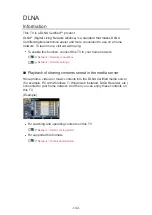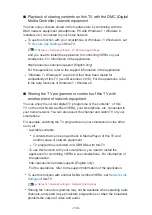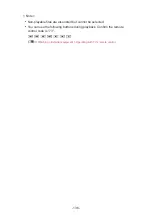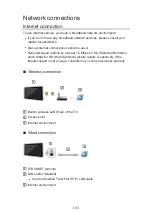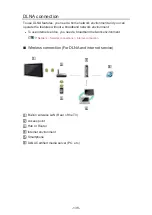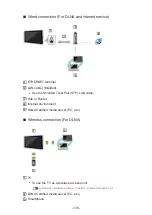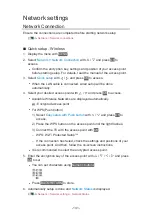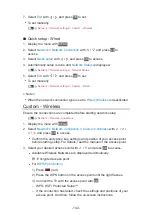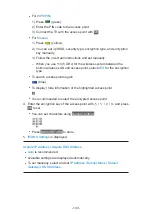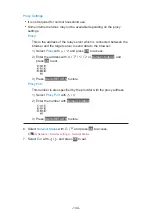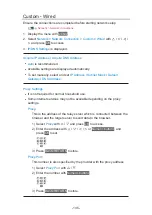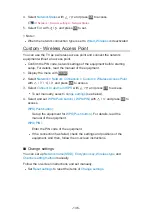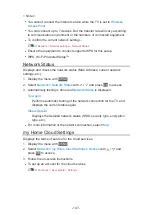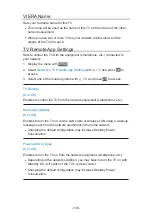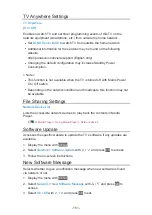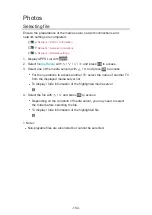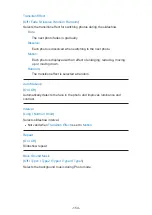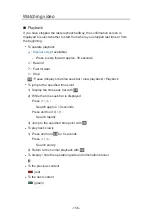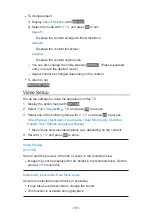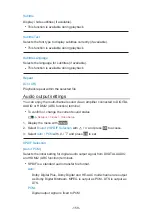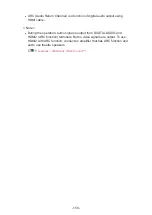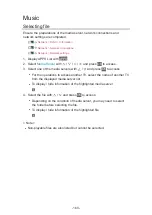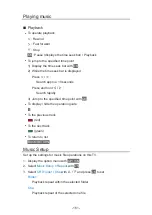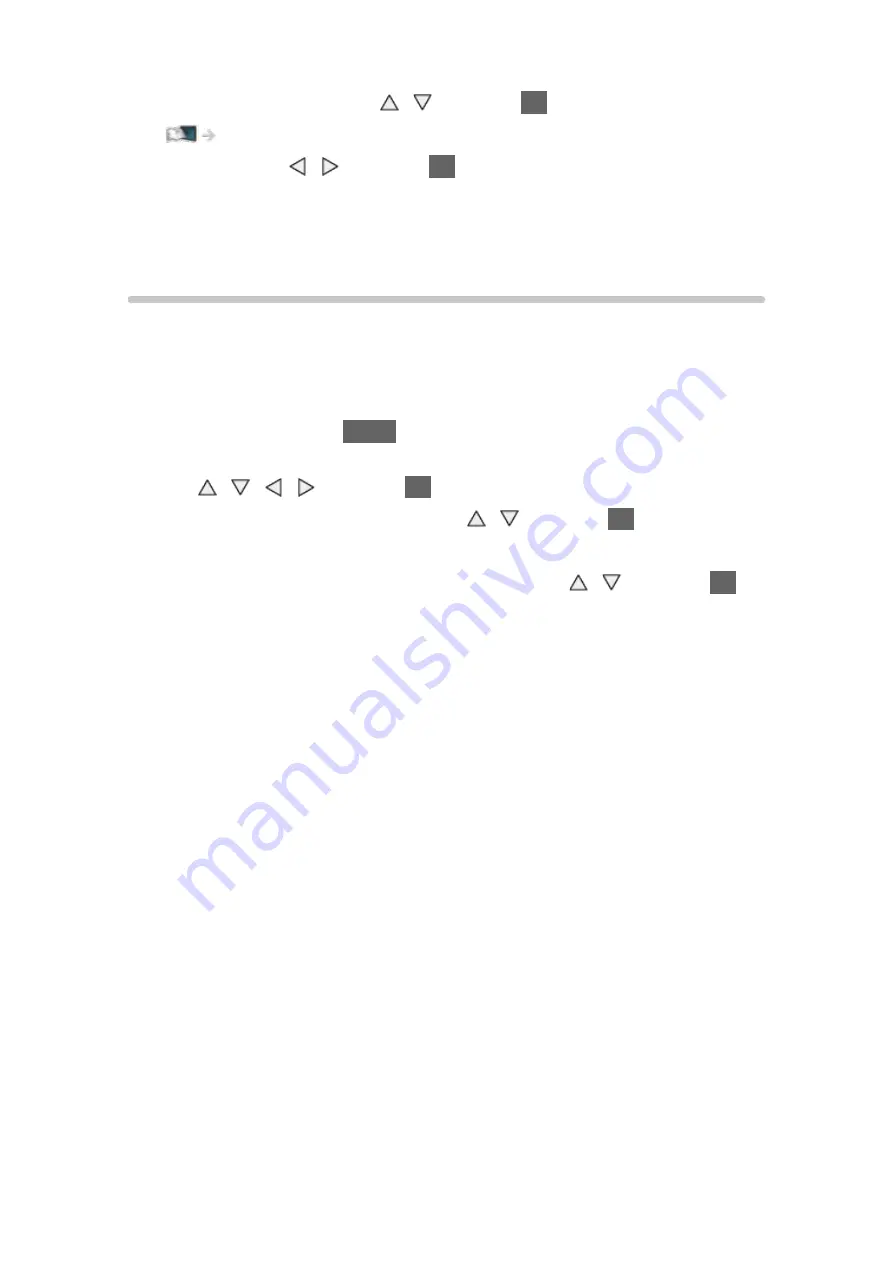
- 146 -
4. Select
Network Status
with / and press
OK
to access.
Network > Network settings > Network Status
5. Select
Exit
with / and press
OK
to set.
= Note =
●
When the network connection type is set to
Wired
,
Wireless
is deactivated.
Custom - Wireless Access Point
You can use the TV as a wireless access point and connect the network
equipment without an access point.
●
Confirm the PIN code, network settings of the equipment before starting
setup. For details, read the manual of the equipment.
1. Display the menu with
MENU
.
2. Select
Network
>
Network Connection
>
Custom
>
Wireless Access Point
with / / / and press
OK
to access.
3. Select
Connect to device in WPS
with / and press
OK
to access.
●
To set manually, select
Change settings
(see below).
4. Select and set
WPS(Push button)
/
WPS(PIN)
with / and press
OK
to
access.
WPS(Push button)
:
Set up the equipment for
WPS(Push button)
. For details, read the
manual of the equipment.
WPS(PIN)
:
Enter the PIN code of the equipment.
●
If the connection has failed, check the settings and positions of the
equipment. And then, follow the on-screen instructions.
■
Change settings
You can set up
Network name(SSID)
,
Encryption key
,
Wireless type
and
Channel setting method
manually.
Follow the on-screen instructions and set manually.
●
Set
Reset settings
to reset the items of
Change settings
.
Summary of Contents for Viera TX-42AS650E
Page 238: ...Ver 1 01 ...