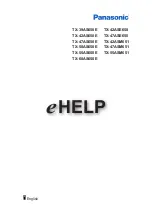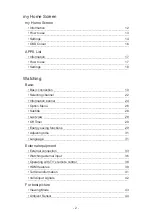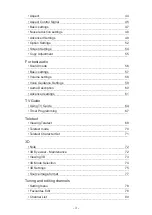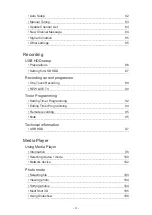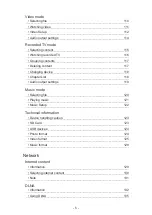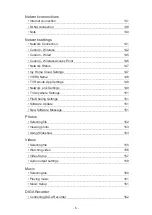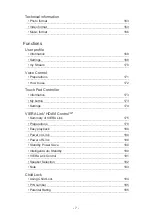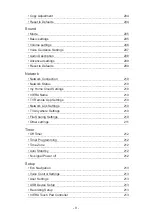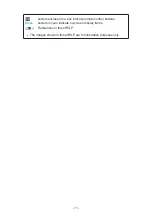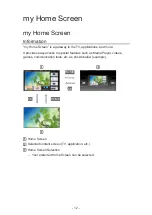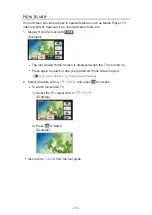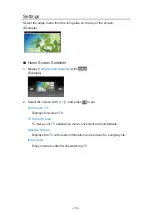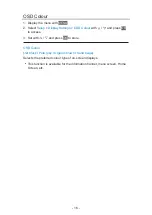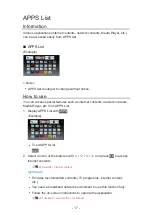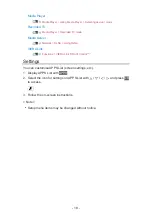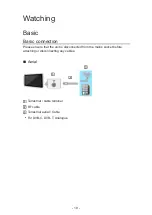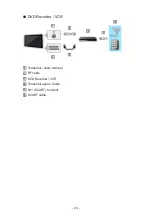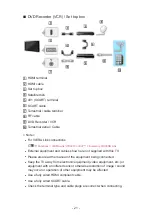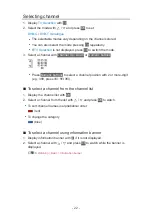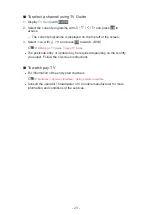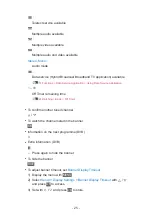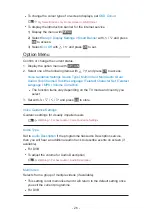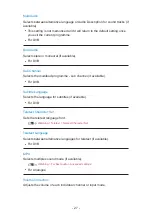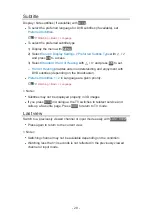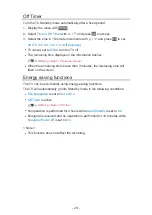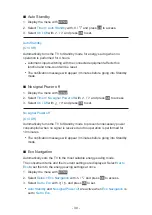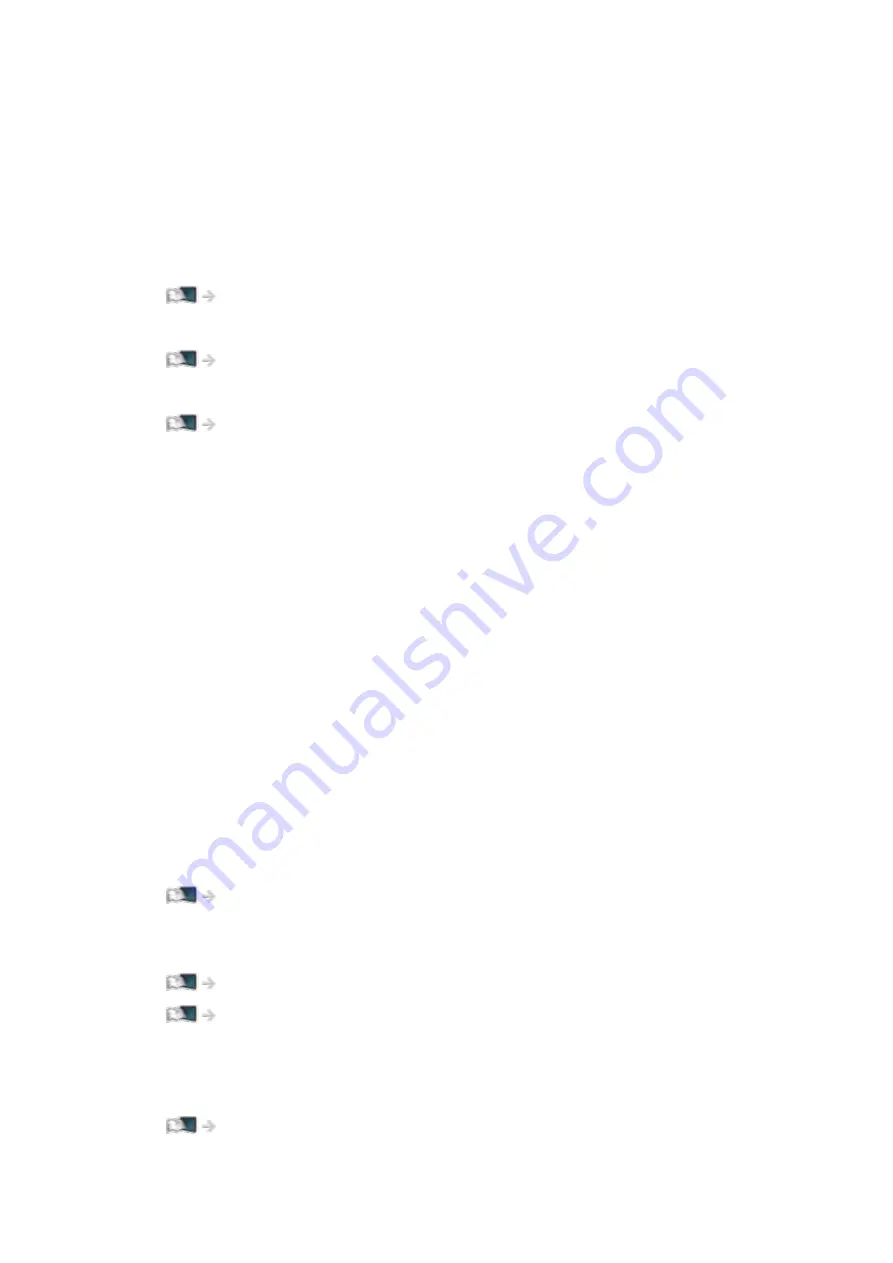
- 15 -
■
Face Recognition / Voice Print Recognition
By using the Communication Camera and Voice Control function, this TV
recognises your face / voice and displays the registered Home Screen.
●
Say “my Home Screen” into the microphone of the Touch Pad Controller to
use this function.
●
To use this function, you need to set up a user profile and register face /
voice data, preferred Home Screen, etc.
Functions > User profile > Settings
●
Communication Camera is not included. Please purchase as necessary.
Support > Optional accessories > Communication Camera
●
For details of Voice Control function
■
Settings
You can customise any Home Screen. (For example, changing the wallpaper,
renaming freely, editing applications, setting the screen launched when the
TV is turned on, etc.)
1. Select
Settings
from the tool guide.
2. Follow the on-screen instructions.
■
Search
You can search the content from various features.
1. Select
Search
from the tool guide.
2. Follow the on-screen instructions.
= Note =
●
To change the colour type of on-screen displays, set
OSD Colour
.
my Home Screen > my Home Screen > OSD Colour
●
To use this function fully, you need a broadband network environment.
Ensure the network connections and network settings are completed.
●
Be sure to update the software when a software update notice is displayed
on the TV screen. If the software is not updated, you may not be able to
use my Home Screen. You can update the software later manually.
Summary of Contents for Viera TX-42AS650E
Page 238: ...Ver 1 01 ...