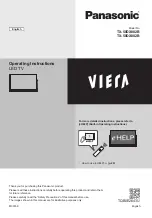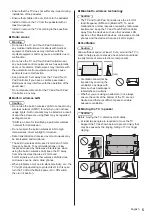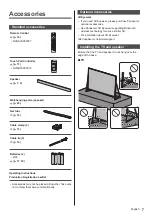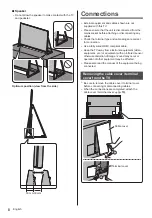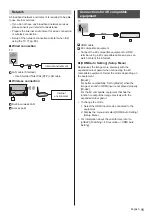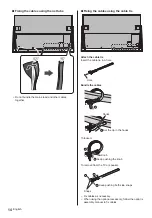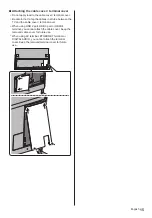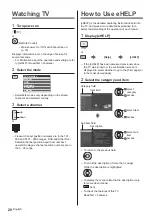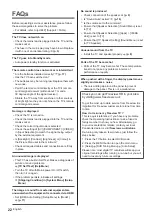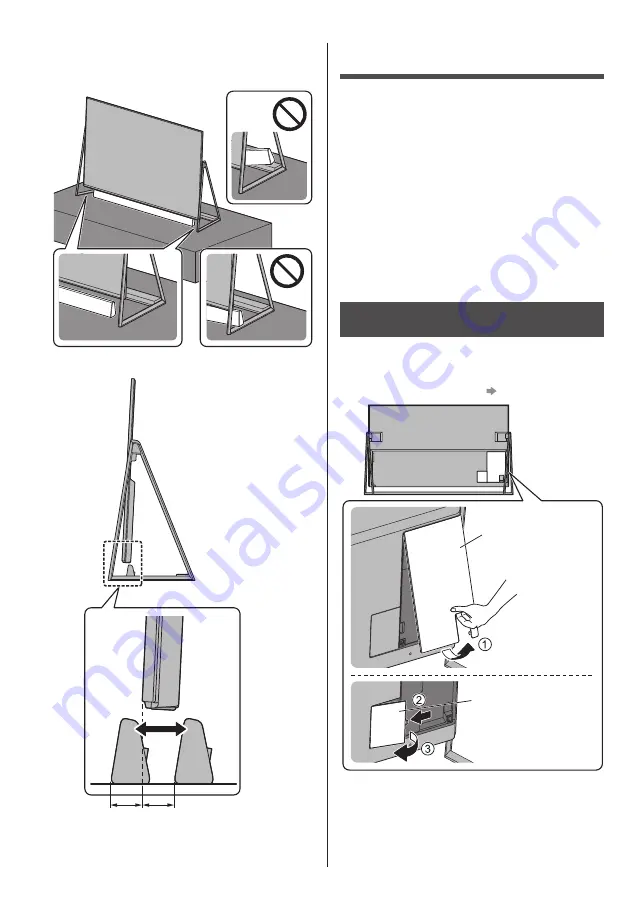
English
8
■
Speaker
●
Do not allow the speaker to make contact with the TV
and pedestal.
Optimum position (view from the side)
30 mm30 mm
Connections
●
External equipment and cables shown are not
supplied with this TV.
●
Please ensure that the unit is disconnected from the
mains socket before attaching or disconnecting any
cables.
●
Check the terminal type and cable plugs are correct
for connection.
●
Use a fully wired HDMI compliant cable.
●
Keep the TV away from electronic equipment (video
equipment, etc.) or equipment with an infrared sensor,
otherwise distortion of image / sound may occur or
operation of other equipment may be affected.
●
Please also read the manual of the equipment being
connected.
Removing the cable cover / terminal
cover from the TV
●
Be sure to remove the cable cover / terminal cover
before connecting or disconnecting cables.
●
When the connections are completed, attach the
cable cover / terminal cover.
(p. 15)
Cable cover
Terminal cover