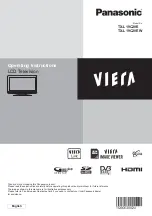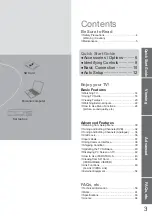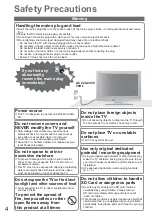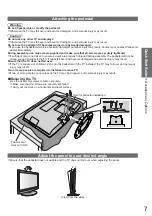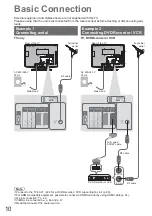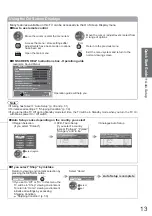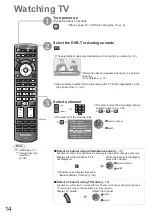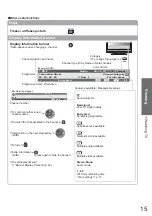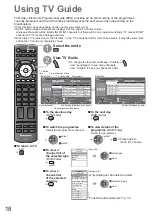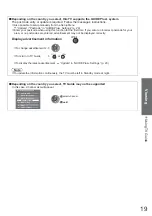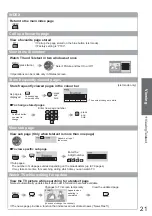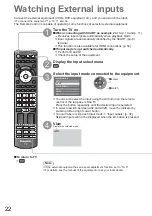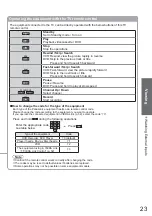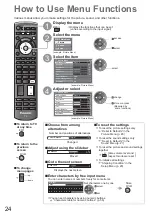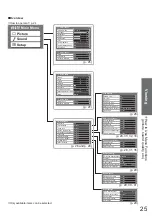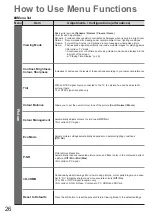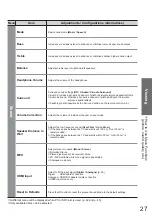DIRECT TV REC
ASPECT
N
INPUT
TV
AV
OPTION
TEXT
STTL INDEX HOLD
PROGRAMME
RETURN
MENU
TV
EXIT
12
Auto Setup
Search and store TV channels automatically.
These steps are not necessary if the setup has been completed by your local dealer.
Please complete connections (p. 10 and p. 11) and settings (if necessary) of the connected equipment before
starting Auto Setup. For details of settings for the connected equipment, read the manual of the equipment.
1
Plug the TV into mains socket and switch On
(Takes a few seconds to be displayed)
2
Select the language
Menüsprache
Nederlands
Português
Español
Italiano
Français
English
Deutsch
Latviešu
Slovenšina
Hrvatski
Lietuvi
eesti keel
Srpski
Român
Slovenina
Magyar
eština
Polski
Türkçe
Suomi
Norsk
Svenska
Dansk
select
set
3
Select your country
Country
Italy
France
Austria
Germany
Hungary
Czech
Slovakia
Poland
Finland
Norway
Sweden
Denmark
Malta
Switzerland
Portugal
Spain
Slovenia
Lithuania
Estonia
E.Eu
Turkey
Andorra
Greece
Netherlands
Belgium
Luxembourg
select
set
Auto Setup starts
Auto Setup will start to search for TV
channels and store them.
The sorted channel order depends upon
the TV signal, the broadcasting system and
reception conditions.
Sending Preset Data
Please wait!
Remote control unavailable
0%
100%
If Q-Link, VIERA Link or similar technology
(p. 48) compatible recorder is connected,
channel, language, country / region
settings are automatically downloaded to
the recorder.
If downloading has failed, you can
download later by the menu item.
“Download” (p. 28)
4
Select “Home”
Please select your viewing environment.
Home
Shop
set
select
Auto Setup is now complete and your TV is ready for viewing.
To check channel list at-a-glance
“Using TV Guide” (p. 18 and p. 19)
To edit channels
“Tuning and Editing Channels”
(p. 32 - 35)