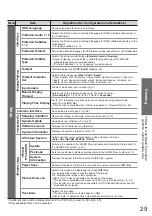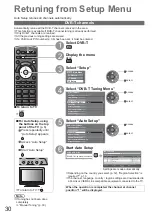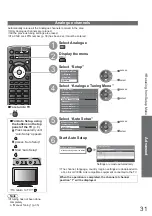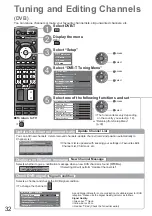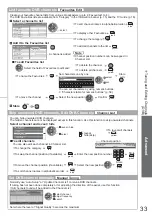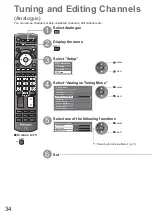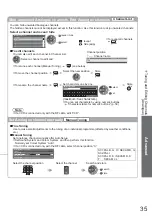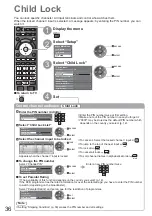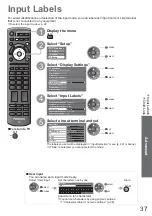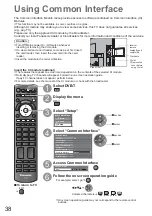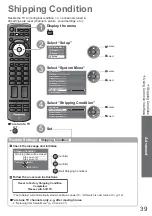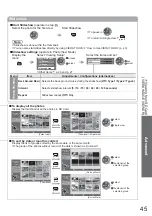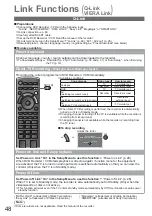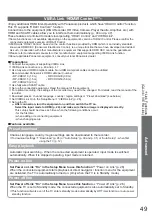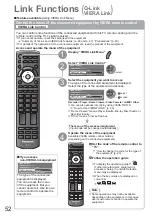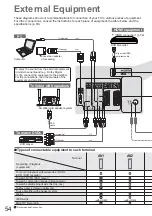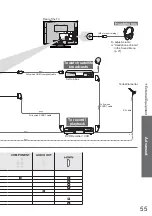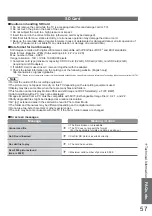EXIT
DIRECT TV REC
ASPECT
OPTION
RETURN
TEXT
STTL INDEX HOLD
MENU
N
INPUT
TV
AV
42
Displaying PC Screen on TV
1
Select the external input
AV
2
Select “PC”
Input Selection
AV1
AV2/S
COMPONENT
PC
HDMI
TV
access
select
Corresponding signals
p. 60
If “H-freq.” or “V-freq.” is shown in red,
the signals may not be supported.
The screen of the PC connected to the TV can be displayed on the TV.
You can also listen to PC sound with the audio cable connected.
To connect PC
p. 54
To return to TV
TV
PC menu setting
(changed as desired)
To make settings
“How to Use Menu Functions”
to
(p. 24)
Menu
Item
Adjustments / Configurations (options)
Picture
Advanced
PC
Settings
R-Gain
Adjusts the white balance for red areas
G-Gain
Adjusts the white balance for green areas
B-Gain
Adjusts the white balance for blue areas
Gamma
Switches the gamma curve
(2.0 / 2.2 / 2.5)
Reset to
Defaults
Press the OK button to reset to the default Advanced PC Settings
Setup
PC
Setup
Input
Resolution
Switches to a wide view
VGA (640 × 480 pixels), WVGA (852 × 480 pixels),
XGA (1,024 × 768 pixels), WXGA (1,280 × 768 pixels, 1,366 × 768 pixels)
Options change depending on signals
Clock
Set to the minimum level if noise occurs
H-pos
Adjusts horizontal position
V-pos
Adjusts vertical position
Clock Phase
Eliminates flicker and distortion
Adjust after Clock adjustment
Set to the minimum level if noise occurs
Sync
Chooses another synchronous signal if the image is distorted
(H & V / On Green)
H & V : by the horizontal and vertical signals from your PC
On Green : by the green signal from your PC (if available)
Reset to
Defaults
Press the OK button to reset to the default PC Setup settings
Other items
p. 26 - 29
Note
For HDMI-compatible PC, possible to connect to HDMI terminal by using HDMI cable (p. 59).