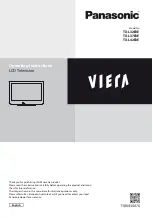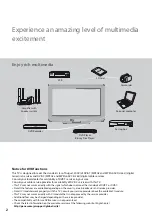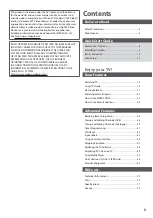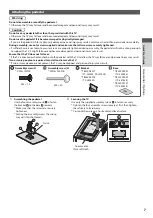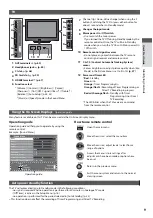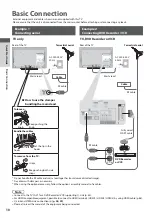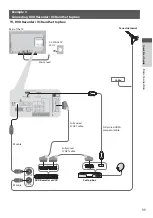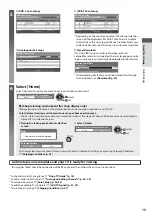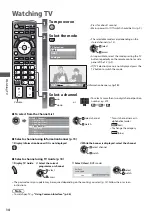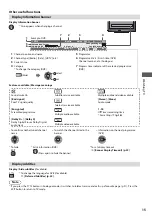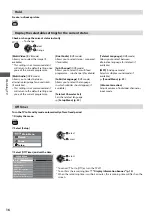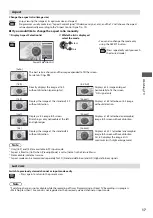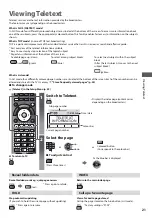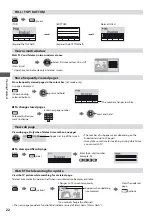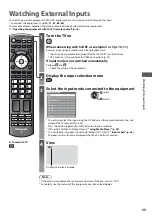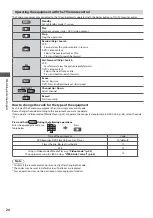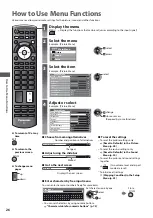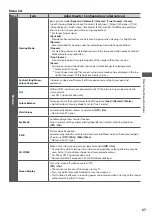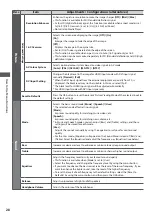A
u
to S
etup
Quick Star
t Guide
13
5
2
[DVB-C Auto Setup]
3
[DVB-T Auto Setup]
Searching
No.
1
2
3
Channel Name
CBBC Channel
BBC Radio Wales
E4
Type
Free TV
Free TV
Free TV
Quality
100
100
100
Free TV: 3
Pay TV: 0
Radio: 0
DVB-C Auto Setup
Progress
This will take about 3 minutes.
0%
100%
Searching
CH
62
62
62
Channel Name
CBBC Channel
BBC Radio Wales
E4
Type
Free TV
Free TV
Free TV
Quality
100
100
100
Free TV: 4
Pay TV: 0
Radio: 0
DVB-T Auto Setup
Progress
This will take about 3 minutes.
CH 5
69
62
Cartoon Nwk
Free TV
100
t
Depending on the country you select, the channel selection
screen will be displayed after DVB-T Auto Setup if multiple
channels have the same logical channel number. Select your
preferred channel or exit the screen for automatic selections.
4
[Analogue Auto Setup]
5
Preset Download
Searching
CH
CH 29
CH 33
Channel Name
BBC1
Analogue: 2
Analogue Auto Setup
This will take about 3 minutes.
Scan
CH 2
CC 1
41
78
If Q-Link, VIERA Link or similar technology (p. 60, 61)
compatible recorder is connected, channel, language, country /
region settings are automatically downloaded to the recorder.
Sending Preset Data
Please wait!
0%
100%
Remote control unavailable
t
If downloading has failed, you can download later through
the Setup Menu.
[Download] (p. 30)
6
Select [Home]
Select [Home] viewing environment to use in your home environment.
Please select your viewing environment.
Home
Shop
set
select
[Shop] viewing environment (for shop display only)
[Shop] viewing environment is the demonstration mode to explain main features of this TV.
Select [Home] viewing environment to use in your home environment.
t
You can return to viewing environment selection screen at the stage of Shop confirmation screen and Automatic
Demo Off / On selection screen.
1
Return to viewing environment selection
screen
2
Select [Home]
Please select your viewing environment.
Home
Shop
set
select
Shop
You have selected shop mode
RETURN
Automatic Demo
Off
On
To change viewing environment later on, you will need to initialise all settings by accessing Shipping Condition.
[Shipping Condition] (p. 47)
Auto Setup is now complete and your TV is ready for viewing.
If tuning has failed, check the connection of the RF cable, and then, follow the on screen instructions.
t
To check channel list at-a-glance
“Using TV Guide” (p. 18)
t
To edit or hide (skip) channels
“Tuning and Editing Channels” (p. 36 - 40)
t
To retune all channels
[Auto Setup] (p. 34, 35)
t
To add the available TV mode later
[Add TV Signal] (p. 31, 32)
t
To initialise all settings
[Shipping Condition] (p. 47)