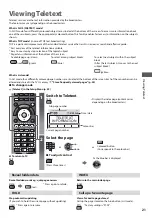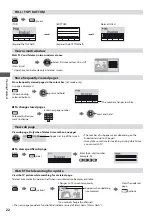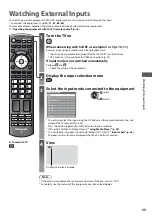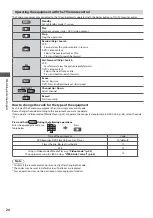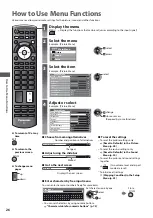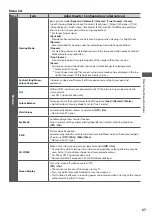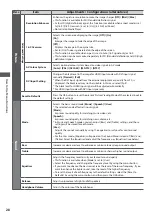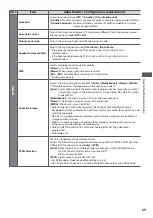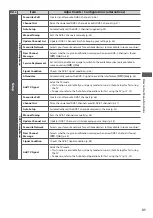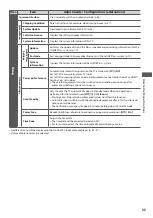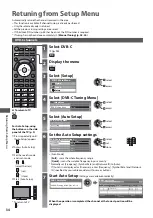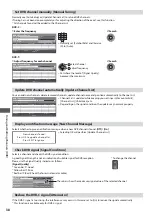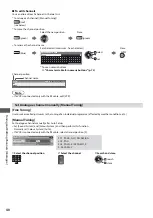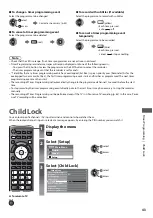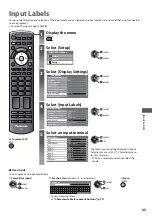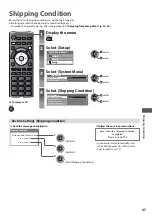Retuning fr
om S
etup Menu
35
DVB-T or Analogue channels
RETURN
jkl
ghi
mno
tuv
pqrs
wxyz
abc
def
DIRECT TV REC
N
ASPECT
AV
SD CARD
OPTION
INDEX HOLD
STTL
TEXT
LAST VIEW
PROGRAMME
REC
TV
EXIT
MENU
INPUT
TV
To return to TV
EXIT
1
Select DVB-T or Analogue
(p. 14)
TV
2
Display the menu
MENU
3
Select [Setup]
Main Menu
Picture
Sound
Setup
access
select
4
Select [DVB-T Tuning Menu] or [Analogue Tuning
Menu]
Setup Menu
DVB-T Tuning Menu
Access
Analogue Tuning Menu
Access
access
select
t
The displayed item depends on the selected
mode.
5
Select [Auto Setup]
Example :
DVB-T Tuning Menu
Auto Setup
Access
access
select
6
Start Auto Setup
(Settings are made automatically)
DVB-T :
DVB-T Auto Setup
All DVB-T tuning data will be erased
Searching
CH
62
62
62
Channel Name
CBBC Channel
BBC Radio Wales
E4
Type
Free TV
Free TV
Free TV
Quality
100
100
100
Free TV: 4
Pay TV: 0
Radio: 0
DVB-T Auto Setup
Progress
This will take about 3 minutes.
CH 5
69
62
Cartoon Nwk
Free TV
100
Analogue :
Analogue Auto Setup
All analogue tuning data will be erased
Searching
CH
CH 29
CH 33
Channel Name
BBC1
Analogue: 2
Analogue Auto Setup
This will take about 3 minutes.
Scan
CH 2
CC 1
41
78
t
The channel, language, country / region settings are downloaded to a Q-Link or
VIERA Link compatible equipment connected to the TV.
When the operation is completed, the channel at the lowest position will be
displayed.
For Auto Setup, using
the buttons on the side
panel of the TV (p. 9)
1
Press repeatedly until
[Auto Setup] appears
2
Access [Auto Setup]
3
Start [Auto Setup]
t
To return to TV