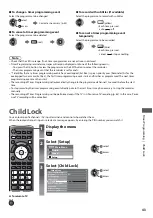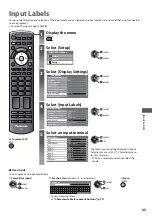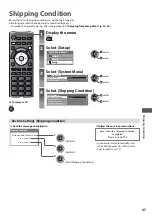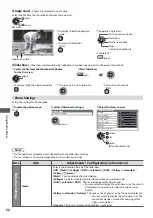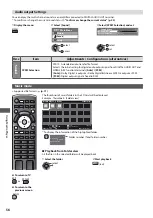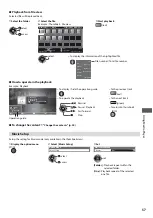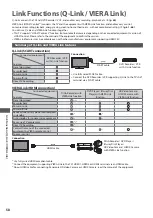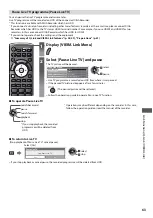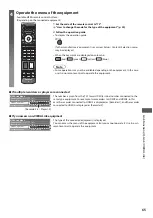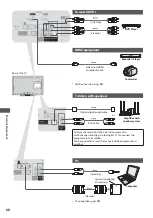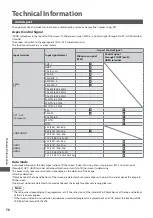U
sing Media Pla
y
e
r
55
How to operate in the playback
Example : Playback
SD
EXIT
RETURN
19/02/2010
00:15:39
00:02:05
11:21
Operation guide
Information banner
t
To display / hide the operation guide and
information banner
t
To operate the playback
Rewind
Pause / Playback
Fast forward
Stop
t
To change aspect
ASPECT
t
To the previous title /
scene
(red)
t
To the next title / scene
(green)
t
To return to thumbnail
RETURN
t
You can also use the following buttons.
Set the code of the remote control to “73” (p. 24)
To change the content
“Change the contents” (p. 54)
Video Setup
Setup the settings for Video mode.
1
Display the option menu
in the thumbnail view
2
Select [Video Setup]
3
Select the items and set
OPTION
Option Menu
Video Setup
Video Setup Menu
Video Preview
Repeat
Off
On
access
set
select
Menu
Item
Adjustments / Configurations (alternatives)
V
ideo S
etup
Video Preview
Sets to start the preview of the title or scene in the thumbnail view
[Off] / [On]
t
Image may not be displayed for an instant in the thumbnail view. Set the preview [Off ]
to resolve this.
Repeat
Playback repeat within the title
[Off] / [On]
Confirm or change the current status
You can confirm or change the current status of the content.
t
Menu items and selectable options vary depending on the content.
1
Display the option menu
during playback
2
Select [Video Setup]
3
Select the items and set
OPTION
Option Menu
Video Setup
Off
Video Setup Menu
Multi Audio
Aspect Change
Repeat
Aspect1
Stereo
access
set
select
Menu
Item
Adjustments / Configurations (alternatives)
V
ideo S
etup
Multi Audio
Allows you to select between selectable sound tracks (if available)
t
It may take several seconds to change the sound.
Aspect Change
[Aspect1] :
Displays the content full-screen
[Aspect2] :
Displays the content square
[Original] :
Displays the content original size
t
You can also change the aspect using the ASPECT button.
t
Aspect change may not work depending on the content.