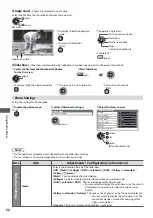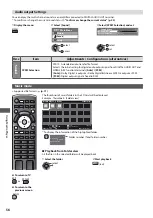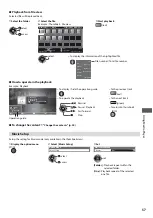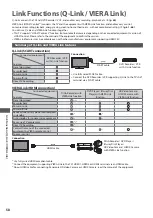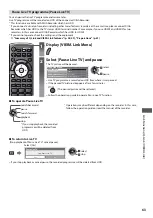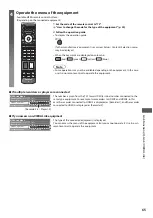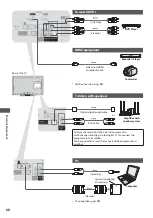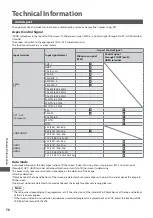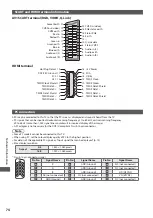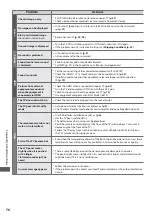Link F
unc
tions (
Q
-Link /
VIER
A Link)
62
Reduce unnecessary power consumption in standby [Standby Power Save]
Set Standby Power Save [On] in the Setup Menu to use this function
[Standby Power Save] (p. 30)
The power consumption in Standby mode of the connected equipment is controlled higher or lower in synchronization with
the TV On / Off state to reduce the consumption.
When the TV is set to Standby mode, the connected equipment is automatically set to Standby and the power consumption in
Standby mode of the connected equipment is automatically minimised.
When the TV is turned on, the connected equipment is still in Standby mode, but the power consumption is increased to make
startup time early.
t
This function is effective if the connected equipment can change the power consumption in Standby mode and is set to
higher consumption.
t
This function will work when [Power off Link] is set to [On].
Auto standby for unnecessary equipment [Intelligent Auto Standby]
Set Intelligent Auto Standby [On (With reminder)] or [On (No reminder)] in the Setup Menu to use this function
[Intelligent Auto Standby] (p. 30)
When the TV is On, non-watched or non-used connected equipment goes into Standby mode automatically to reduce the
power consumption. For example, when the input mode is switched from HDMI, when Speaker Selection is changed to [TV]
(except for watching a disc).
t
If you select [On (With reminder)], the on screen message will be displayed to be noticed before working this function.
t
This function may not work properly depending on the connected equipment. If required, set to [Off ].
Direct TV Recording
- What you see is What you record
[Direct TV Rec]
Recording the current programme in DIGA Recorder immediately.
t
If you connect a variety of recorders including other manufacturers’ recorders at the same time, please connect DIGA
Recorder to the TV’s lower HDMI terminal number. For example, if you use HDMI1 and HDMI2 for two recorders, in this case
connect DIGA Recorder to HDMI1.
t
If you cannot operate, check the settings and the equipment
“Summary of Q-Link and VIERA Link features” (p. 58, 59), “Preparations” (p. 61)
t
If you wish to record the programme which DIGA Recorder does not support, SCART connection is required and the
programme is recorded by Q-Link function (p. 60).
t
Depending on the programme, SCART connection may be required to record.
t
Changing channel or turning off the TV is available while the recorder is recording from its own tuner.
t
Changing channel is not available while the recorder is recording from the TV tuner.
RETURN
MENU
N
ASPECT
INPUT
TV
AV
SD CARD
OPTION
EXIT
DIRECT TV REC
1
Display [VIERA Link Menu]
2
Select [Direct TV Rec] and start recording
VIERA Link Menu
Pause Live TV
Direct TV Rec
VIERA Link Control
Speaker Selection
Start
Home Cinema
Recorder
Start
start
select
t
You can also start recording directly.
DIRECT TV REC
To stop recording
Select [Stop] in [Direct TV Rec]
VIERA Link Menu
Pause Live TV
Direct TV Rec
VIERA Link Control
Speaker Selection
Stop
Home Cinema
Recorder
Start
stop
select
t
You can also stop recording directly.
Unlock the tuner
Tuner Locked
Press EXIT to unlock and stop recording
EXIT