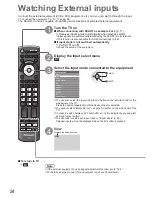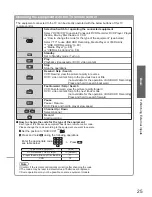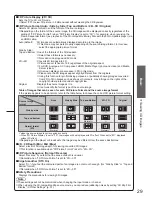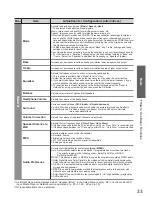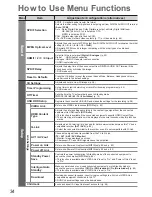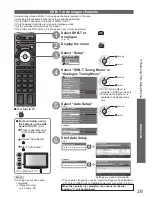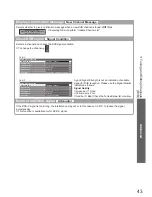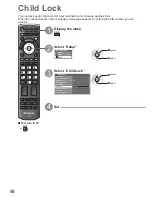34
How to Use Menu Functions
Menu
Item
Adjustments / Configurations (alternatives)
Sound
SPDIF Selection
SPDIF : A standard audio transfer file format
Selects the initial setting for digital audio output signal from DIGITAL AUDIO OUT terminal
(Auto / PCM)
Auto : Dolby Digital Plus and Dolby Digital are output as Dolby Digital Bitstream.
HE-AAC (48 kHz) 5.1ch is output as DTS.
MPEG is output as PCM.
PCM : Digital output signal is fixed to PCM.
For DVB mode, Network video contents (p. 77) or Video mode (p. 66)
●
MPEG Optical Level
Adjusts the audio level of MPEG output from DIGITAL AUDIO OUT terminal as the initial
setting
(0 / -2 / -4 / -6 / -8 / -10 / -12dB)
Normally, MPEG sound is larger comparing with the other types of audio track.
●
DVB mode only
●
HDMI1 / 2 / 3 / 4 Input
Select to fit the input signal
(Digital / Analogue)
(p. 93)
Digital : HDMI cable connection
Analogue : HDMI-DVI adapter cable connection
HDMI input mode only
●
SPDIF Delay
Adjusts the delay time of the sound output from DIGITAL AUDIO OUT terminal if the
sound does not synchronize the image
DVB mode only
●
Reset to Defaults
Press the OK button to reset the present Sound Mode, Balance, Headphone Volume
and Surround to the default settings
Setup
3D Settings
Adjusts and sets to view 3D images (p. 28)
Timer Programming
Sets a timer to remind watching or record forthcoming programmes (p. 46)
DVB mode only
●
Off Timer
Sets the time the TV automatically goes to Standby mode
(Off / 15 / 30 / 45 / 60 / 75 / 90 minutes)
(p. 19)
USB HDD Setup
Registers the connected USB HDD and makes the settings for the recording (p. 58)
Link Settings
VIERA Link
Sets to use VIERA Link functions
(Off / On)
(p. 83)
HDMI Content
Type
Adjusts the picture settings according to the content type signal from the connected
equipment via HDMI cable
(Off / Auto)
This function is available if the connected equipment supports HDMI Content Type.
●
The content type information will be displayed for several seconds when this function
●
works.
Q-Link
Selects which AV terminal is to be used for data communication between this TV and a
compatible recorder
(AV1 / AV2)
(p. 82)
Select the connected terminal to the recorder even it is not compatible with Q-Link.
●
AV1 / AV2 out
Chooses the signal to be transmitted from the TV to Q-Link
(TV / AV1 / AV2 / AV3 / Monitor)
Monitor: Image displayed on screen
●
Component, PC and HDMI signals cannot be outputted.
●
Power on Link
Sets to use Power on Link function
(Off / On)
(p. 82 and p. 83)
Power off Link
Sets to use Power off Link function
(Off / On)
(p. 82 and p. 83)
Standby Power
Save
Controls the power consumption in Standby mode of the connected equipment to
reduce the consumption
(Off / On)
(p. 84)
This function is available when “VIERA Link” is set to “On” and “Power off Link” is set
●
to “On”.
Intelligent Auto
Standby
Makes non-watched or non-used connected equipment go into Standby mode to
reduce the power consumption
(Off / On (With reminder) / On (No reminder))
(p. 84)
This function is available when “VIERA Link” is set to “On”.
●
Download
Downloads channel, language, country / region settings to a Q-Link or VIERA Link
compatible equipment connected to the TV
DVB-C channel settings cannot be downloaded.
●
Child Lock
Locks a channel / AV input to prevent access to it (p. 48)