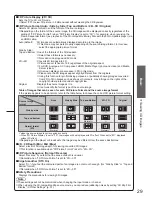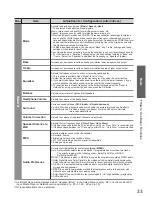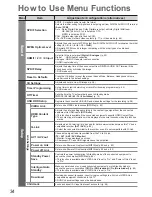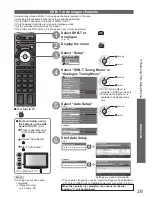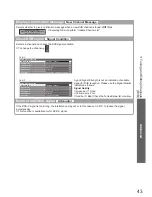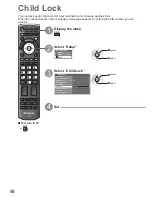42
Set DVB channel manually
Manual Tuning
Normally use “Auto Setup” or “Update Channel List” to retune DVB channels.
If tuning has not been done completely or for adjusting the direction of the aerial or dish, use this function.
All channels found will be added to the Channel List.
●
DVB-C:
Enter the frequency
Search
abc
def
jkl
ghi
mno
tuv
pqrs
wxyz
DVB-C Manual Tuning
No.
Channel Name
Type
New
Stopped
Free TV: 0
Frequency
Symbol Rate
Service ID
Signal Quality
0
10
Signal Strength
0
10
Pay TV: 0
Radio: 0
4
74,00 MHz
Auto
Auto
Normally set Symbol Rate and Service ID to “Auto”.
●
DVB-T:
select channel
adjust frequency
Search
DVB-T Manual Tuning
Analogue Scan
21
68
No.
Channel Name
Type
New
Free TV: 0
Pay TV: 0
Radio: 0
Data: 0
Stopped
Signal Strength
0
10
Signal Quality
0
10
Frequency
474,00 MHz
[CH21]
Set where the level of “Signal Quality” becomes the maximum.
●
Update DVB channel automatically
Update Channel List
You can add new channels, delete removed channels, update channel name and position automatically to
Channel List.
DVB-T Update Channel List
CH
Channel Name
Type
Quality
Searching
This will take about 3 minutes.
Free TV: 0
Progress
CH 21
68
Pay TV: 0
Radio: 0
Channel List is updated while keeping your settings in Favourites Edit,
●
Channel List, Child Lock, etc.
Tuning and Editing Channels
(DVB)