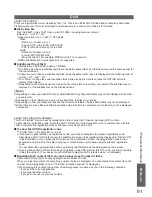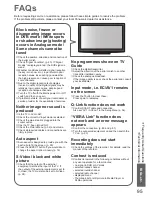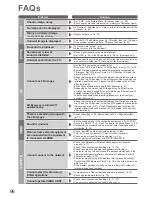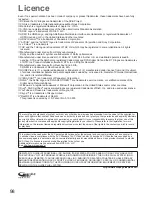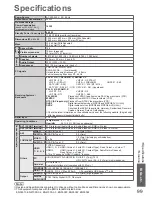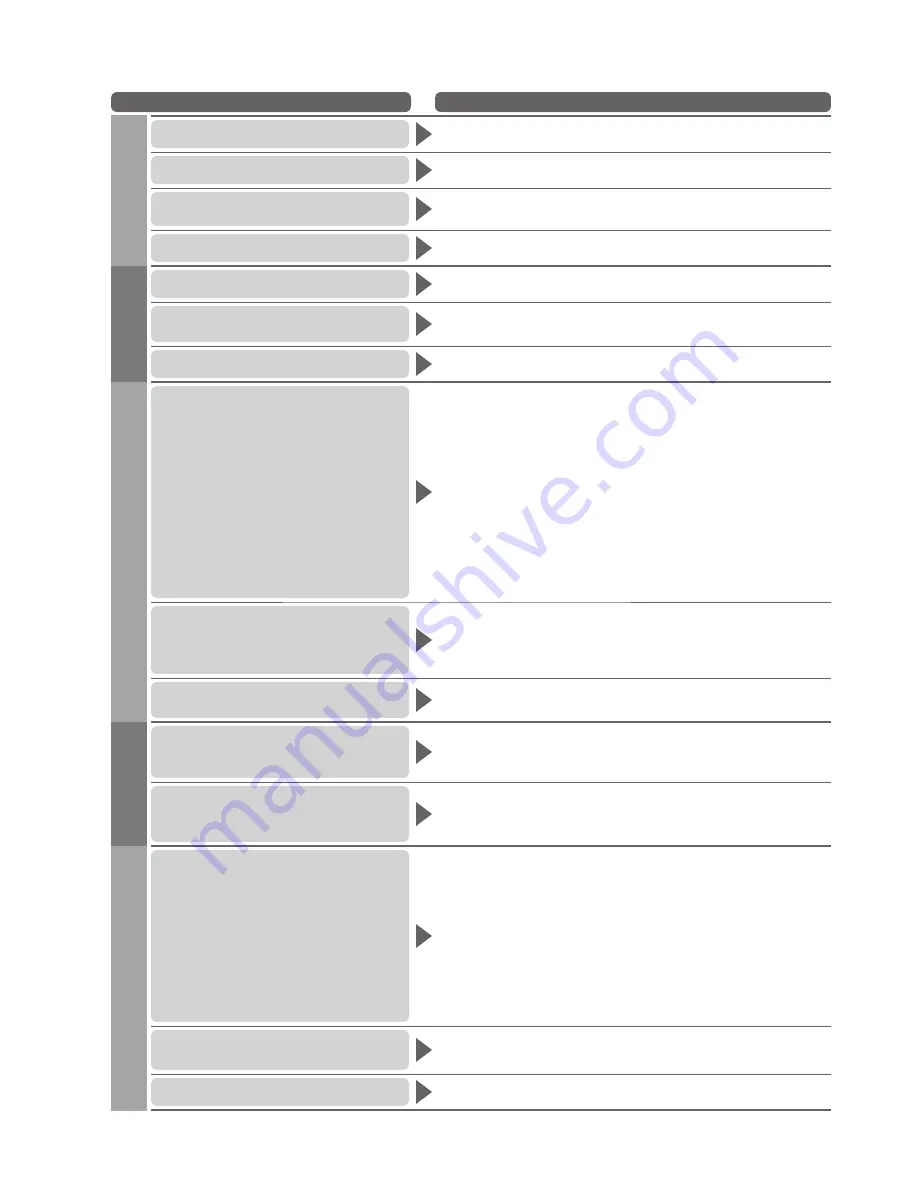
96
Problem
Actions
Screen
Chaotic image, noisy
Set “P-NR” in the Picture Menu (to remove noise). (p. 32)
●
Check nearby electrical products (car, motorcycle, fluorescent lamp).
●
No image can be displayed
Is “Contrast”, “Brightness” or “Colour” in the Picture Menu set to the
●
minimum? (p. 32)
Blurry or distorted image
(no sound or low volume)
Reset channels. (p. 38 - 39)
●
Unusual image is displayed
Turn the TV Off with Mains power On / Off switch, then turn it On again.
●
If the problem persists, perform “Shipping Condition” (p. 52).
●
Sound
No sound is produced
Is “Sound mute” active? (p. 8)
●
Is the volume set to the minimum?
●
Sound level is low or
sound is distorted
Sound signal reception may be deteriorated.
●
Set “MPX” (p. 33) in the Sound Menu to “Mono”. (Analogue only)
●
Unusual sound from the TV
When power is on, whirring sound of cooling fan or drive noise may
●
be heard from inside the TV (not a sign of faulty operation).
3D
Cannot see 3D images
Has the 3D Eyewear been switched On?
●
Ensure that “3D Picture Display” in “3D Settings” is set to “3D”. (p. 29)
●
Some 3D image signals may not be automatically recognized as
●
3D images. Set “3D Picture Format” in “3D Settings” to match the
picture format. (p. 29)
Check that there are no obstacles between the infrared sensors on
●
the TV and the 3D Eyewear. If the 3D Eyewear stops receiving the
infrared signal for about 5 minutes, the 3D Eyewear will be turned
off automatically.
Check the coverage area to use the 3D Eyewear. (p. 27)
●
Depending on the person, the 3D images may be difficult to see,
●
or cannot be seen, especially in users that have a different level of
eyesight between the left and right eyes.
Take the necessary steps (wearing glasses etc.) to correct your
eyesight before use.
3D Eyewear is turned off
automatically
Check that there are no obstacles between the infrared sensors on
●
the TV and the 3D Eyewear or that the 3D Eyewear is placed inside
the coverage area (p. 27). If the 3D Eyewear stops receiving the
infrared signal for about 5 minutes, the 3D Eyewear will be turned
off automatically.
There is something wrong with
the 3D images
Check the setting of “3D Picture Sequence” or “Edge Smoother”.
●
(p. 29)
HDMI
Sound is unusual
Set the sound setting of the connected equipment to “2ch L.PCM”.
●
Check the “HDMI1 / 2 / 3 / 4 Input” setting in the Sound Menu. (p. 34)
●
If digital sound connection has a problem, select analogue sound
●
connection. (p. 93)
Pictures from external equipment
are unusual when the equipment
is connected via HDMI
Check the HDMI cable is connected properly. (p. 88)
●
Turn the TV and equipment Off, then turn them On again.
●
Check an input signal from the equipment. (p. 94)
●
Use an equipment compliant with EIA/CEA-861/861B.
●
Network
Cannot connect to the network
Check the LAN cable or Wireless LAN Adaptor is connected
●
properly. (p. 71)
Check the connections and settings. (p. 71 - 75)
●
Check the network equipment and network environment.
●
The router may not be set to issue IP address automatically. If the
●
network administrator prefers to allocate an IP address, set an IP
address manually. (p. 73)
The router may be using MAC address filtering (security setting).
●
Confirm the MAC Address of this TV (p. 72) and set the router to be
able to use it.
If the problem persists, consult your Internet Service Provider or
●
telecommunications company.
Cannot select the file during
DLNA operations
Is media server of the connected equipment prepared? (p. 70)
●
Check applicable data format. (p. 70)
●
Cannot operate VIERA CAST
Check the connections and settings. (p. 71 - 75)
●
The server or connected line might be busy now.
●
FAQs